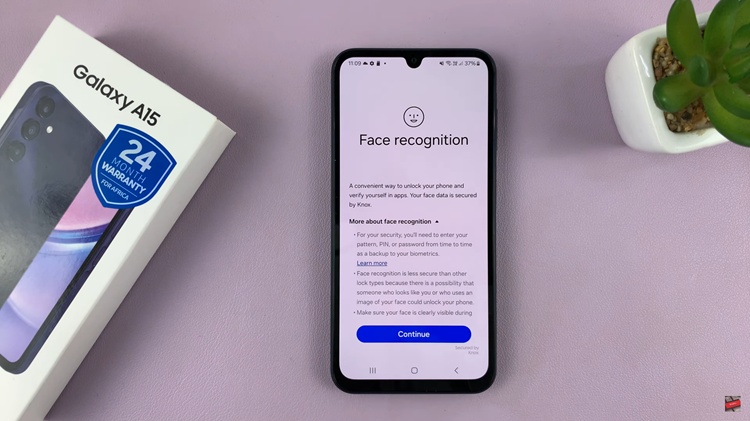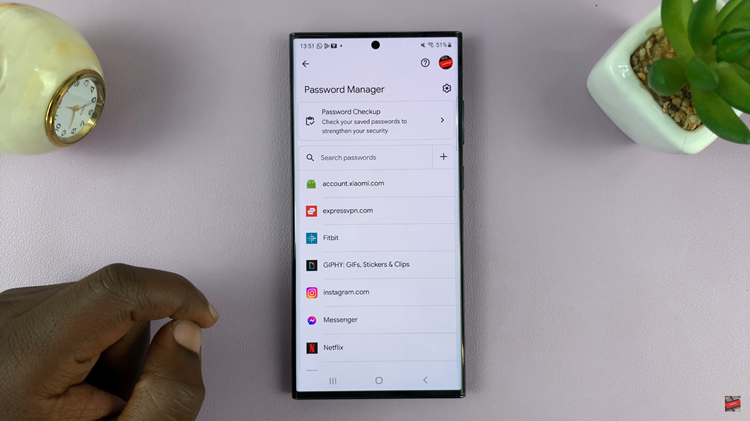In this article i will show you how to enable google assistant on Redmi 15C. This allows you to take full advantage of smart voice commands and hands-free control. With just a simple setup, you can use your voice to make calls, send texts, play music, check the weather, or even control smart devices. This feature is especially useful for users who want quick access to information without constantly navigating through menus.
The Redmi 15C makes it easy to activate Google Assistant through its built-in settings. Once enabled, the assistant can respond to your “Hey Google” or “Ok Google” commands, giving you instant access to powerful tools and features. It’s a great way to improve productivity and make your smartphone more interactive.
Whether you’re multitasking, driving, or simply prefer voice control, enabling Google Assistant on Redmi 15C enhances your overall smartphone experience. It’s convenient, fast, and ensures you get the most out of your device with minimal effort.
READ: How To Disable Google Assistant On Redmi 15C
How To Enable Google Assistant On Redmi 15C
Launch Settings on Xiaomi Redmi 15C.
Select Google.
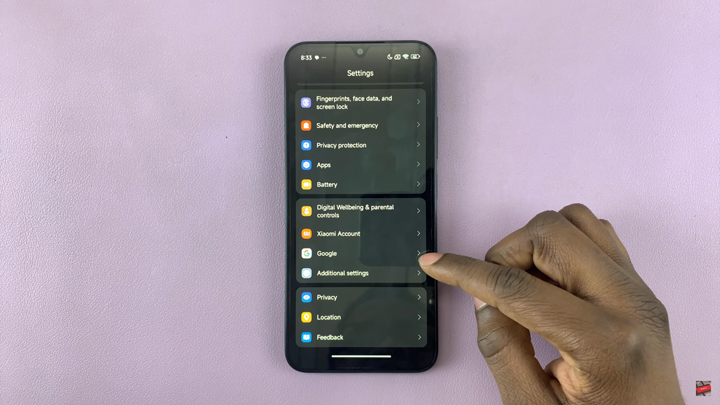
Tap All services.
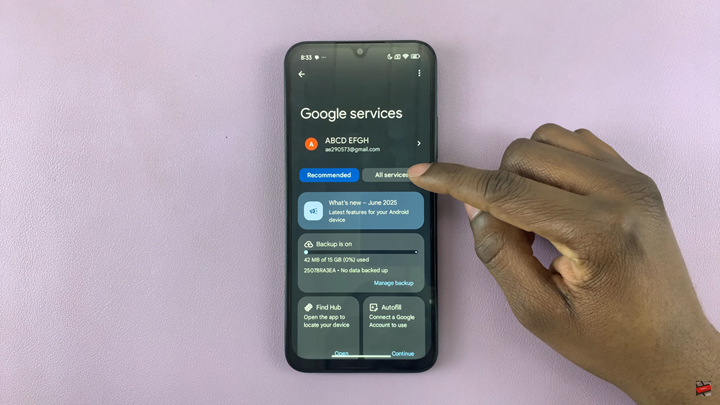
Scroll down to Search, Assistant and Voice.
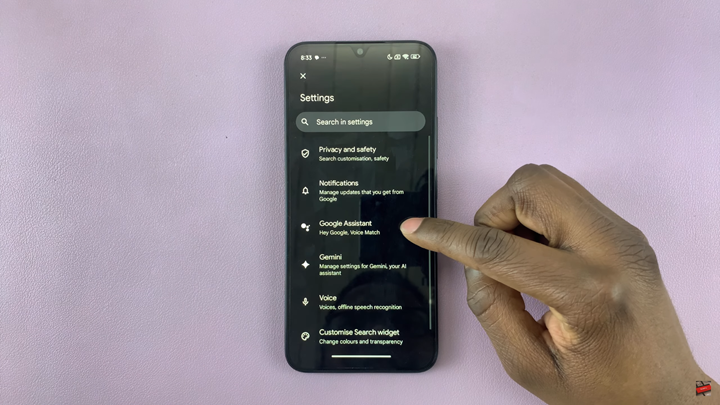
Choose Google Assistant.
Find and select General option.
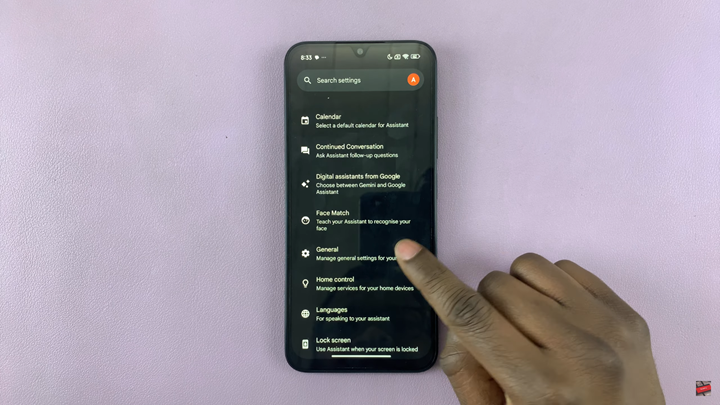
Enable the toggle on Google Assistant.
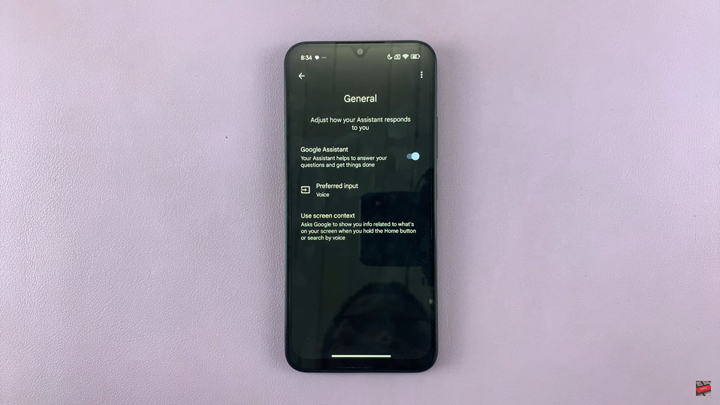
Confirm you wish to activate google assistant
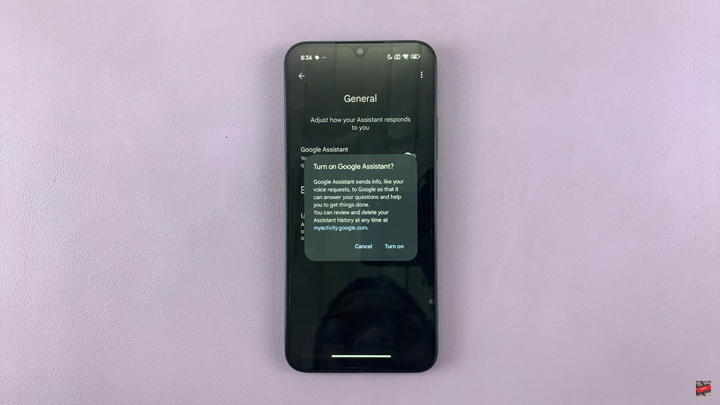
WATCH: How To Disable Vibration For Incoming Calls On Redmi 14C