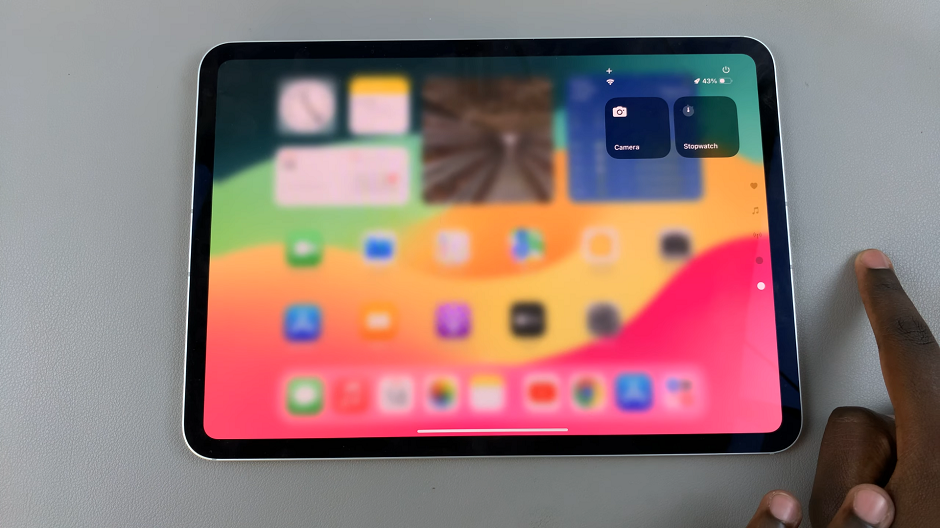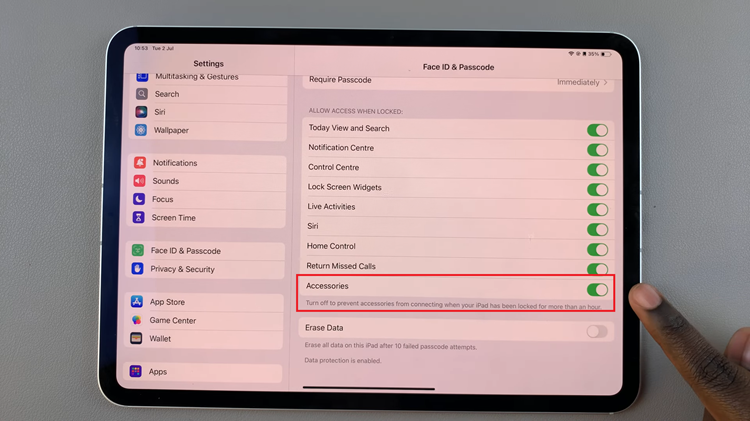The Samsung Galaxy S24 and S24 Ultra are among the most advanced smartphones on the market, boasting cutting-edge features and powerful capabilities. One of the standout features of these devices is their Gallery app, which allows users to organize, edit, and share photos and videos with ease.
However, there’s a hidden gem within the Gallery app known as Gallery Labs, which offers experimental features and enhancements that can take your photo editing experience to the next level.
In this guide, we’ll take you through the steps to enable Gallery Labs on your Samsung Galaxy S24, S24+, or S24 Ultra, empowering you to explore and harness the full potential of your device’s Gallery app like never before.
Watch: How To Set Up Dynamic Lock Screen Wallpapers On Samsung S24
To Enable Gallery Labs On Samsung Galaxy S24
Begin by locating the Gallery app icon on your Samsung Galaxy S24 or S24 Ultra’s home screen or app drawer. Tap on the icon to open the Gallery app and initiate the process.
Following this, direct your attention to the bottom right corner of the screen. You’ll notice three vertical dots arranged vertically. Tap on these dots to reveal a dropdown menu containing various options. Then, tap on “Settings” from the menu that appears.
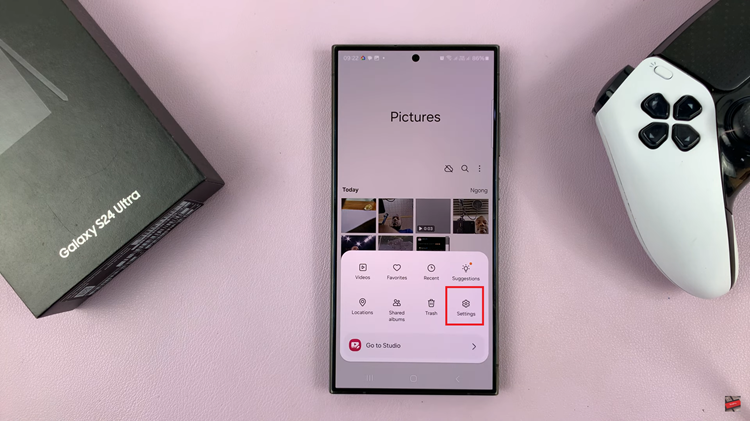
At this point, scroll down and select “About Gallery,” then tap on the version number until you see the notification “Gallery Labs Is Enabled.”
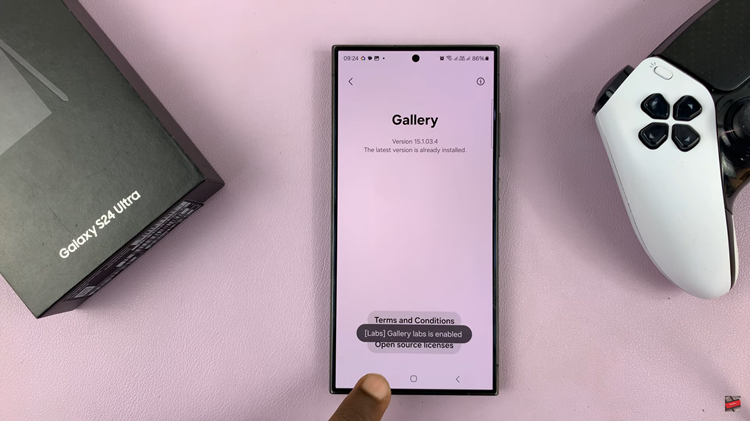
Afterward, head back to the Gallery settings and you’ll see the “Gallery Labs” option. Tap on it to proceed, then toggle ON the switch to enable it. With Gallery Labs now enabled, you’ve successfully unlocked access to a myriad of cutting-edge tools and enhancements within the Gallery app. Feel free to explore the various experimental features at your leisure.
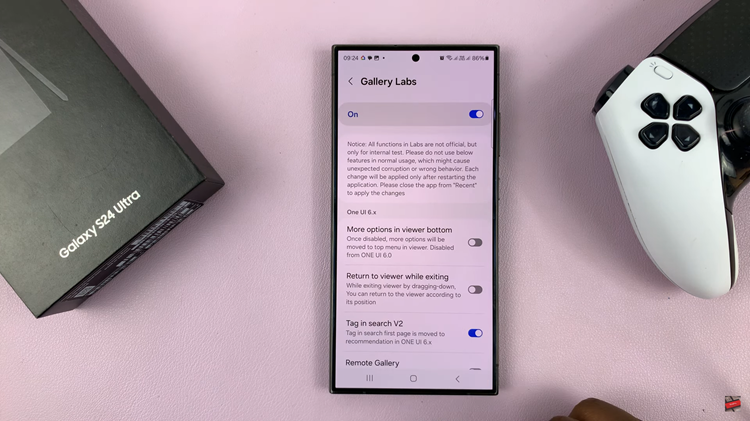
By enabling Gallery Labs on your Samsung Galaxy S24 or S24 Ultra, you can take advantage of cutting-edge features and help shape the future of the Gallery app. So go ahead, dive into the world of experimental photo editing, and unleash your creativity like never before!