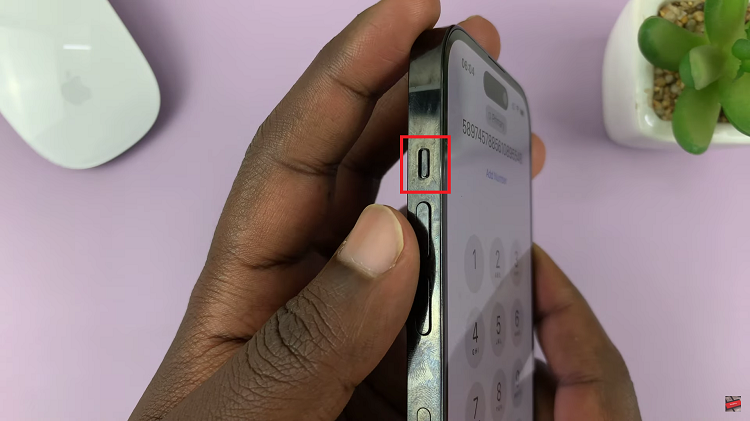Enabling emergency alerts on your Samsung Galaxy A17 5G is a crucial step in ensuring that you receive timely notifications about severe weather conditions, natural disasters, public safety threats, or other critical emergencies.
These alerts are designed to keep you informed and prepared, potentially saving lives and minimizing risk during unexpected events. Luckily, the Galaxy A17 5G allows you to manage these alerts easily.
In this guide, we’ll walk you through the step-by-step process on how to enable emergency alerts on your Samsung Galaxy A17 5G.
Also Read: How To Connect Bluetooth Headphones To Samsung Galaxy A17 5G
How To Enable Emergency Alerts On Samsung Galaxy A17 5G
To activate emergency alerts, begin by opening the Settings app on your device. From the main menu, scroll down and select Safety and Emergency, a section dedicated to your personal safety and notifications. Within this menu, locate and tap Wireless Emergency Alerts.
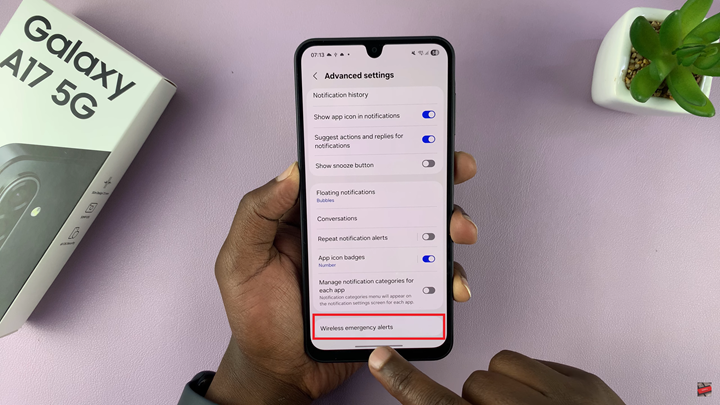
To ensure you receive all emergency notifications, toggle on Allow Alerts. This will activate alerts for extreme weather, public safety emergencies, and other critical notifications issued by authorities in your area. For more control, you can choose to receive only certain types of alerts. For example, you can individually enable alerts for extreme weather, or AMBER alerts depending on your preferences.
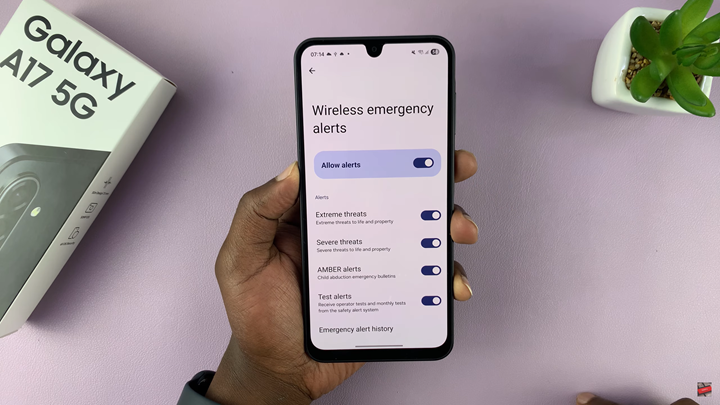
By following these steps, your Samsung Galaxy A17 5G will be fully prepared to deliver timely emergency notifications, helping you stay safe and informed during unforeseen situations. Regularly checking these settings is recommended, especially after software updates, to make certain that alert notifications remain active and functional.
Also Watch: Samsung Galaxy A17 5G: How To Hide / Show Caller ID