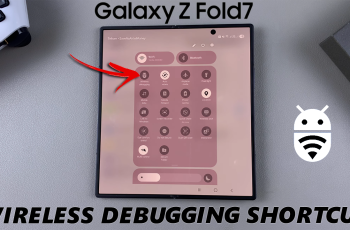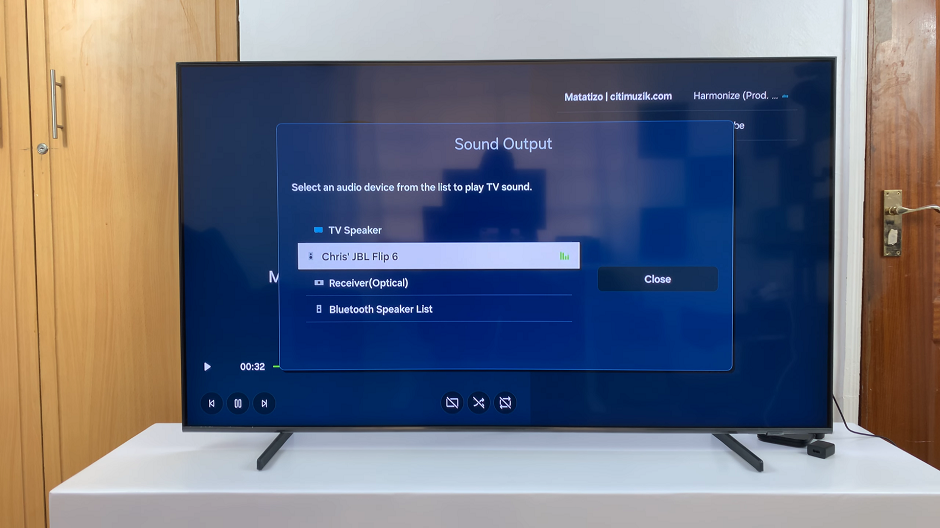Text message notifications are one of the many alerts on your phone that can become overwhelming. If you are in a meeting, studying, or just want some quiet time, learning how to enable or disable text message notifications on your Samsung Galaxy A17 5G puts you in charge of when and how you are alerted.
In the following tutorial, you will learn step-by-step how to change your message alerts and notification settings. With these simple settings on your Samsung Galaxy A17 5G, you can tailor your phone to your lifestyle, allowing you to stay connected when you need to and keep distractions at bay when you don’t.
Let’s get started.
Watch: How To Lock Home Screen Layout On Samsung Galaxy A17 5G
Enable & Disable Text Message Notifications On Samsung Galaxy A17 5G
Begin by accessing the Settings app on your Galaxy A17 5G. Find the Settings app on the home screen or app drawer and tap on it to proceed. Then, scroll down and select ‘Notifications‘.
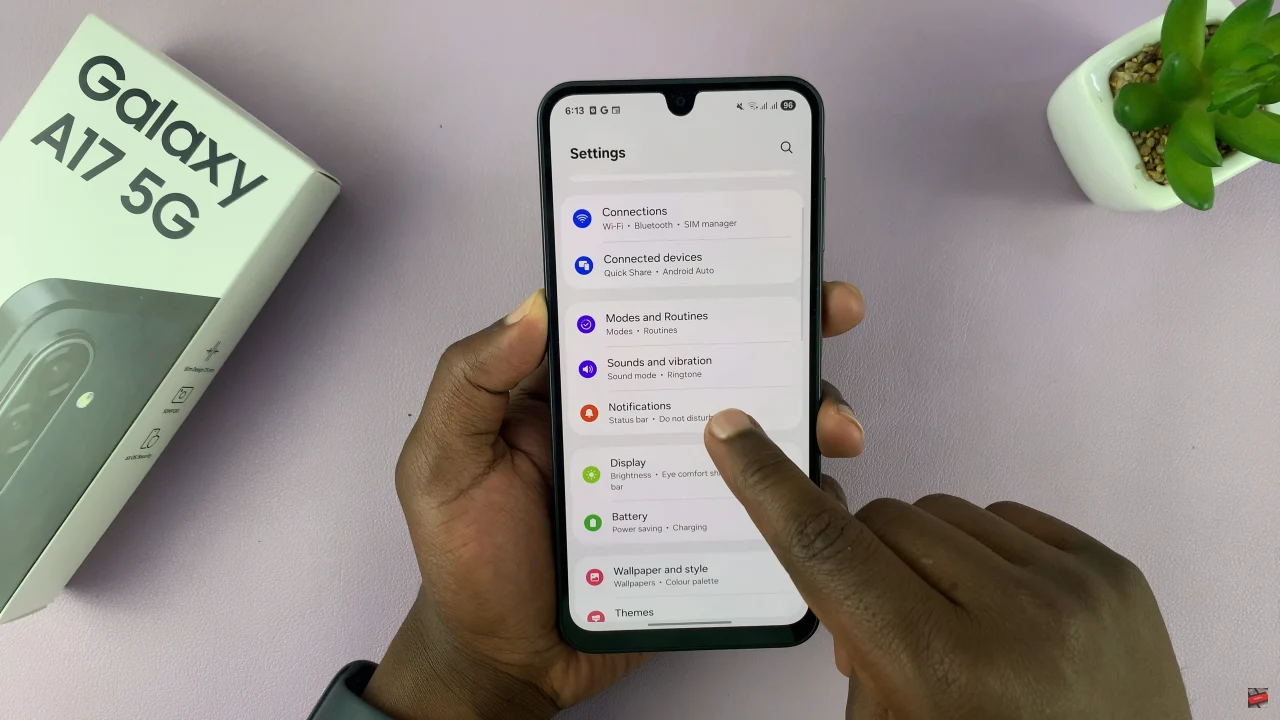
Within the notification settings, select ‘App Notifications‘ and find the messaging app you’d like.
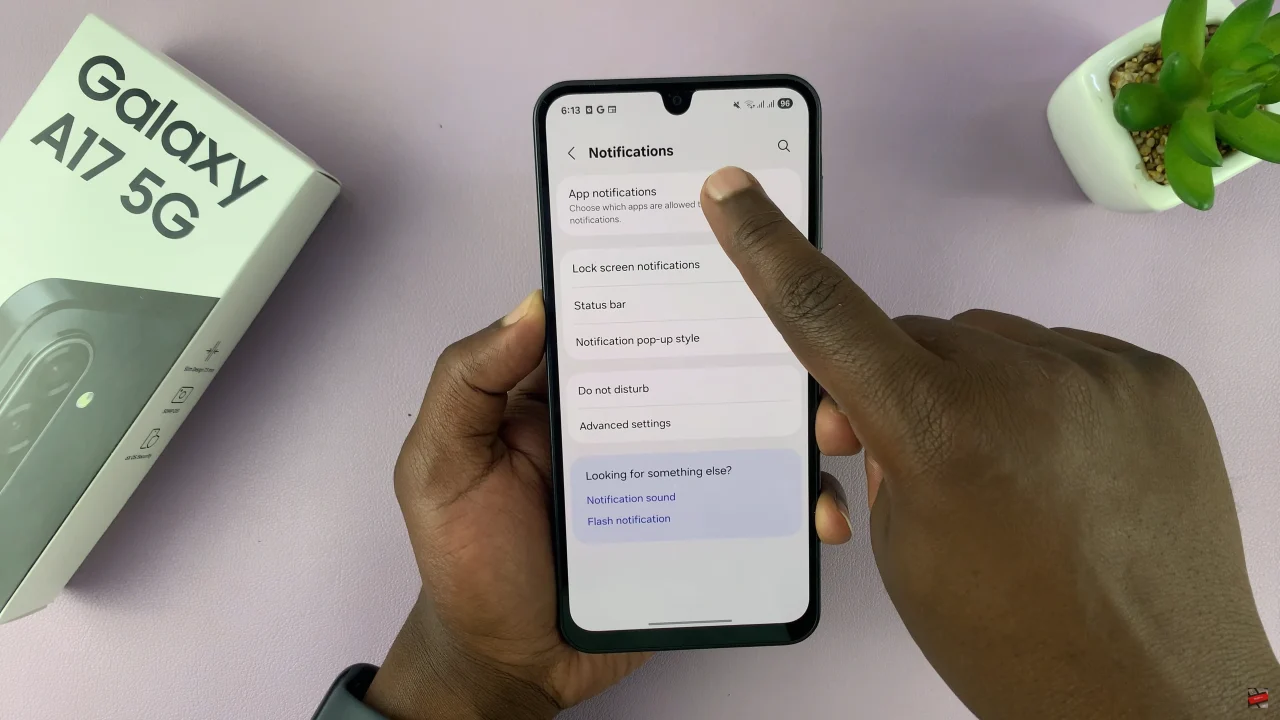
Following this, you should see a toggle switch within the app details. Toggle ON this switch if you’d like to turn on messages notifications. Alternatively, disable this switch to turn off the text message notifications. Afterwards, exit the settings and the changes will be applied.
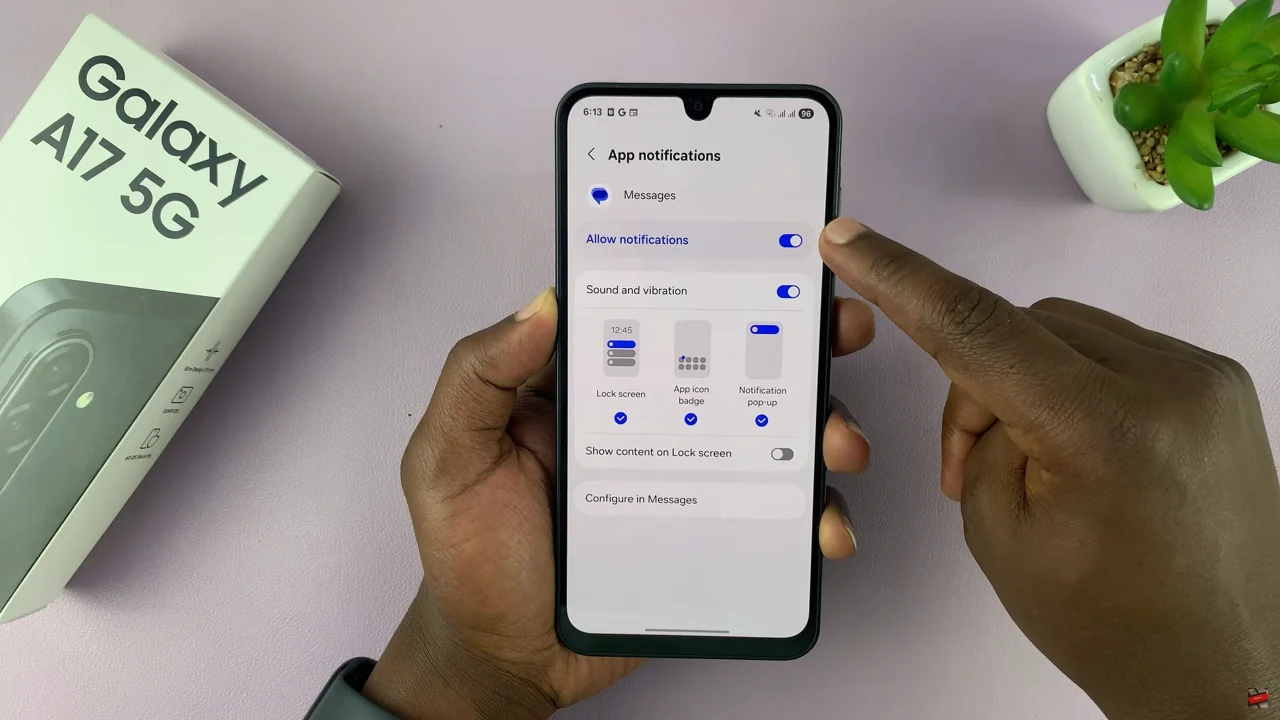
In conclusion, customizing text message notifications on your Samsung Galaxy A17 5G helps you stay focused and organized. With just a few quick changes in the settings, your phone will alert you exactly how — and when — you want it to.