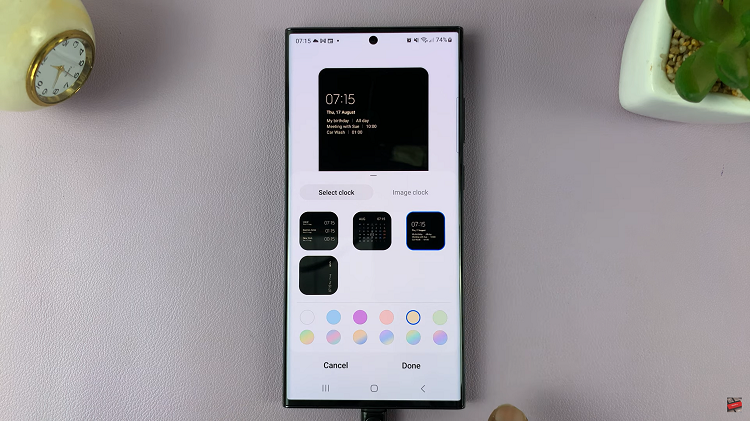The Samsung Galaxy A14 is a feature-rich smartphone that offers users a wide range of customization options to enhance their mobile experience.
One such feature is “Swipe For Pop-Up View,” a functionality that allows you to easily access apps in a pop-up view with a simple swipe gesture. This can be particularly handy for multitasking or quickly checking information without leaving your current app.
In this guide, we’ll walk you through the process used to enable and disable ‘Swipe For Pop Up View’ on your Samsung Galaxy A14.
Also Read: How To Enable & Disable ‘Swipe To Type’ On Keyboard Of Samsung Galaxy A14
How To Enable & Disable Swipe For Pop Up View On Samsung Galaxy A14
Begin by navigating to the “Settings” app. In the Settings menu, scroll down to find and select the “Advanced Features” option. Within the Advanced Features menu, you’ll notice an option labeled “Labs.” Tap on it to access additional features and settings.
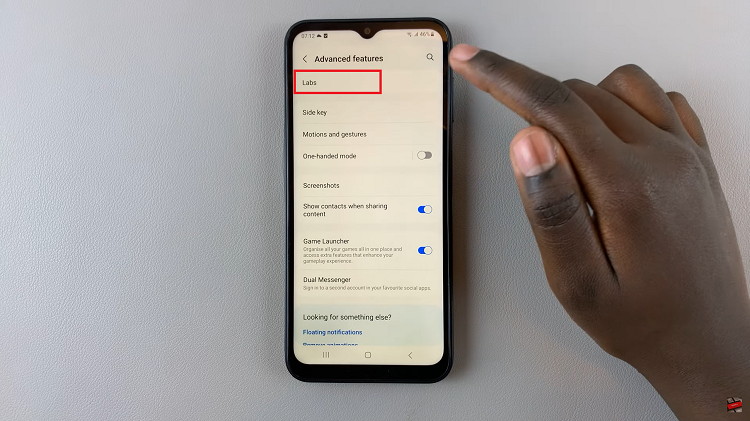
Scroll through the Labs options until you locate “Swipe Up For Pop-Up View.” To enable Swipe Up For Pop-Up View, simply tap on the toggle switch located next to it. Once the toggle switch turns blue, the feature is activated.
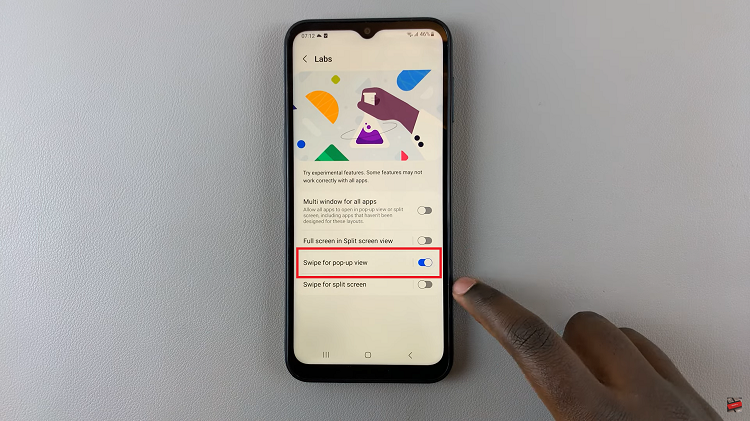
To test the feature, exit the Settings app and open any app or content you’d like to use in pop-up view. Then, from the top corner of the screen, swipe down to enter Pop-Up View. You can easily drag the pop-up window around and resize it for multitasking convenience.
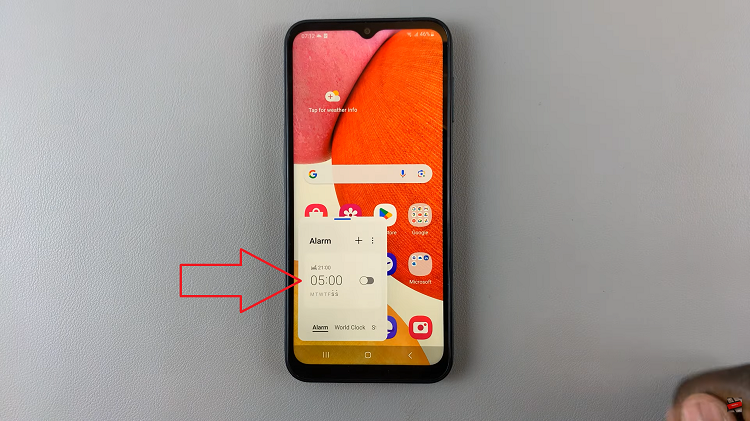
To turn off Swipe Up For Pop-Up View, simply tap on the toggle switch. Once the toggle switch is in the off position, the feature is deactivated.
Watch: How To Enable / Disable ‘Alert When Phone Is Picked Up’ On Samsung Galaxy A14