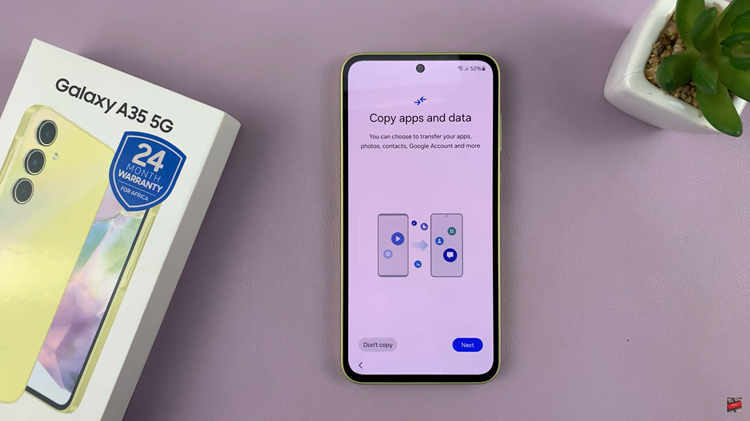In today’s hyper-connected world, staying in touch while traveling internationally is crucial. Roaming services enable your smartphone to connect to foreign networks, allowing you to make calls, send texts, and use data while outside your home country.
However, roaming can incur additional charges, especially for data usage. To help users manage their roaming effectively, Samsung Galaxy S24 and S24 Ultra offer a feature called Roaming Clock, allowing you to control roaming based on your preferences.
Here’s how you can enable & disable the Roaming Clock feature on your Samsung Galaxy S24, S24+, or S24 Ultra:
Watch: How To Enable Floating Keyboard On Samsung Galaxy S24
To Enable & Disable Roaming Clock On Samsung Galaxy S24
Begin by unlocking your Samsung Galaxy S24, S24+, or S24 Ultra. Utilize your preferred method, such as fingerprint recognition or facial unlock. Then, open the “Settings” app on your device. Locate it either on your home screen or in the app drawer.
Within the Settings menu, scroll down to find and select the “Lock Screen & AOD” option. This is where various lock screen settings are housed. Following this, find the “Roaming Clock” option and tap on it.
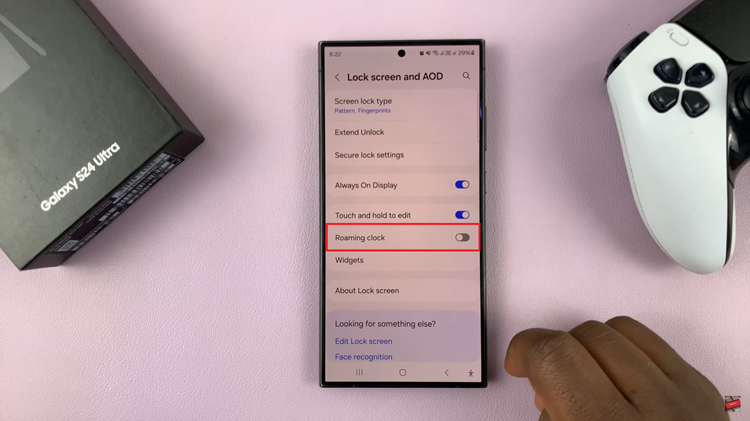
At this point, tap on the toggle switch to enable or disable the roaming clock feature according to your preference. When enabled, your device’s clock will automatically adjust to the local time when roaming.

In conclusion, enabling or disabling the roaming clock feature on your Samsung Galaxy S24/S24 Ultra is a straightforward process through the device settings. Adjust this setting to ensure your device’s clock accurately reflects the local time when traveling, enhancing your overall user experience.
Read: How To Turn ON & OFF Automatic Updates On Samsung Galaxy S24