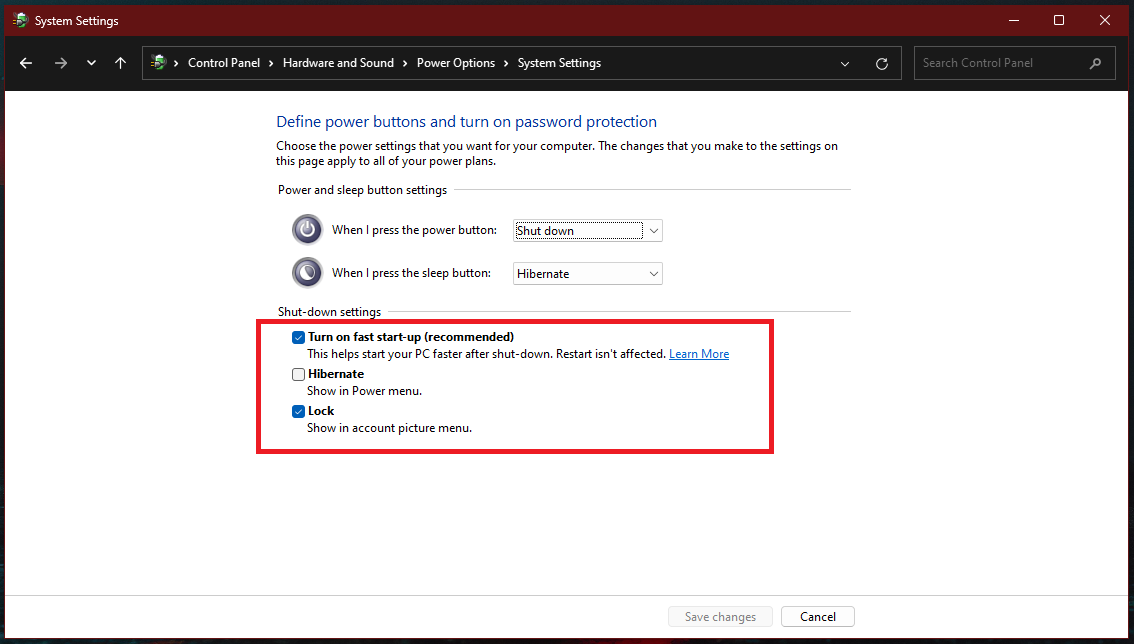In this guide, we’ll walk you through the steps to enable/disable Raise To Wake Screen on your Samsung Galaxy Watch 6/6 Classic.
The Samsung Galaxy Watch 6 and 6 Classic are impressive pieces of wearable technology that offer a multitude of features to enhance your daily life. Among these features is the ‘Raise To Wake Screen’ function, which automatically turns on the watch’s display when you raise your wrist
This feature is not only convenient but can also help conserve battery life when needed.
Read: How To Change Notification Sound On Samsung Galaxy Watch 6/6 Classic
Why Enable or Disable ‘Raise To Wake Screen’?
Before we delve into the how-to, let’s explore why you might want to enable or disable this feature:
Enable Raise To Wake Screen If:
Convenience: Quickly view the time, notifications, or other information without having to press any buttons.
Instant Notifications: Instantly see incoming notifications without needing to tap the screen or press buttons.
Sleek Aesthetics: Enjoy a more futuristic and interactive experience when your watch screen activates automatically.

Disable Raise To Wake Screen If:
Battery Saving: You want to conserve battery life by minimizing the screen’s activation frequency.
Prevent Accidental Wakes: To avoid accidental activations when you move your wrist.
Now, let’s get into the step-by-step instructions.
Enable ‘Raise To Wake Screen’ On Samsung Galaxy Watch 6 / 6 Classic
On your Samsung Galaxy Watch 6 or 6 Classic, swipe up from the bottom of the apps menu and tap the Settings (gear icon).
Scroll down and select Display to access display-related settings.
Look for the Raise Wrist to Wake option. This is the setting that controls the Raise To Wake Screen feature.
Toggle the switch next to Raise Wrist to Wake to the on position. Your watch will now activate its display whenever you raise your wrist.
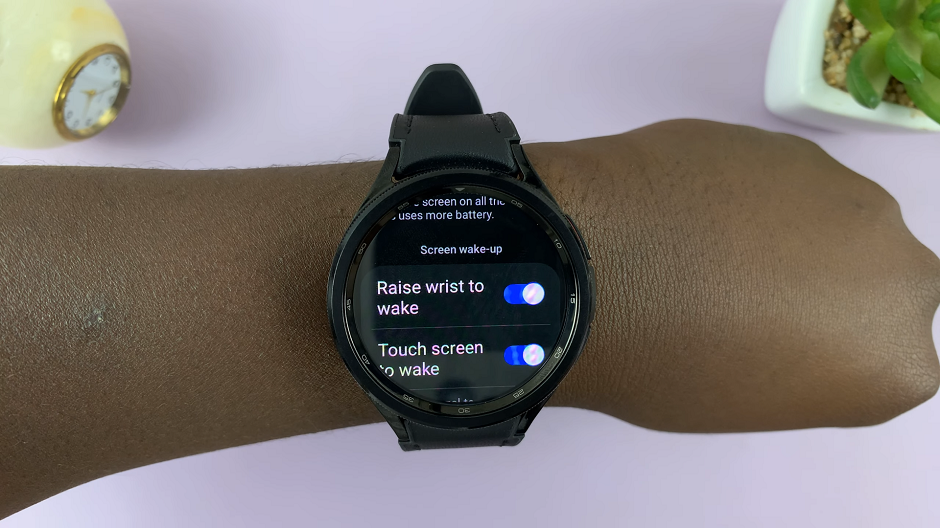
Disable ‘Raise To Wake Screen’
If you wish to disable the Raise To Wake Screen feature, follow the same steps to get to Display.
Find the Raise Wrist to Wake option.
Toggle the switch next to Raise Wrist to Wake to the off position. Your watch will no longer activate the display when you raise your wrist.
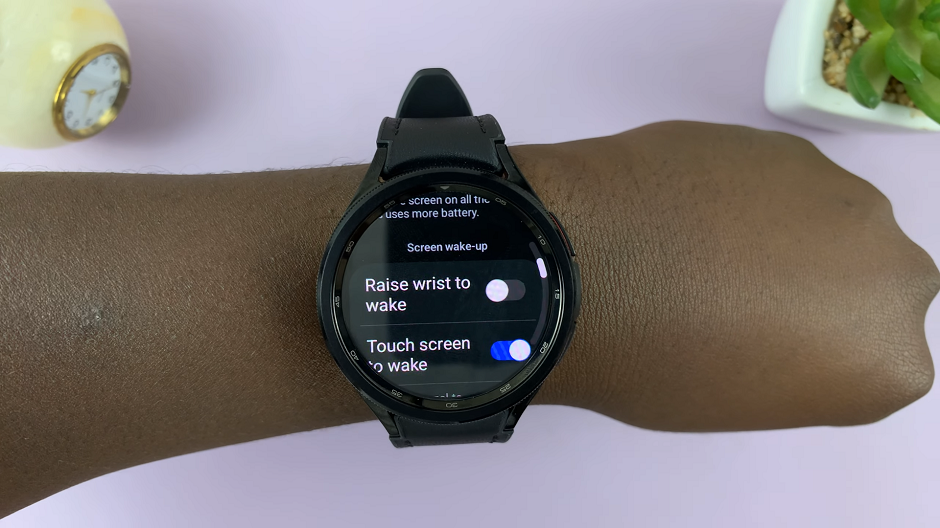
You can further customize your watch’s display settings, such as screen timeout, brightness, and more, within the Display settings menu.
If you ever change your mind or need to adapt to different situations, you can easily switch Raise To Wake Screen on or off following the same steps outlined above.
The Raise To Wake Screen feature on the Samsung Galaxy Watch 6 and 6 Classic adds both convenience and functionality to your smartwatch experience. Whether you prefer quick access to information or want to conserve battery life, knowing how to enable or disable this feature gives you greater control over your device. Enjoy your customized watch experience, and don’t hesitate to explore other settings to make your Samsung Galaxy Watch truly your own.