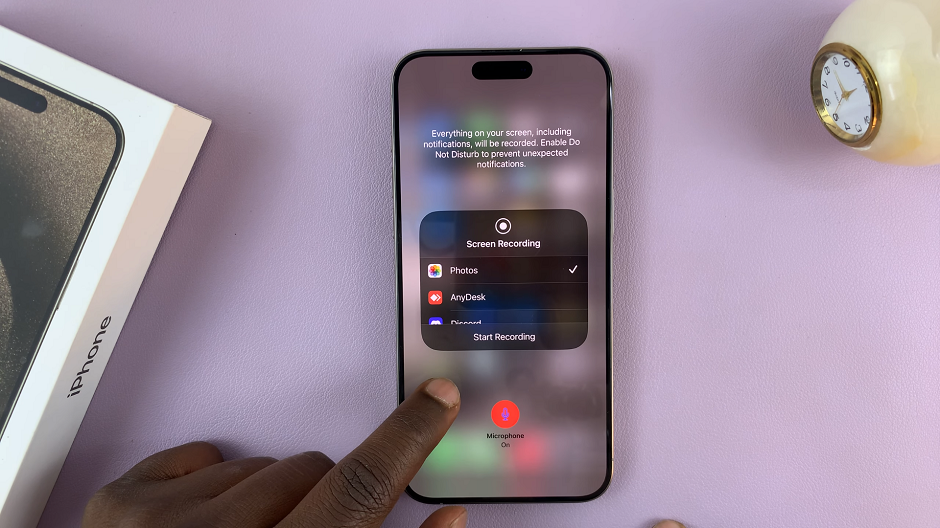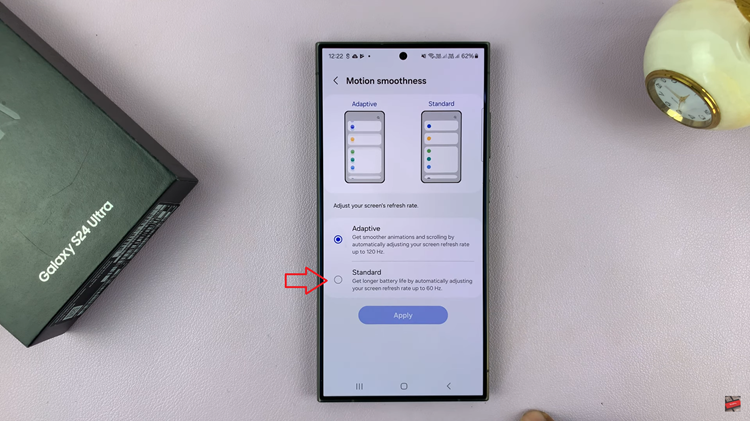Picture-in-Picture (PiP) mode is a powerful multitasking feature that allows users to continue using one app while another runs in a small floating window on the screen.
This feature is particularly useful for watching videos, navigating with Google Maps, or staying on a video call while checking messages or browsing the web. On the Samsung Galaxy A17 5G, Picture-in-Picture mode enhances the overall user experience by making multitasking seamless and efficient.
Whether you want to take advantage of this feature for productivity or disable it for a distraction-free experience, your Galaxy A17 5G provides simple options to manage it directly through the device’s settings.
Also Read: How To Add Samsung Account To Samsung Galaxy A17 5G
How To Enable / Disable Picture In Picture Mode On Samsung Galaxy A17 5G
To begin, open the Settings app. Scroll down and select Apps, which will display a list of all the applications installed on your device. Once inside the Apps menu, tap the three vertical dots in the top-right corner of the screen to open the additional options menu. From there, choose Special access.
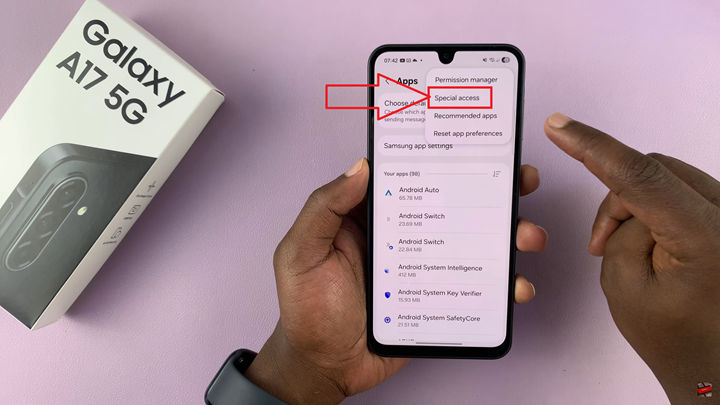
After accessing the Special access settings, select Picture-in-picture. This section will show a list of all apps installed on your Galaxy A17 5G that support PiP mode, such as YouTube, Google Maps, Chrome, or Video Player. Each app listed has a toggle switch that allows you to control whether PiP is enabled or disabled individually.
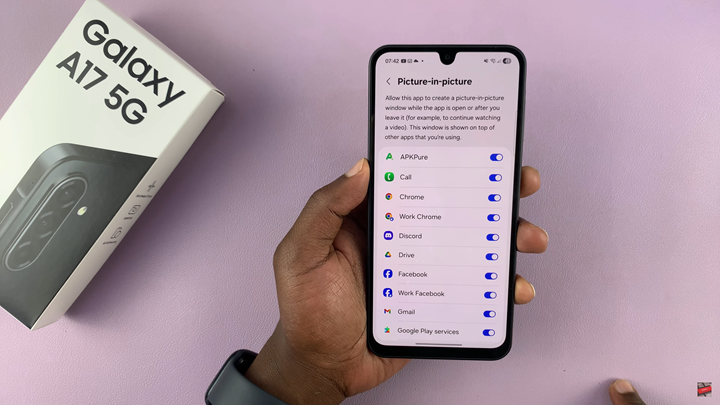
If you want to enable Picture-in-Picture, locate the app you want to use in floating window mode and turn on the switch next to it. Once enabled, that app will automatically minimize into a small movable window whenever you switch to another app during playback or video calling. You can drag this window to any part of the screen, resize it, or tap it to return to full-screen mode.
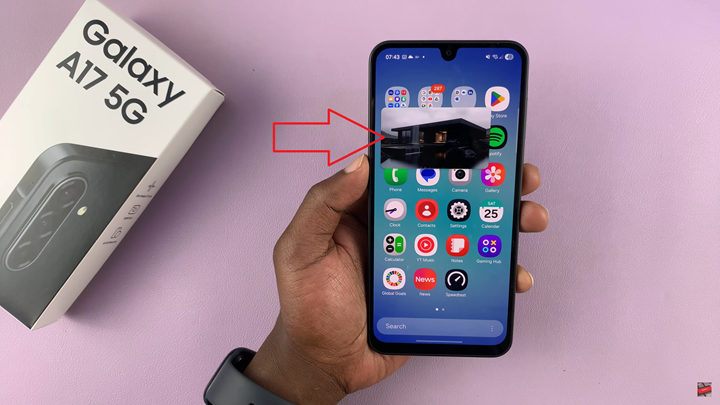
If you prefer to disable Picture-in-Picture, simply turn off the toggle for the desired app. When PiP is disabled, the app will close completely when you navigate away from it, rather than minimizing into a floating window. This option can be useful if you find the PiP window distracting or if you want to conserve battery life.
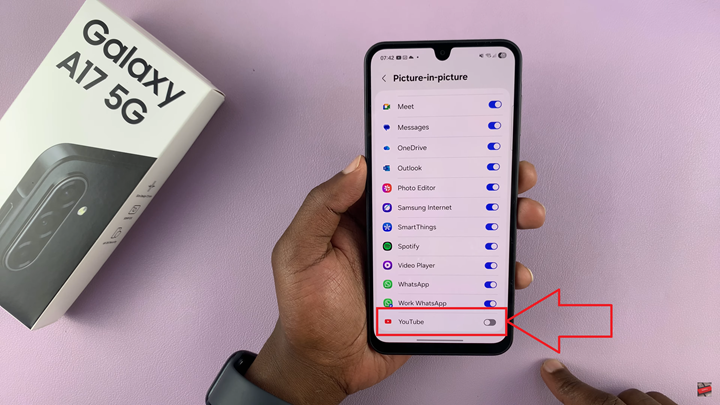
Understanding and customizing Picture-in-Picture settings on your Samsung Galaxy A17 5G helps you personalize your experience and make the most of your device’s multitasking capabilities. Whether you choose to keep it on for convenience or disable it for a cleaner interface, Samsung gives you full control over how your apps behave while multitasking.