Controlling notifications on your Samsung Galaxy A17 5G can change how organized and private your phone feels. By default, your device displays notifications and message updates, as well as app updates, right on your lock screen, which is convenient but not always desirable for privacy.
You may want to hide potentially sensitive notifications, reduce distractions, or provide quick access to important notifications. The lock screen notification settings are the perfect way to manage these notifications. In this step-by-step tutorial, you will learn how to enable & disable notifications from the lock screen of your Samsung Galaxy A17 5G.
This tutorial is simple and easy to understand, and if you want total control of what information is on your phone’s lock screen, then you’ve come to the right place!
Watch: How To Disable Text Message Notifications On Samsung Galaxy A17 5G
Enable & Disable Notifications On Lock Screen Of Samsung Galaxy A17 5G
Begin by accessing the Settings app on your Galaxy A17 5G. Find the Settings app on the home screen or app drawer and tap on it to proceed. Then, scroll down and select ‘Notifications‘.
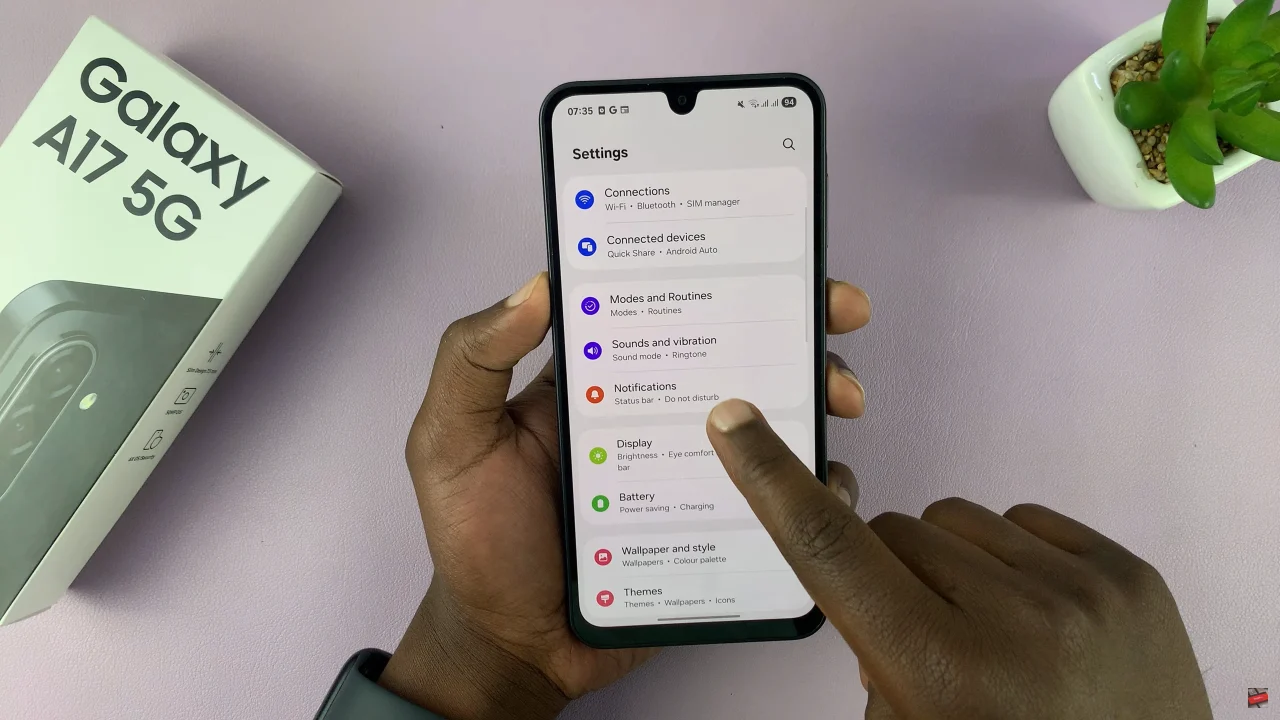
Following this, scroll down and select ‘Lock screen notifications‘. Now, you’ll notice a toggle switch next to it. Simply toggle this switch ON & OFF to turn on or off notifications on lock screen.
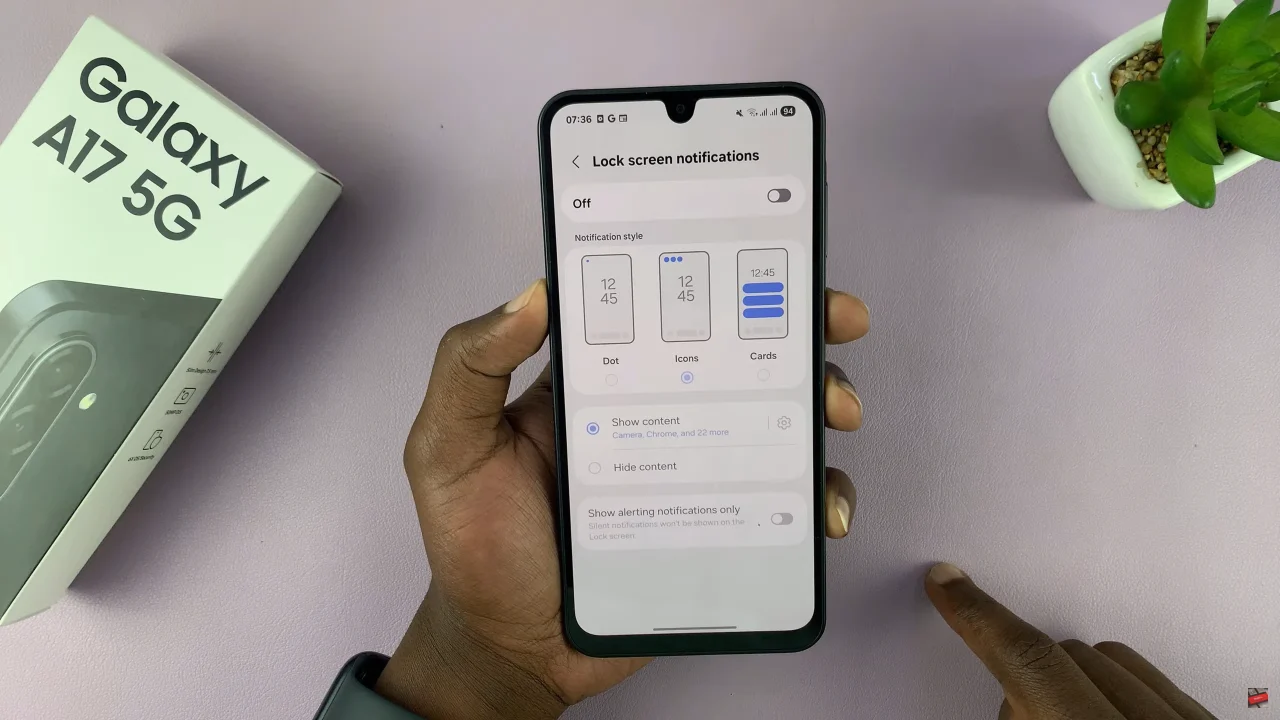
Additionally, you can do this for individual applications. Within the notification settings, select ‘App Notifications‘ and choose the app you’d like. Then, find the ‘Lock screen‘ option within the app details and enable or disable it to suit your needs.
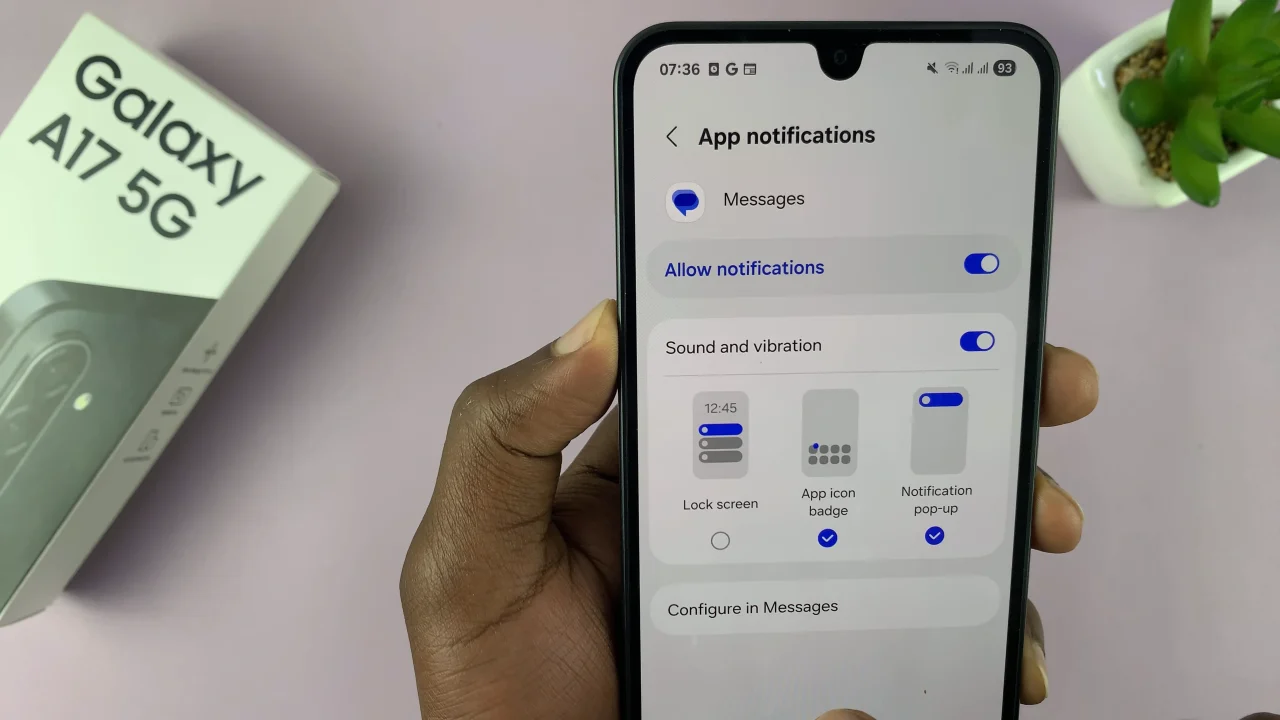
In conclusion, customizing lock screen notifications on your Samsung Galaxy A17 5G gives you better control over your privacy and how you interact with your phone. By following the steps in this guide, you can create a lock screen experience that’s both convenient and secure — perfectly tailored to your needs.
Read: How To Remove Lock Screen Shortcuts From iPhone 17 Pro

