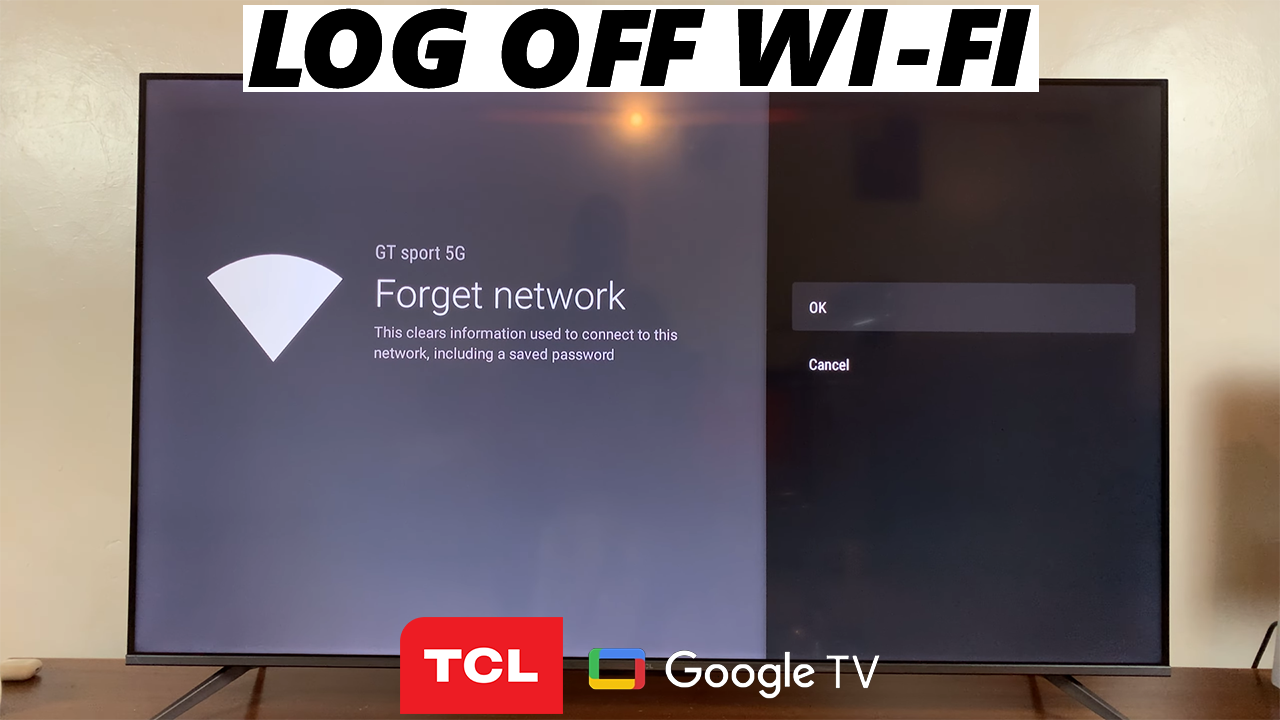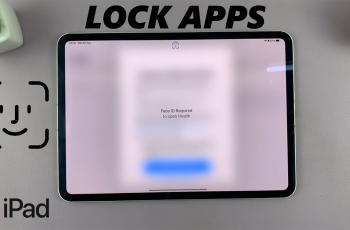In today’s digital age, our lives are intertwined with technology more than ever before. Smartwatches have emerged as indispensable companions, seamlessly integrating into our daily routines to keep us informed and connected. Among these, the Amazfit Pop 3R stands out, offering a host of features designed to enhance both convenience and functionality.
One such feature is its ability to receive notifications directly on your wrist, keeping you in the loop without constantly reaching for your smartphone. Notifications serve as a lifeline, alerting us to incoming calls, messages, emails, and app updates. However, managing these notifications effectively is key to maintaining focus and productivity in an increasingly connected world.
Whether you’re a new owner of the Amazfit Pop 3R or seeking to optimize your notification settings, this guide will walk you through the steps to enable and disable notifications on Amazfit Pop 3R with ease.
Watch: How To Measure Stress Levels On Amazfit Pop 3R
Enable & Disable Notifications On Amazfit Pop 3R
Before enabling Message notifications on your Amazfit Pop 3R, pair your watch with your smartphone. Typically, you accomplish this by using the Zepp Active app on your smartphone.
Once you have paired your watch, open the Zepp Active app on your smartphone. At this point, tap on “Me” at the bottom right corner, scroll down, and find the “Notifications” option. Tap on it to proceed.
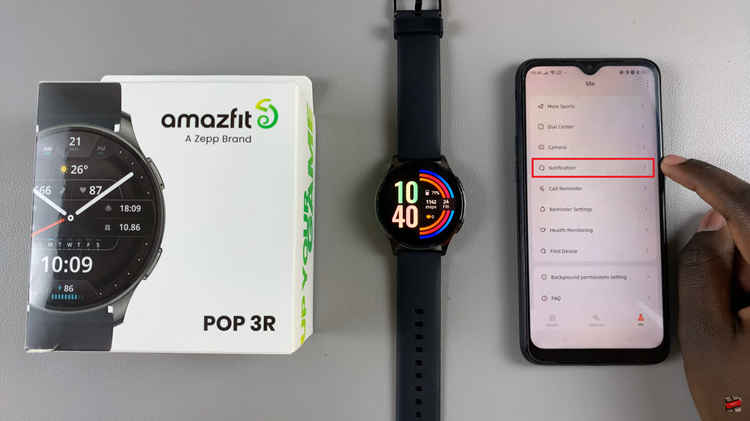
Following this, you should see the “Notification” option at the beginning of the page. At this point, toggle ON the switch to enable it. However, if you’d like them off, simply toggle the switch to the OFF position.

In conclusion, effectively managing notifications on your Amazfit Pop 3R can significantly enhance your wearable experience. By enabling notifications for essential alerts and disabling them when necessary, you can strike a balance between staying connected and avoiding distractions.