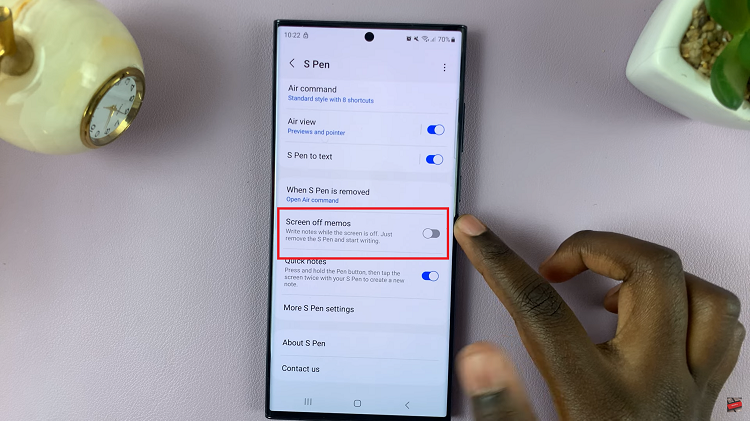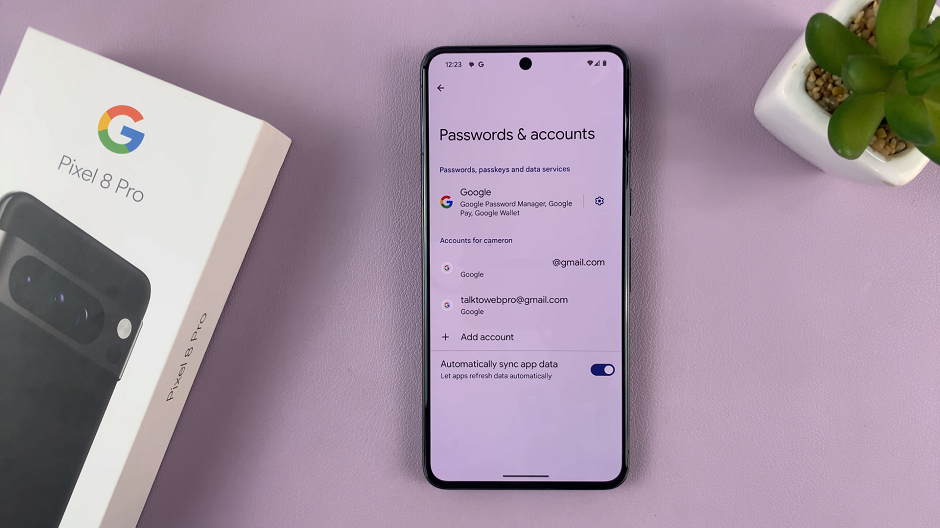In this article, we go through how to enable or disable motion photos on the Samsung Galaxy Z Fold 7. Motion Photos—also known as Live Photos—capture a short video clip alongside your still image, allowing you to relive the moments just before the photo was taken.
It’s perfect for lively scenes or when you want options for selecting the perfect frame later. Turn Motion Photos on or off in the Camera app so you can capture your shots exactly how you want.
This will allow you to save the short video clips that come with Motion Photos or save storage with still images.
Watch: Set Side Button To Launch Favorite App On Galaxy Z Fold 7
Enable Motion Photos
First, launch the Camera app on your Galaxy Z Fold 7 and find the Motion Photo icon at the top of the page. It looks like a play button inside a rounded square.
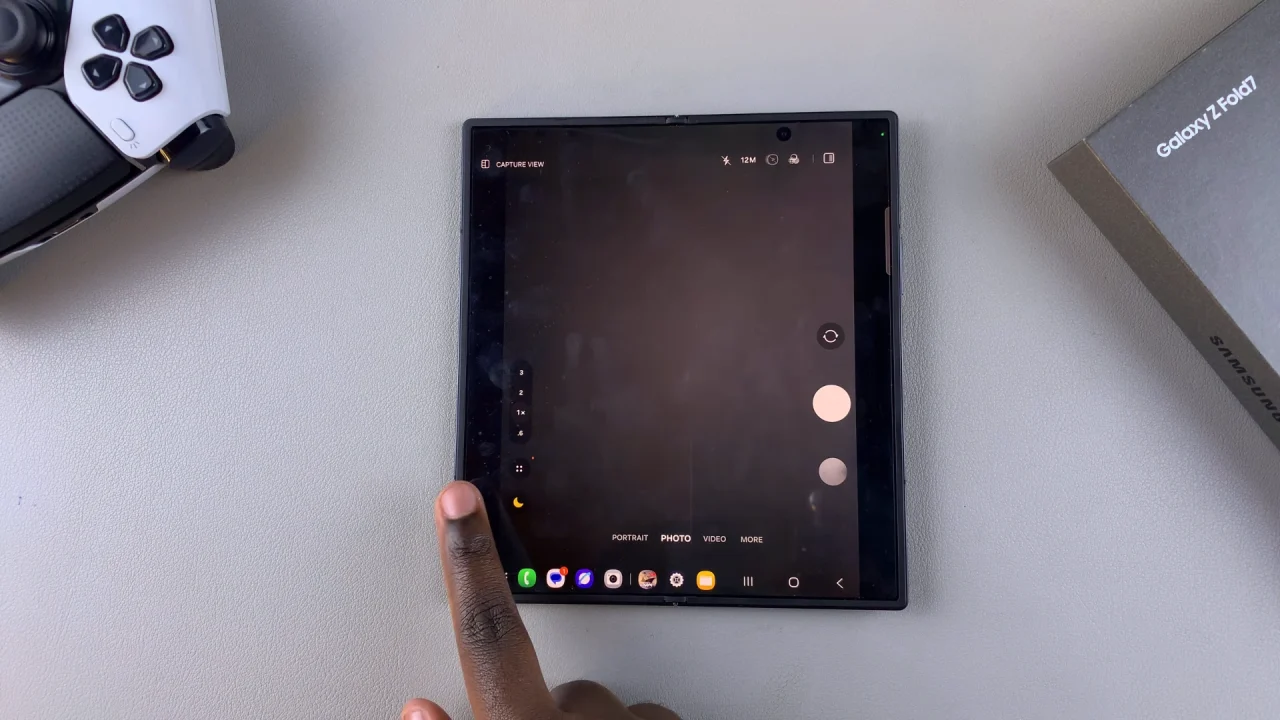
If you don’t see it there, you can tap on the menu option (four-circle square) in the bottom-right corner of the camera. Scroll through the options and locate the live photos icon.
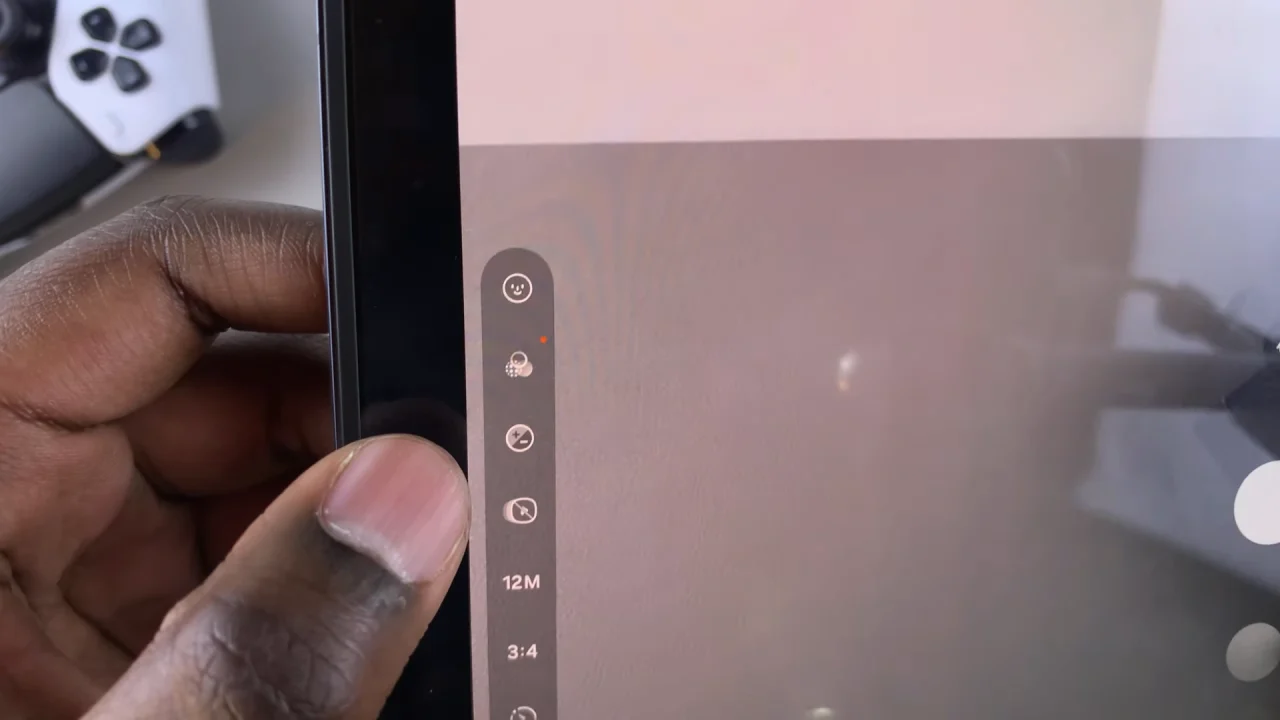
If it is disabled, tap on the icon to turn live photos on. The notification will say Motion Photo On. When activated, the icon will highlight or change color to yellow, indicating that Motion Photo is now on.
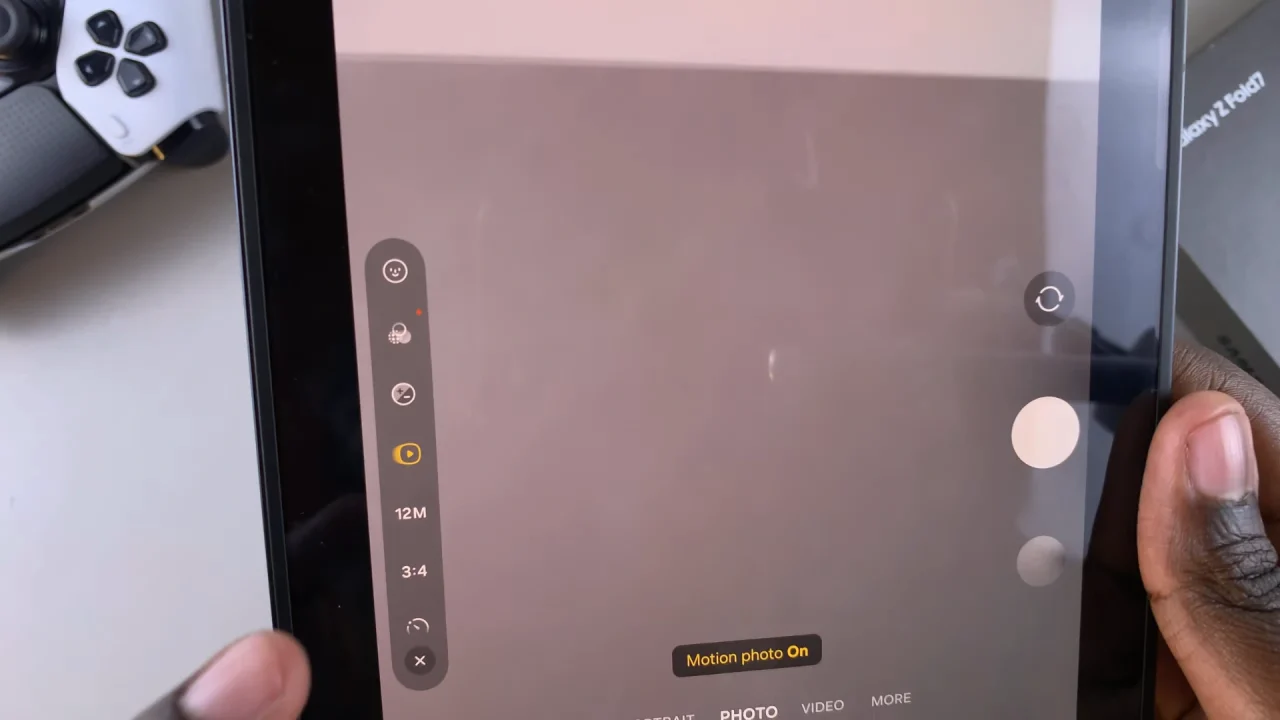
With Motion Photo enabled, press the shutter button. Your device will capture the moments just before and after the click, creating an engaging Live Photo. Tap on the photo preview to confirm it’s a motion photo. It should have the Motion Photo tag on it.
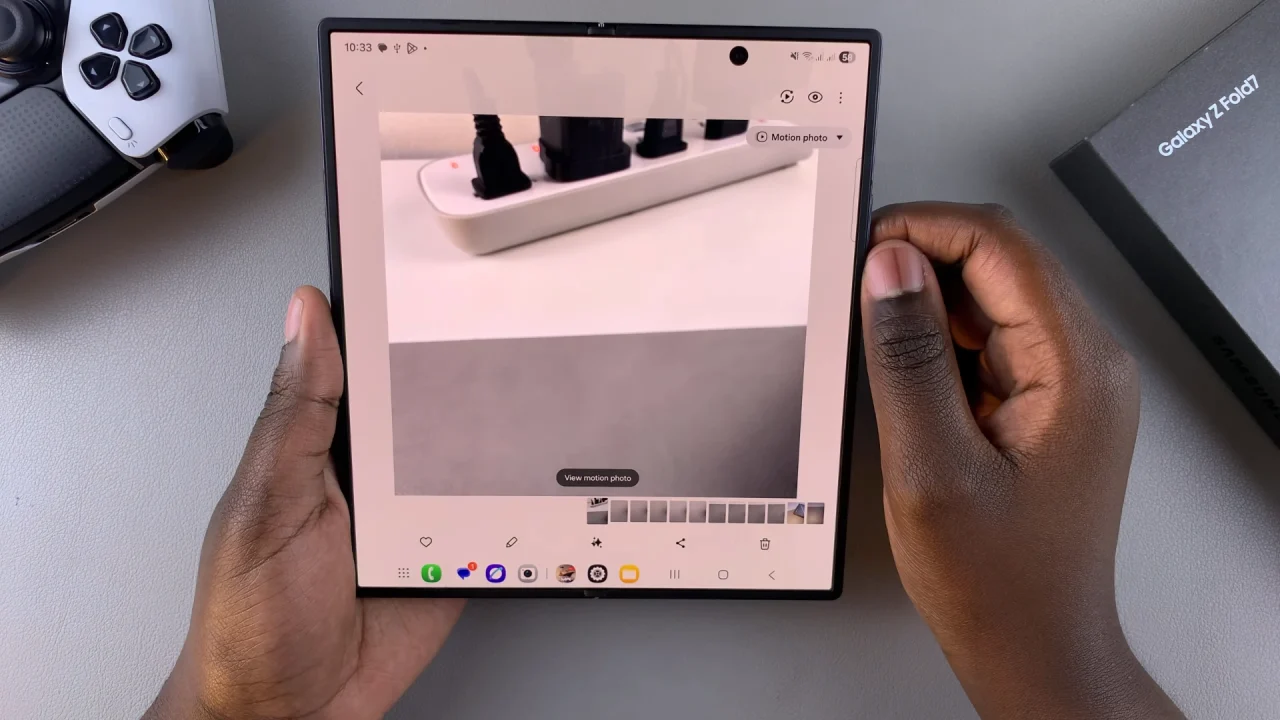
Select the drop-down in the top-right corner tag to select the kind of photo you want to set it as. Choose Boomerang, Slow-mo or Motion Photo Off.
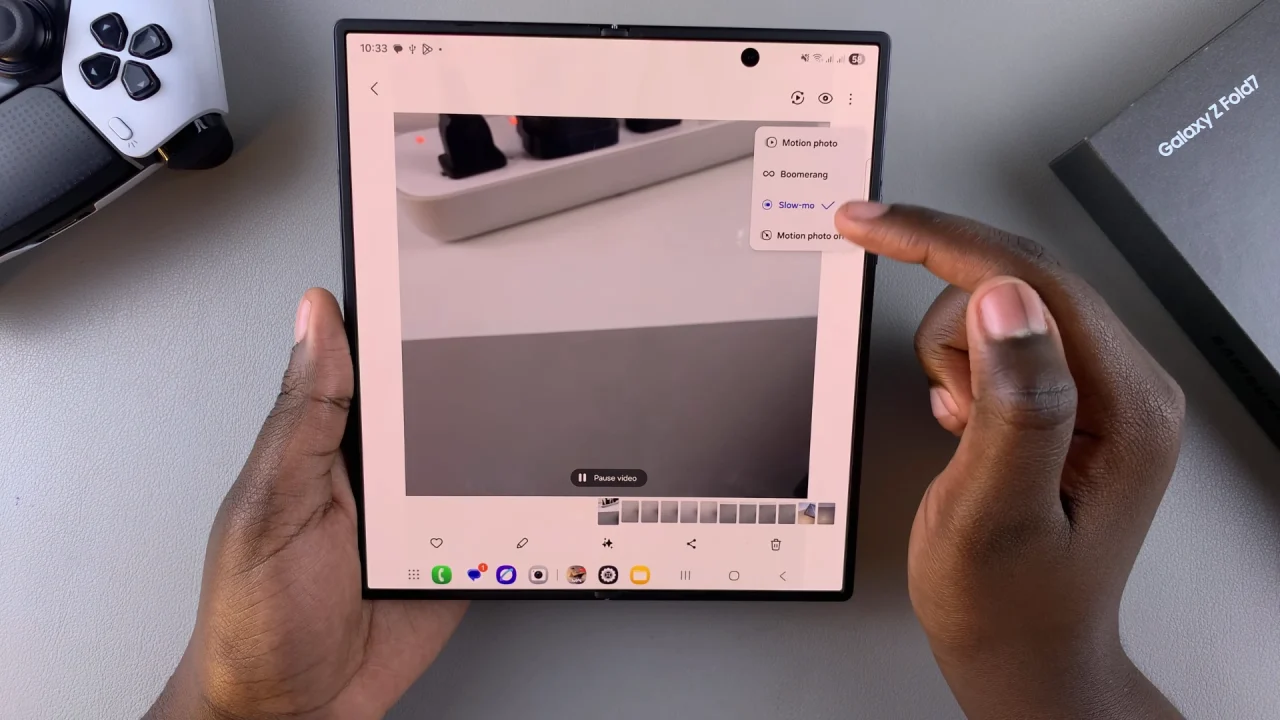
Live photos capture context and movement around the shot—handy for action, candid moments, or picking the best frame afterward.
Disable Motion Photos On Galaxy Z Fold 7
To disable motion photos, tap on the icon once more. The notification should now read Motion Photo Off.
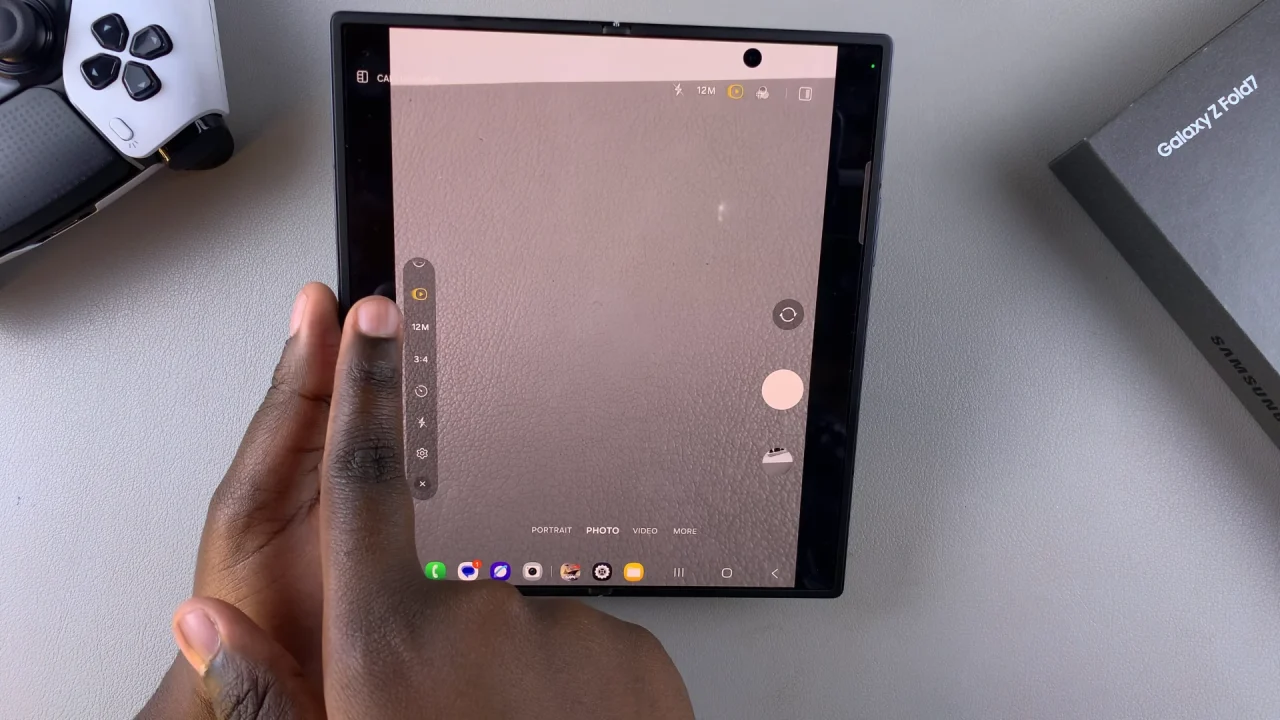
The icon should return to its inactive state (white with a slash over it), confirming that the device will now capture only still images.
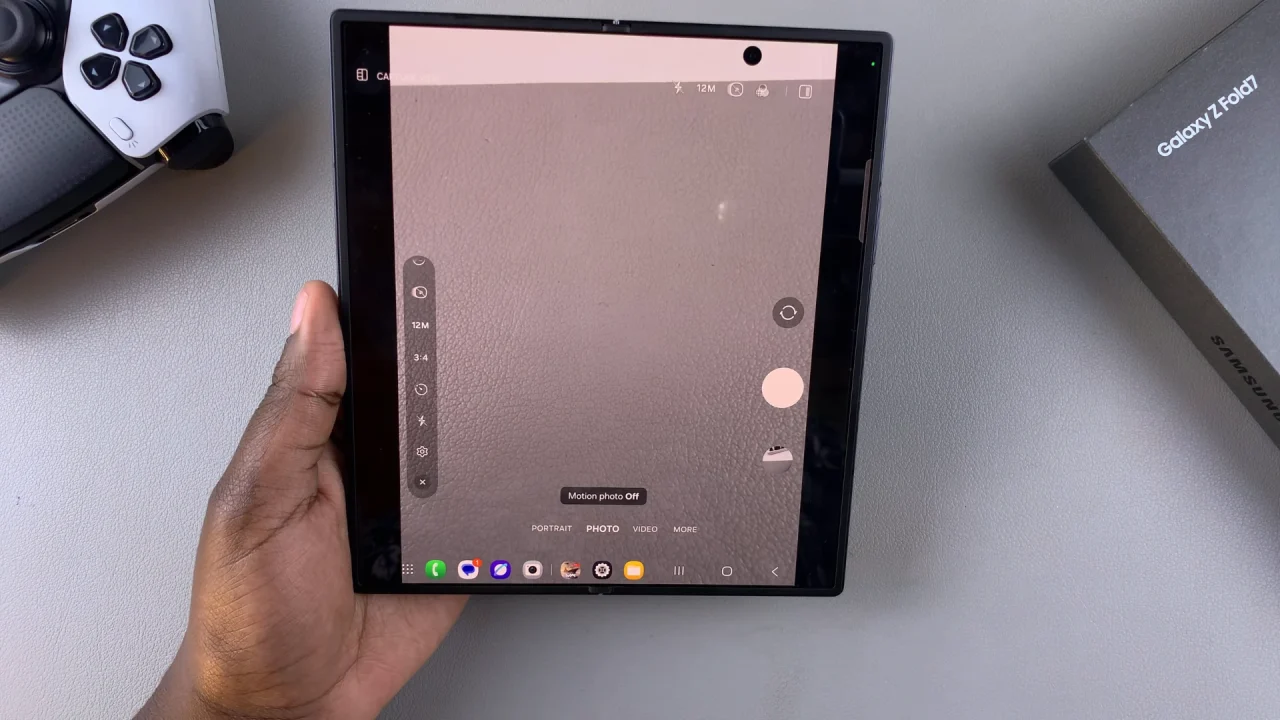
Take a few photos to ensure that Motion Photo is indeed disabled. Your photos should now be static without any movement or animation.
On the other hand, motion photos consume more storage and may not be compatible with some high-resolution modes.
Read: How To Set Side Button To Launch Favorite App On Galaxy Z Fold 7