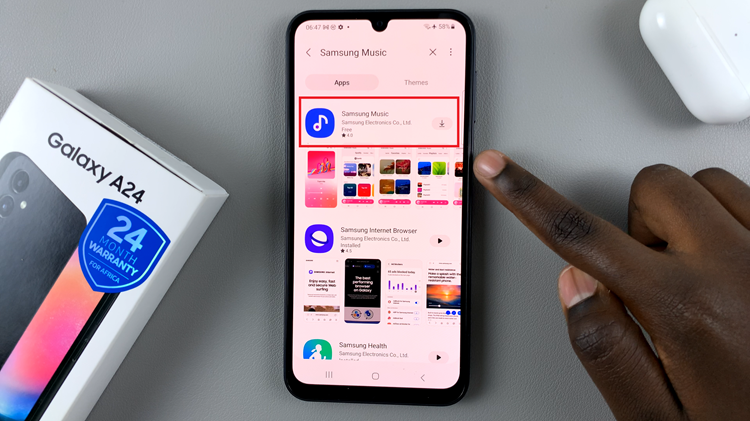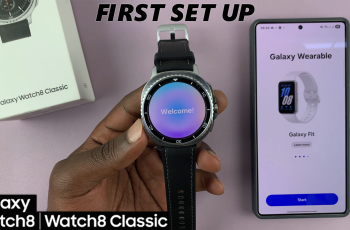Taking selfies has become a common part of daily life, and the Samsung A17 5G has a multitude of camera features to make your selfies stand out. One feature that many users may not even think about is the mirrored selfie option.
By default, your front camera may take selfies for you either in preview style, which tends to look the way you see yourself in a mirror, or standard camera flip style. Knowing how to change whether you prefer your selfies in the camera flip or mirrored style option makes a lot of difference when taking selfies of your best moments, for social media, or even for work.
This guide will show you how to enable & disable mirrored selfies on the Samsung Galaxy A17 5G, so you can enjoy the selfie that you envisioned every time.
Watch: How To Change Font Style On Samsung Galaxy A17 5G
Enable & Disable Mirrored Selfies On Samsung Galaxy A17 5G
Begin by launching the Camera app on your Galaxy A17 5G. Then, within the Camera app, tap on the menu icon (denoted by 4 dots).
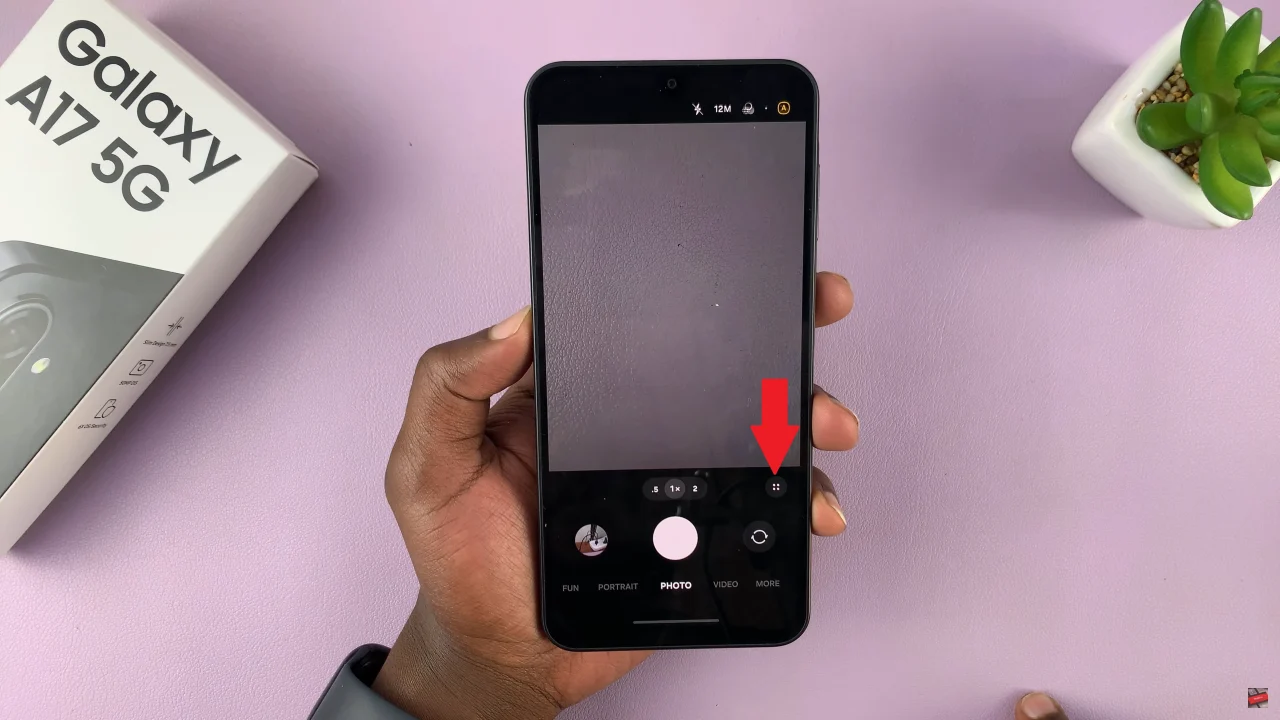
Following this, you’ll see a couple of options that appear. Scroll through and find the ‘Settings‘ wheel icon ⚙️to proceed to the next step.
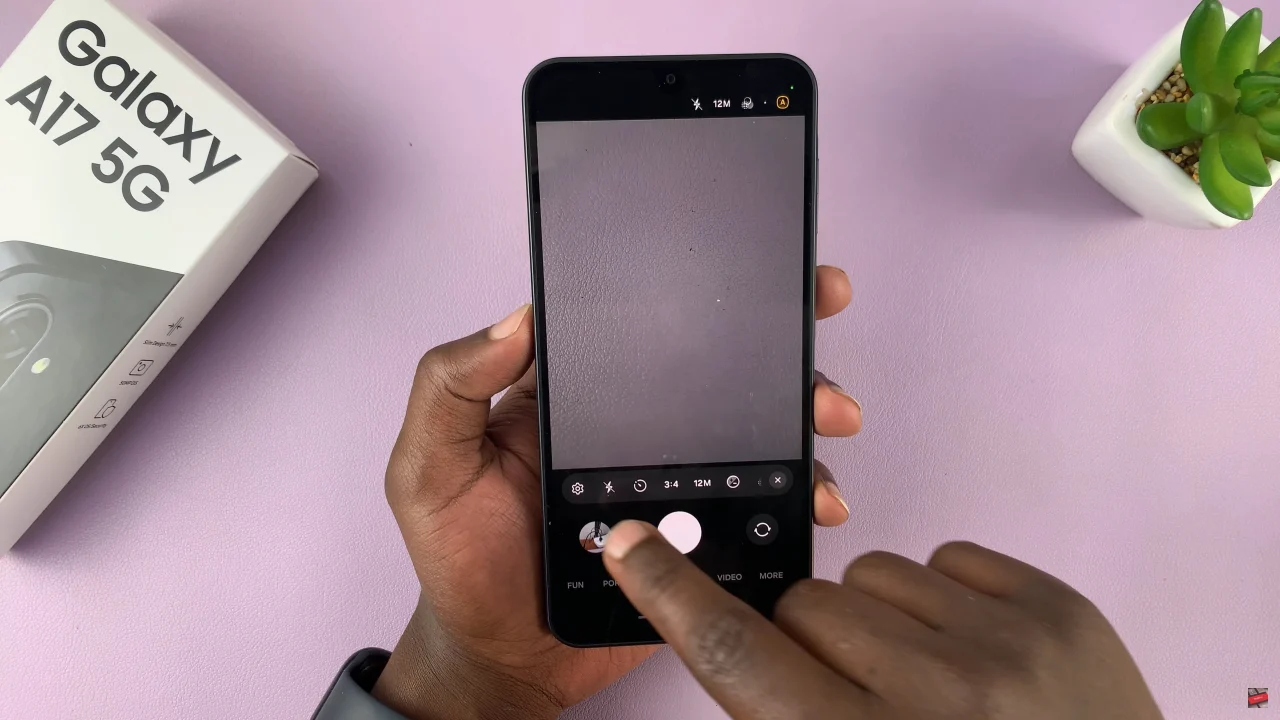
At this point, scroll down and find the ‘Save Selfies as previewed‘ option. You’ll notice a toggle switch next to it. If you’d like your selfies to be mirrored, simply disable this option. However, if you don;t want the selfies to be mirrored, toggle ON the switch.
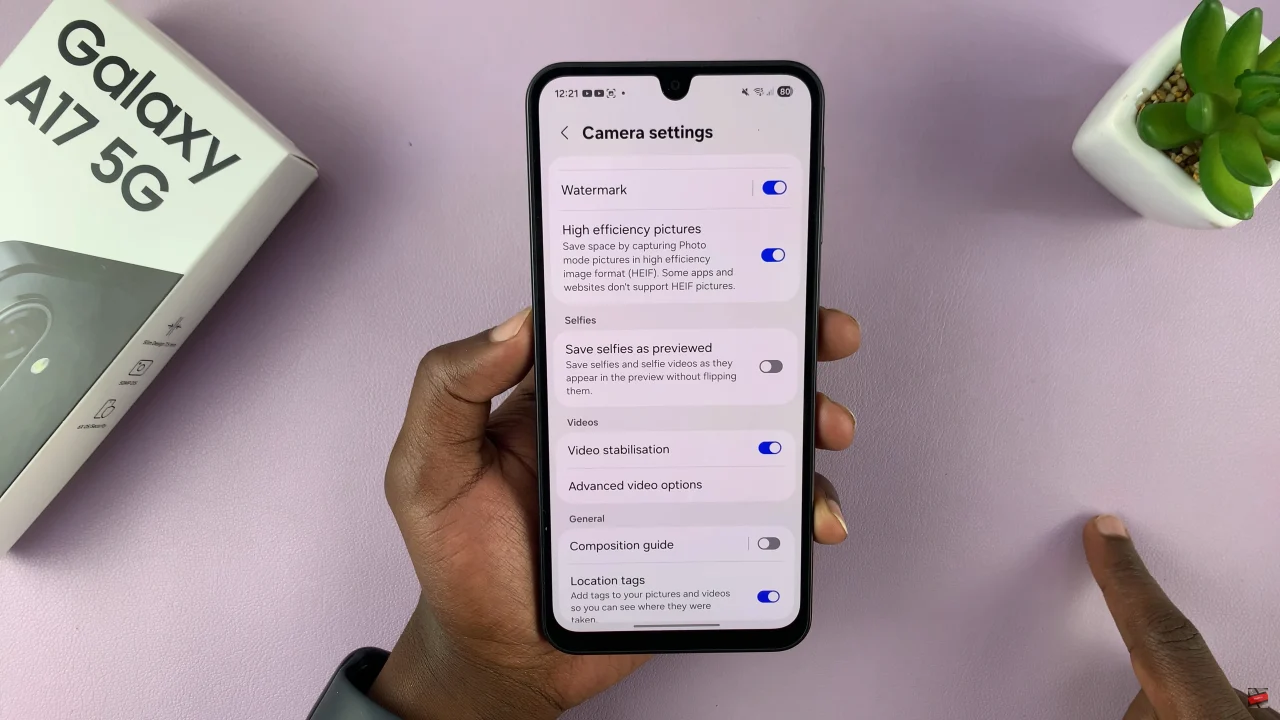
By following the steps outlined in this guide, you can quickly customize your front camera settings and capture selfies that truly reflect your style. Don’t forget to experiment with this setting and see which view works best for your personal photos