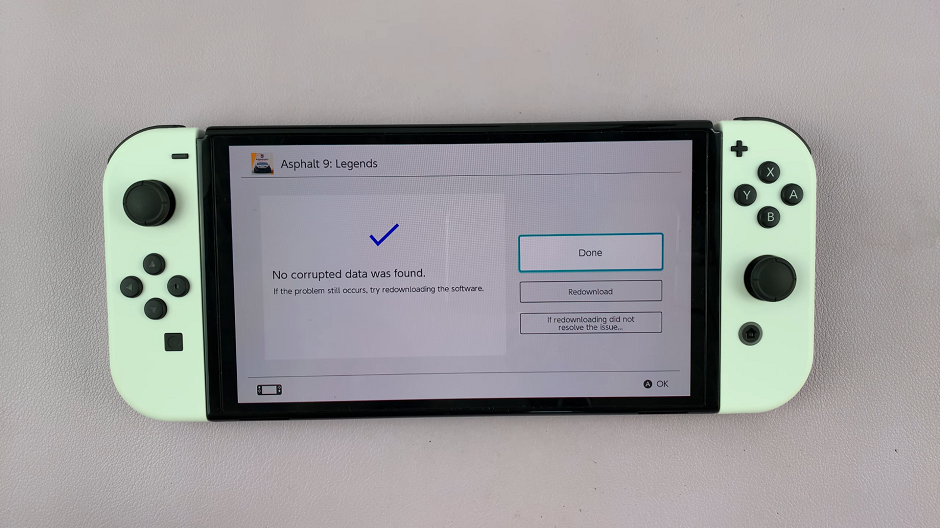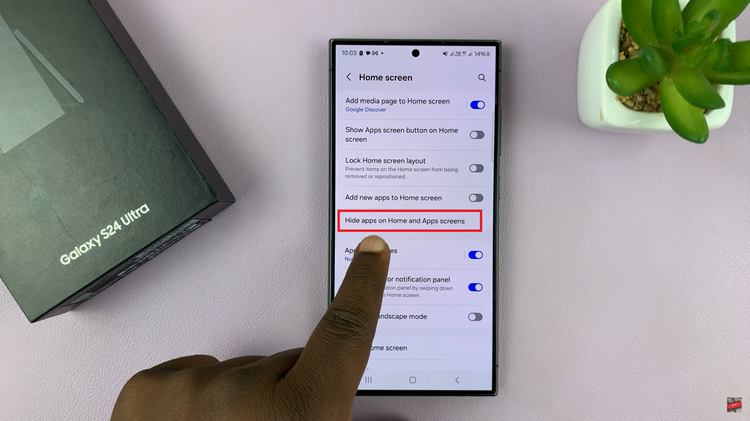In this article, we’ll guide you through the steps to enable or disable Live Captions on your Samsung Galaxy A05s. Accessibility features play a crucial role in ensuring that technology is inclusive for all users.
One such feature that has gained prominence is Live Captions, a functionality that provides real-time captions for various media content on mobile devices. If you own a Samsung Galaxy A05s and want to make the most of this feature, you’re in the right place.
Live Captions is a feature that automatically generates captions for videos, audio messages, podcasts, and other media content in real-time. This feature is particularly beneficial for users who are deaf or hard of hearing, as well as in situations where audio cannot be played aloud.
Watch: Samsung Galaxy A05s: How To Protect Battery By Limiting Max Charge To 85%
Enable Live Captions
Start by unlocking your Samsung Galaxy A05s and opening the Settings app. You can typically find this app in your app drawer or by swiping down from the top of the screen and tapping the gear icon.
Scroll down the settings menu and select Accessibility. This is where you’ll find various features designed to make your device more user-friendly.
Within the Accessibility menu, look for the Hearing enhancements section. Tap on it to access additional hearing-related features.
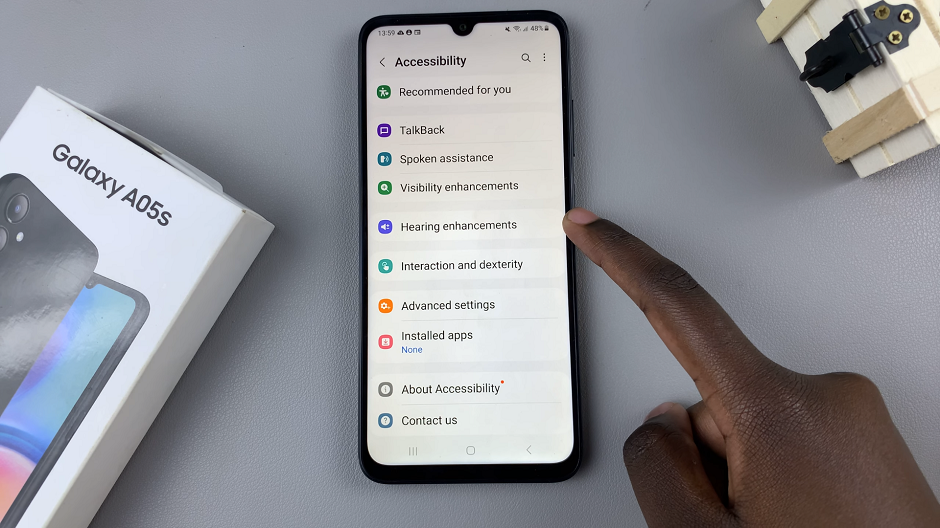
Look for the option labeled Live Caption and tap on it. You should now see a toggle switch.
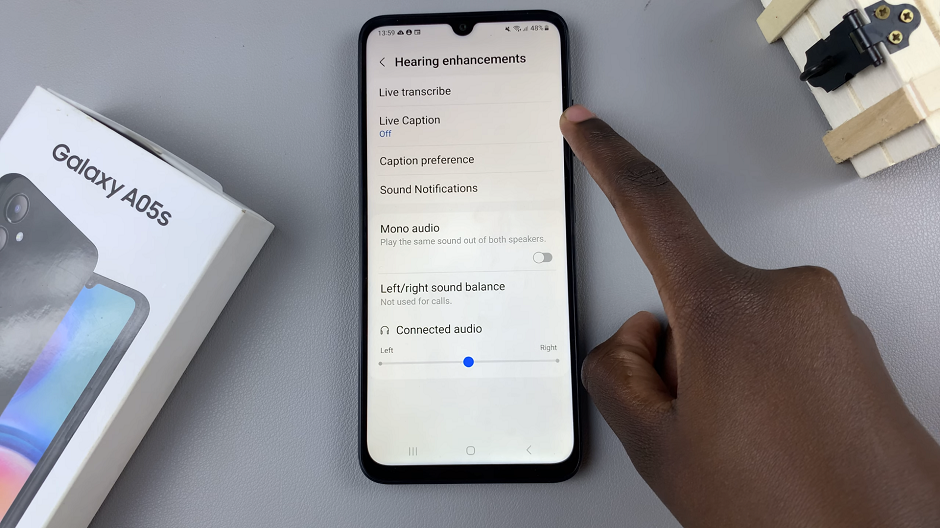
Slide the toggle switch to the right to enable Live Captions. Once enabled, you should start seeing captions for audio and video content on your device. You can now customize other live captions settings.
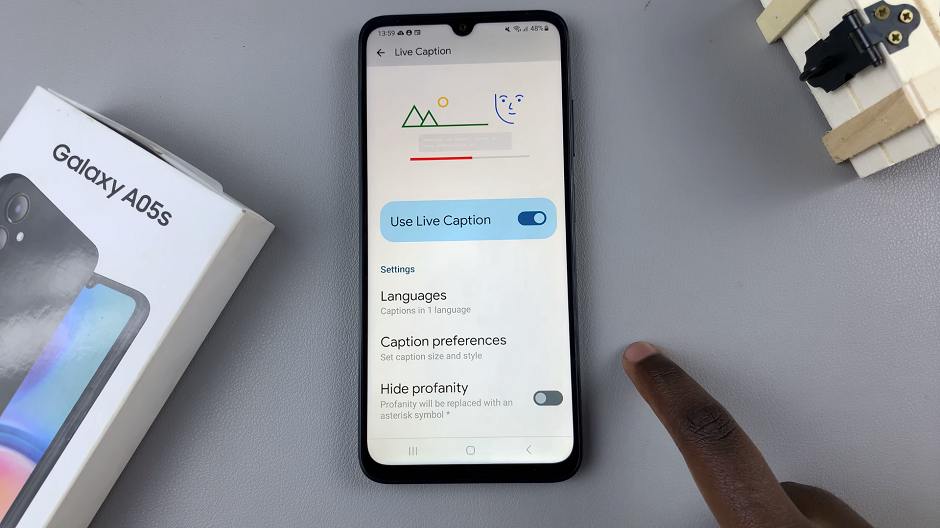
There’s also a shortcut you can use to turn the live captions on or off. Press any volume button on your phone and tap on the three dots on the volume bar. On the menu that appears, tap on the Caption icon at the top left corner of the menu to enable captions, as illustrated in the video.
For this option to work, make sure the Live Caption in Volume Control option is toggled on.

Disable Live Captions On Samsung Galaxy A05s
Locate the Live Captions option and tap on it.
Slide the toggle switch to the left to turn off Live Captions. Once disabled, captions will no longer appear for audio and video content.
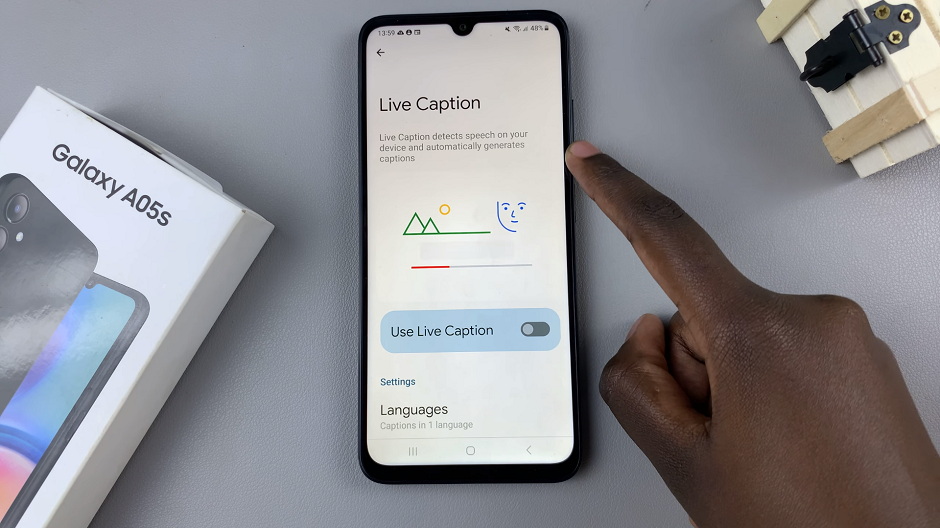
You can also use the volume control to turn off live captions.
Live Captions on the Samsung Galaxy A05s offer a valuable accessibility feature for users who benefit from real-time captioning. Whether you’re watching videos, listening to audio, or engaging with multimedia content, Live Captions enhance your experience by providing inclusive access to information. By following the simple steps outlined in this article, you can easily enable or disable Live Captions on your Samsung Galaxy A05s, empowering you to customize your device to suit your accessibility needs.
With Live Captions enabled, users can enjoy a more inclusive and accessible mobile experience on their Samsung Galaxy A05s.