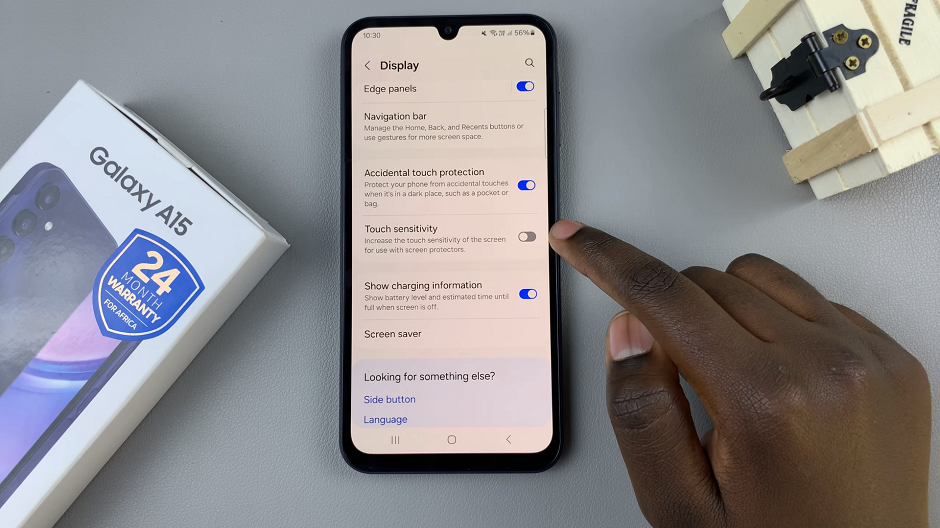Typing on your Samsung Galaxy A17 5G can be a lot more satisfying when your keyboard gives you that subtle vibration feedback — or, if you prefer, completely silent when you don’t want distractions. Keyboard haptics (vibrations) are minute tactile reactions you feel when a key is pressed, and thus, typing becomes more responsive and intuitive.
This guide will cover all the necessary steps to turn keyboard haptics on or off for your Samsung Galaxy A17 5G. Whether you love to feel that tiny vibration accompanying every keystroke or you prefer typing in a quiet mode without any distractions, this tutorial is going to empower you to tailor your device to your own specifications.
After following our instructions, you will be the sole master of your keyboard feedback, which will result in your enhanced typing comfort and productivity.
Watch: How To Hide Message Contents From Lock Screen On Galaxy A17 5G
Enable & Disable Keyboard Haptics (Vibrations) On Samsung Galaxy A17 5G
Begin by accessing the Settings app on your Galaxy A17 5G. Find the Settings app on the home screen or app drawer and tap on it to proceed. Then, scroll down and select ‘Sounds & Vibrations‘.
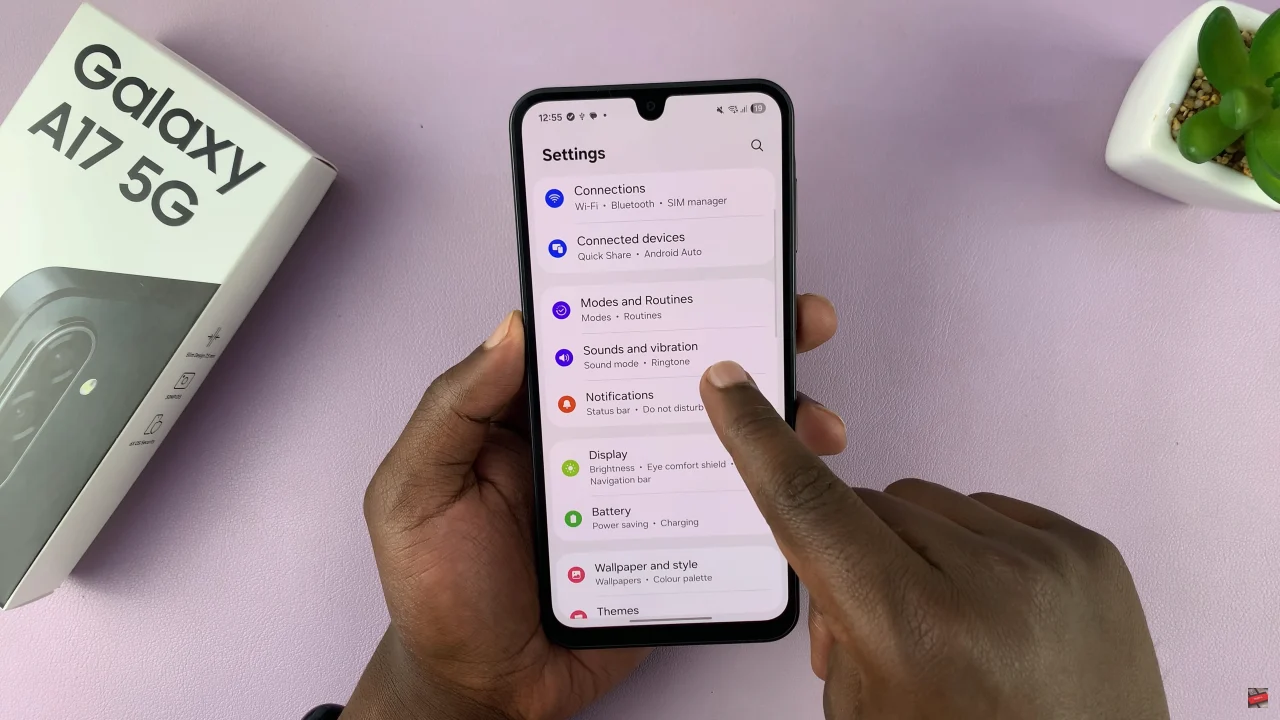
Following this, scroll down and select ‘System Vibrations‘ to proceed to the next step.
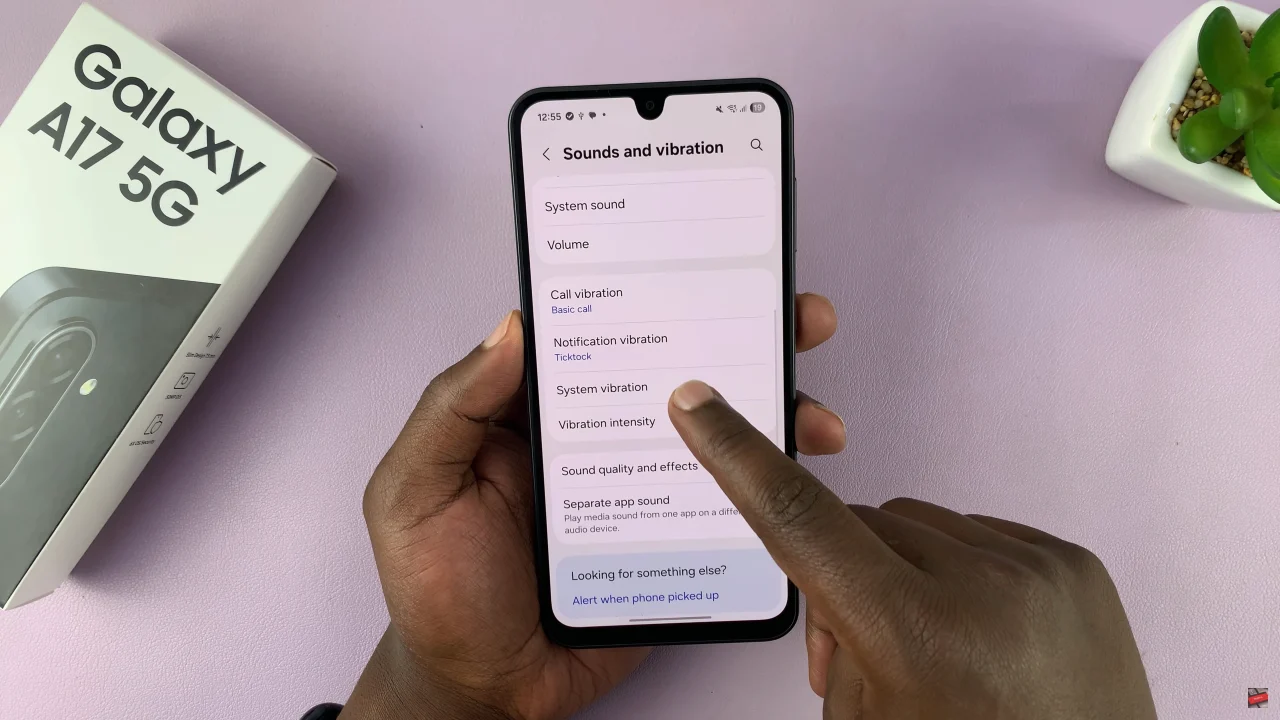
Now, scroll down and find the ‘Keyboard VIbration‘ option. You’ll notice a toggle switch next to it. Simply toggle this switch ON if you’d like to have haptic feedback when typing. However, if you’d like a quiet typing experience, toggle OFF this option. Afterwards, exit the settings and the changes will be applied.
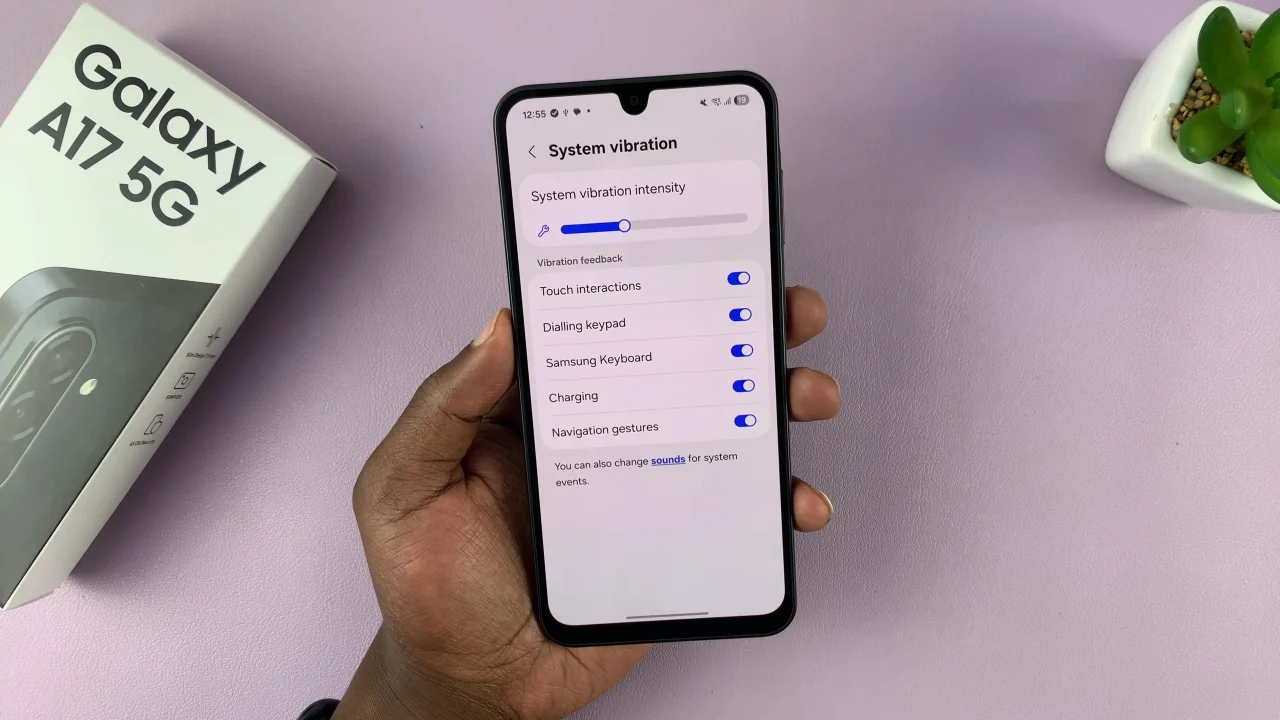
And that’s it! Now you know exactly how to enable or disable keyboard vibrations on your Samsung Galaxy A17 5G. Whether you prefer the satisfying feedback of vibrations or a quieter typing experience, you can easily customize your keyboard settings to suit your needs.
Read: How To Change Hotspot Password On Samsung Galaxy A17 5G