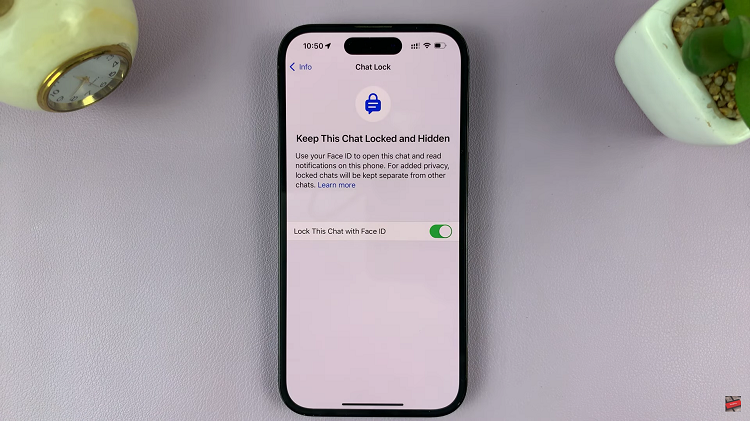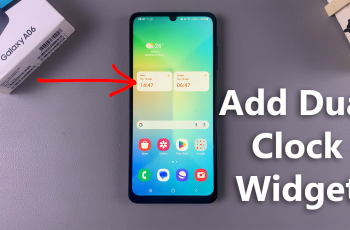The Samsung Galaxy S24 comes packed with a plethora of features designed to enhance user experience and convenience. One such feature is the ‘Keep Screen On While Viewing.’
It allows users to maintain screen visibility while interacting with their device. Whether you’re reading an article, watching a video, or following a recipe, this feature can be incredibly handy.
In this guide, we’ll walk you through the comprehensive step-by-step process on how to enable & disable ‘Keep Screen On While Viewing’ on Samsung Galaxy S24s.
Also Read: How To Delete Face Unlock On Samsung Galaxy S24s
How To Enable & Disable ‘Keep Screen On While Viewing’ On Samsung Galaxy S24s
To begin, navigate to the ‘Settings‘ app. The Settings icon typically resembles a gear or cogwheel. Once you’re in the Settings menu, scroll down and select the ‘Display‘ option. Within the Display settings, look for the option labeled ‘Screen Timeout.’ Tap on it.
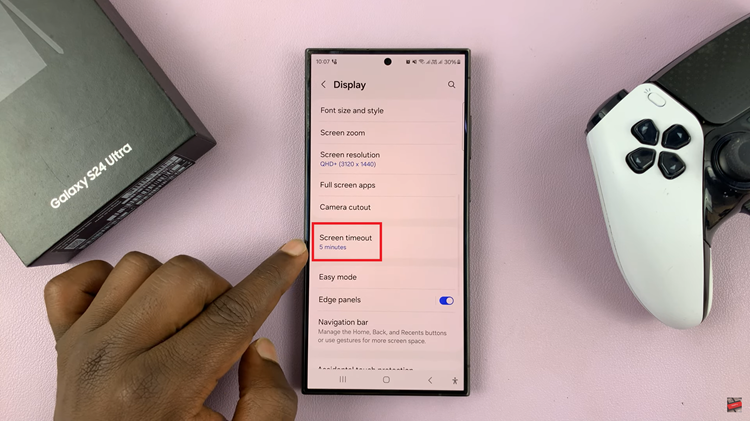
Now, you should see a toggle switch next to the ‘Keep Screen On While Viewing‘ feature. Simply tap on the toggle icon to enable or disable the feature according to your preference. When the feature is enabled, and your screen will remain active while you’re looking at it. Conversely, toggling the switch to the ‘off‘ position will disable the feature.
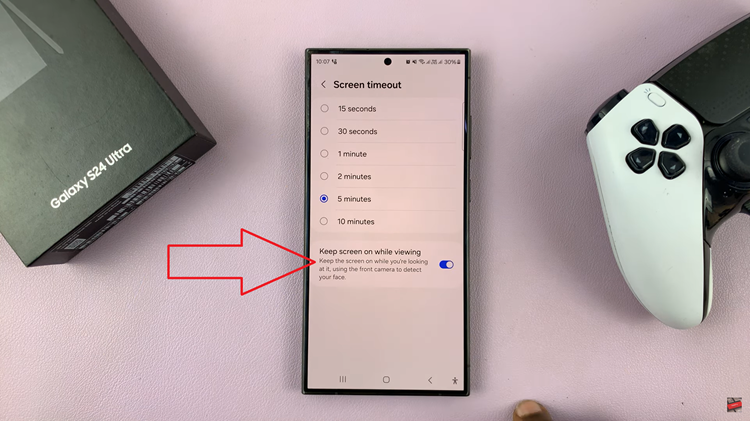
With the ‘Keep Screen On While Viewing‘ feature, you can enjoy uninterrupted screen visibility whenever you need it most. By following the simple steps outlined in this guide, you can easily enable or disable this feature to suit your preferences and conserve battery life when necessary.
Watch: How To Add ‘Device Care’ To Apps Screen On Samsung Galaxy S24 / S24 Ultra