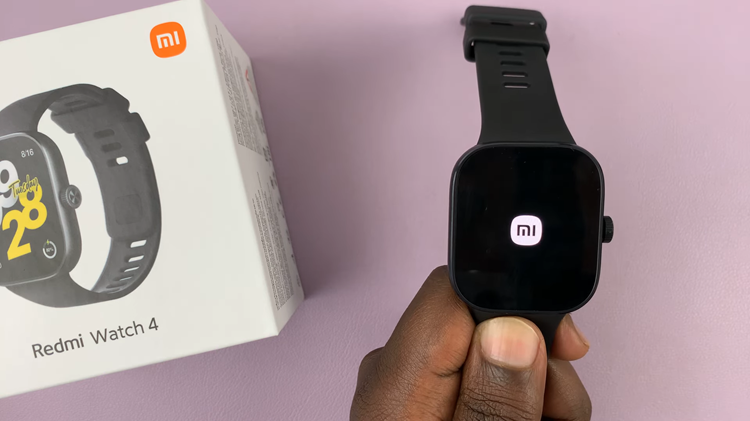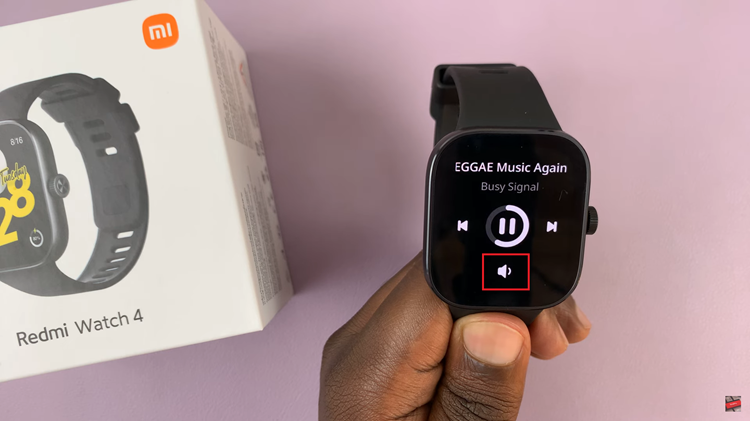In today’s fast-paced world, maintaining an active lifestyle can be challenging. The OnePlus Watch 2 offers a useful feature called Get Up Reminders to help you stay active by reminding you to move if you’ve been inactive for a certain period.
Whether you’re looking to enable or disable this feature, this guide will walk you through the process to enable/disable ‘Get Up Reminders’ on your OnePlus Watch 2.
Before diving into the steps, let’s understand why Get Up Reminders can be beneficial:
Encourages Regular Movement: Regular movement helps improve circulation, boost energy levels, and reduce the risk of chronic diseases.
Reduces Sedentary Behavior: Prolonged sitting can lead to various health issues, including obesity, cardiovascular problems, and muscle degeneration.
Promotes a Healthy Routine: Frequent reminders to get up and move can help establish a routine that incorporates more physical activity into your day.
Watch: How To Download Free Games On Nintendo Switch
Enable ‘Get Up Reminders’
Enabling Get Up Reminders on your OnePlus Watch 2 is a straightforward process. Follow these steps:
Open the OHealth app on the OnePlus Watch 2 and tap on the Devices tab. Here, make sure your OnePlus Watch 2 is selected.
Under Devices, tap on the Workout & health option.
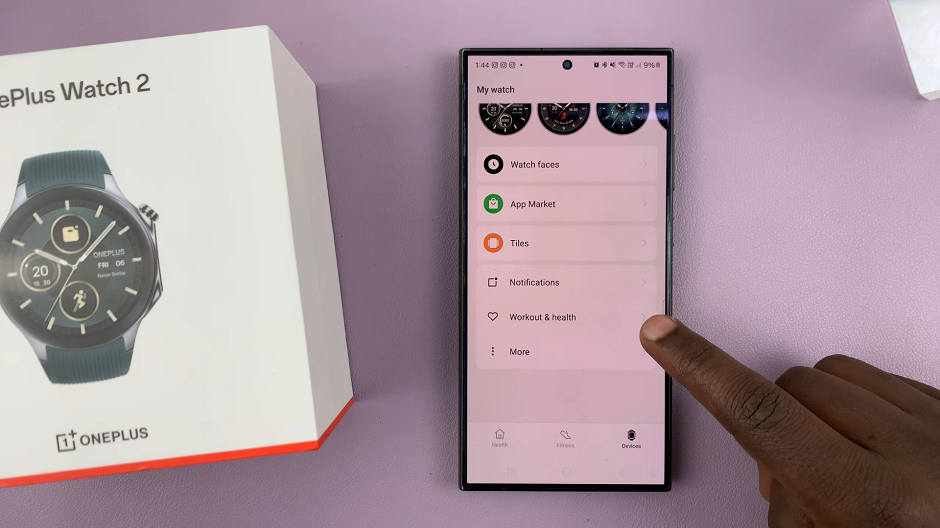
In the Daily Activity category, you should see the Get-up Reminders option. Tap on it.
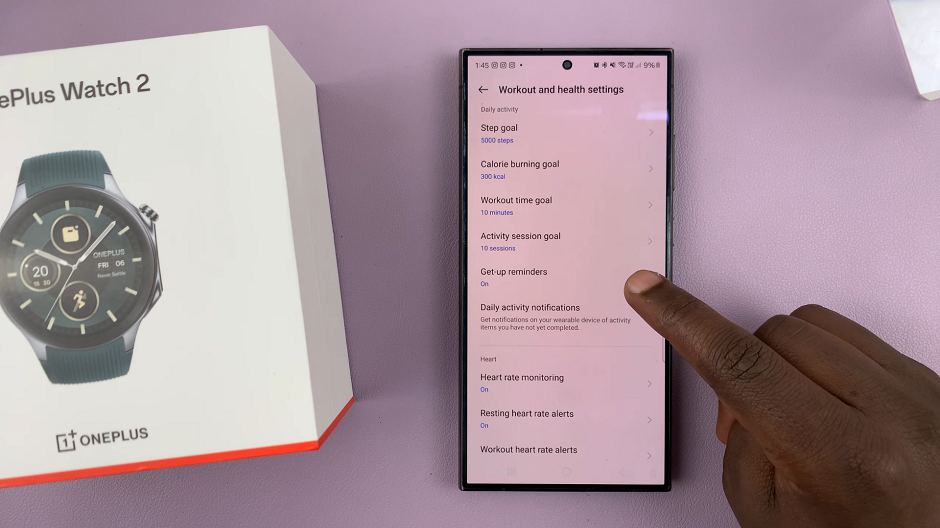
To enable get-up reminders, toggle the Get-up Reminders setting on. It should turn blue. Now, you will receive stand reminders every hour, if no active movement is detected, from 9am to 9pm.
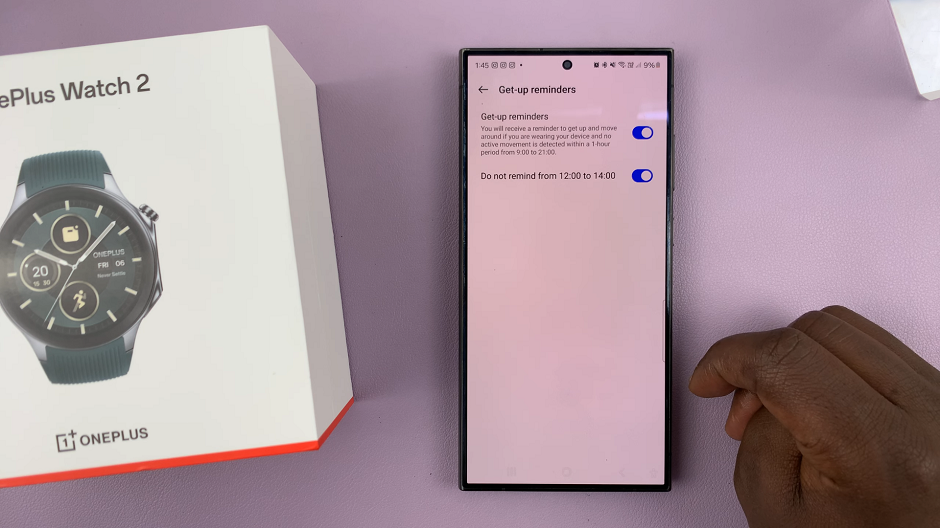
Disable ‘Get Up Reminders’ On OnePlus Watch 2
If you find the reminders intrusive or no longer need them, disabling the feature is just as simple. Follow these steps:
Tap on the Get Up Reminders option, as when you enable. Toggle the Get-up Reminders switch to turn off get-up reminders.
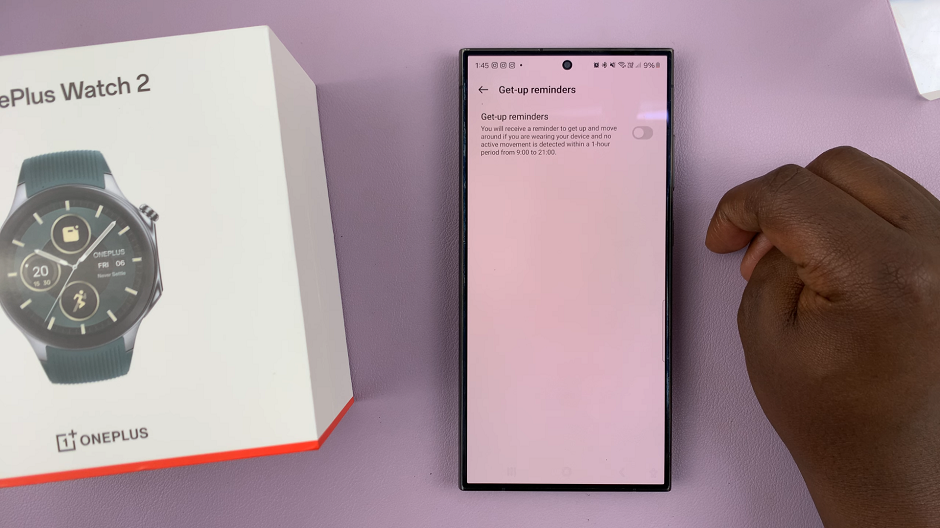
Tips for Managing Your Activity Reminders
Set Active Hours: Define specific hours during which you want to receive reminders. This way, you won’t be disturbed during non-active periods like sleeping or relaxing.
Combine with Other Health Features: Utilize other health features on your OnePlus Watch 2, such as heart rate monitoring and sleep tracking, to maintain a balanced lifestyle.
The Get Up Reminders feature on the OnePlus Watch 2 is a valuable tool for anyone looking to integrate more movement into their daily routine. By following the simple steps outlined above, you can easily enable or disable this feature based on your personal preferences. Stay active, stay healthy, and make the most out of your OnePlus Watch 2!