Unlocking the full potential of your Samsung Galaxy A35 5G means delving into its array of features, each designed to streamline your experience. Among these features lies the incredibly convenient ‘Double Tap to Turn On Screen’ functionality. This nifty feature allows users to awaken their device’s display with just a couple of taps, eliminating the need to fumble for the power button.
Whether you’re eager to streamline your interactions or seeking to customize your device to match your preferences, mastering the activation and deactivation of ‘Double Tap to Turn On Screen’ is paramount.
In this guide, we’ll take you through the step-by-step to enable and disable double tap to turn on screen on your Galaxy A35 5G, empowering you to harness the full potential of this feature. Let’s dive in!
Watch: How To Enable SmartThings Customization On Galaxy A35 5G
Enable & Disable Double Tap To Turn On Screen On Samsung Galaxy A35 5G
Firstly, navigate to the home screen of your Samsung Galaxy A35 5G and locate the Settings app. This can typically be found in the app drawer or by swiping down from the top of the screen and tapping the gear icon.
At this point, scroll down until you find the section labeled “Advanced Features” within the Settings menu, Tap on it to proceed. In the Advanced Features menu, look for the “Motion and Gestures” option and tap on it to access its settings.
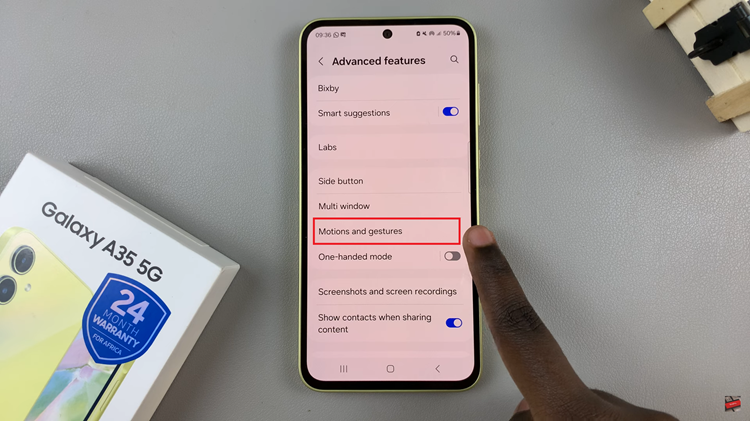
Among the motion and gesture settings, you should see an option labeled “Double Tap to Turn On Screen.” At this point, toggle the switch next to it to enable the feature. Moreover, to disable this feature simply toggle the switch to the OFF position.
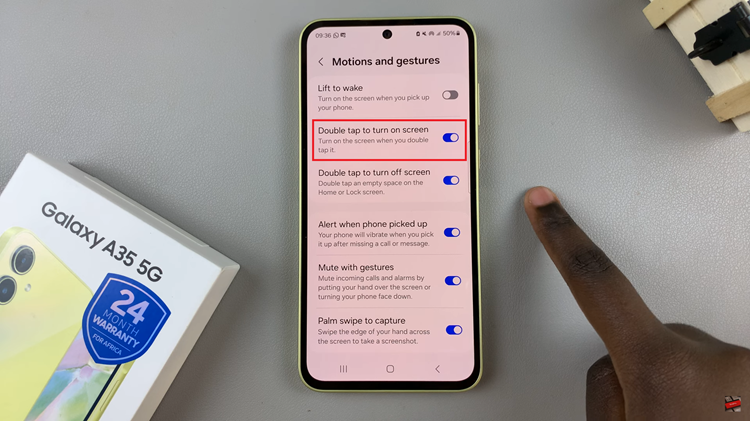
In conclusion, the ‘Double Tap to Turn On Screen’ feature on the Samsung Galaxy A35 5G can be a convenient way to quickly access your device without reaching for the power button. Following the steps outlined above, you can easily customize this feature to suit your needs.
Read: How To FIX Samsung Galaxy A35 5G Not Connecting To WIFI

