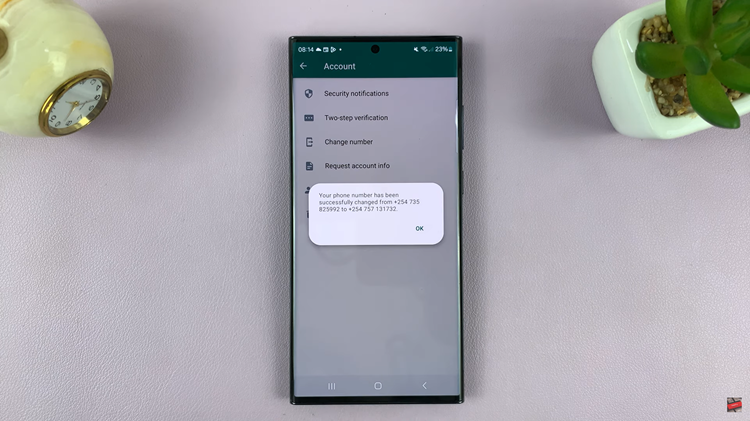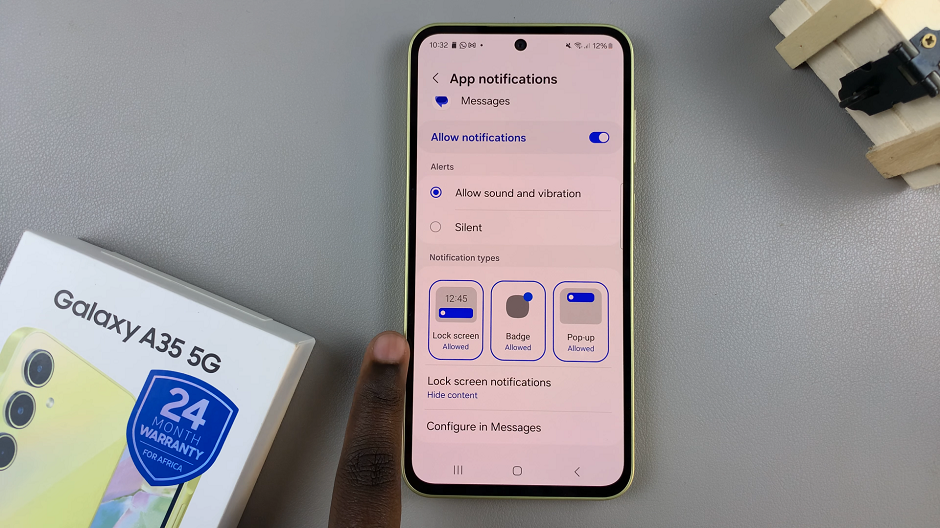The Samsung Galaxy A05s is a budget-friendly smartphone that offers a range of features to enhance the user experience. One such feature is Data Saver, a tool designed to help users manage their mobile data usage efficiently.
Data Saver is a built-in feature that allows users to control and optimize their data usage by restricting background data and limiting data access for specific apps. Enabling Data Saver can be particularly useful for those on limited data plans, helping to prevent unnecessary data consumption.
In this article, we will explore how to enable and disable Data Saver on the Samsung Galaxy A05s.
Watch: How To Delete Fingerprint On Samsung Galaxy A05s
To Enable & Disable Data Saver On Samsung Galaxy A05s
Firstly, ensure your smartphone is unlocked and on the home screen. Then, Swipe down from the top of the screen to open the notification panel and tap on the gear-shaped icon to access the Settings menu.
Following that, look for the “Connections” option in the Settings menu and tap on it to proceed. Within the Connections menu, find and select “Data Usage” to access data-related settings.
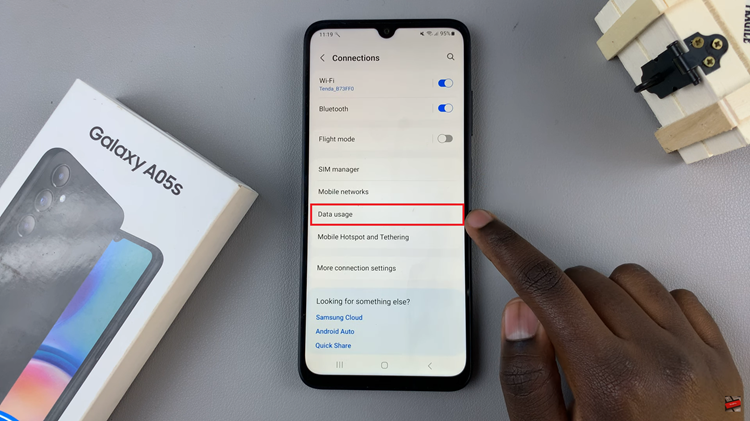
At this point, look for the option labeled “Data Saver” and toggle the switch to the ON position. Once activated, Data Saver will start optimizing your data usage. Subsequently, to disable this feature, toggle the switch to the OFF position. This will return your device to normal data usage settings.
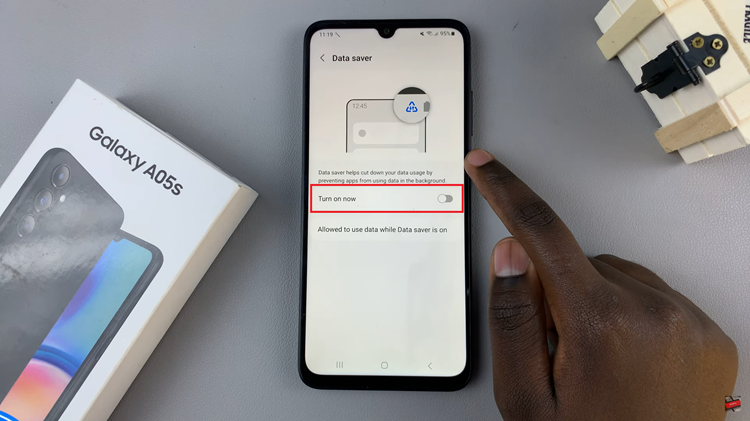
In conclusion, enabling and disabling Data Saver on the Samsung Galaxy A05s is a straightforward process that can help you manage your mobile data effectively. By taking advantage of this feature, you can control background data usage and ensure that your data plan is used efficiently, ultimately saving you money and preventing overages.