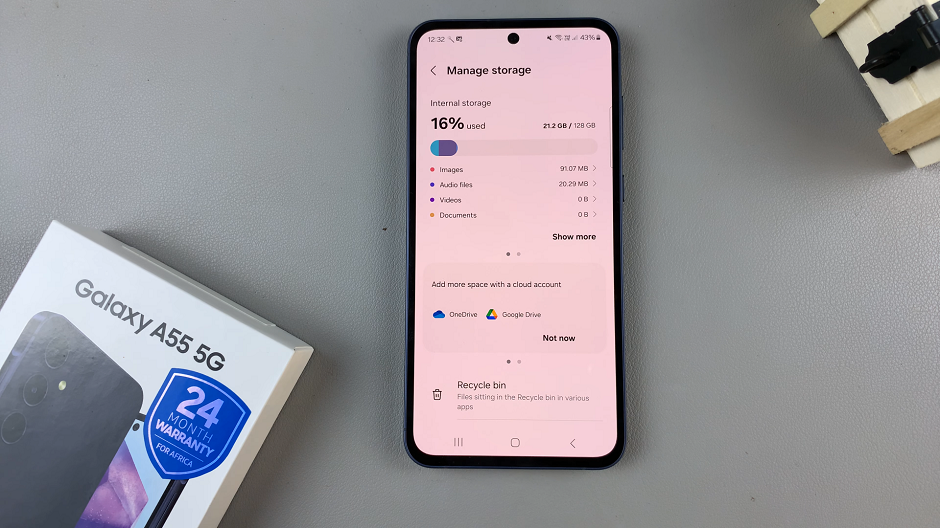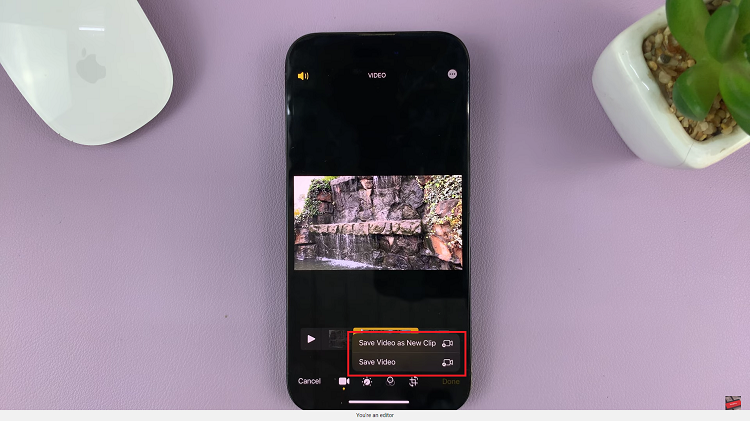With increased globalization, the need to stay connected even on the move has also increased. Your Samsung Galaxy A06 is just one of those many modern smartphones that allow data service while out of a home network, enabled through something called data roaming. This will be very helpful in case you are traveling internationally or moving through different network areas in your country.
At the same time, it is also one of the causes of unexpected charges, as it usually contains some extra fees added to each usage that may just add up right away. You need to understand how to manage data roaming on your Samsung Galaxy A06 to be able to control the use of data and avoid unnecessary expenses.
Follow the steps below to enable/disable data roaming on your Samsung Galaxy A06, to stay connected without breaking the bank.
Watch: How To Temporarily Disable Face Unlock On Samsung Galaxy A06
Enable/Disable Data Roaming On Samsung Galaxy A06
The first thing to do is power on your Samsung Galaxy A55 5G and ensure you are at the home screen. Then, look for the Settings icon on your screen-it should look like a gear, probably on your main screen or you might need to open the app drawer. Tap on it to proceed.
Following this, find and select “Connections” to proceed. Once tapped, it will open the Connections menu where there are a few connectivity options. Locate “Mobile Networks” here and tap on it to move on to the next steps.
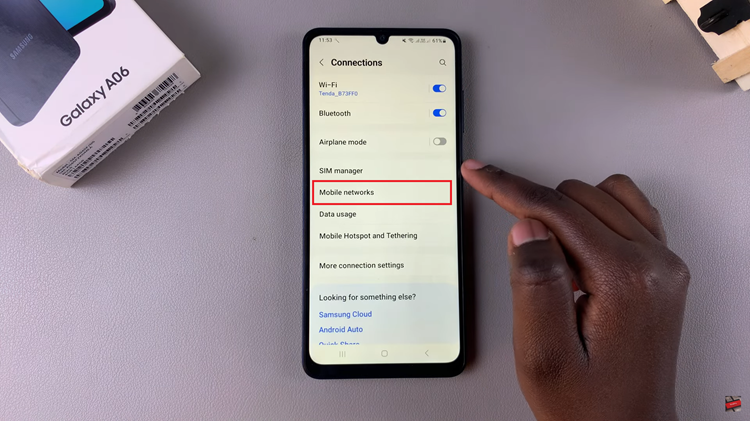
In this menu of Mobile Networks, you have a bunch of options for network settings. Now, tap “Data Roaming” and you’ll notice a toggle switch next to it. Toggle ON & OFF to turn on and off data roaming on your device.
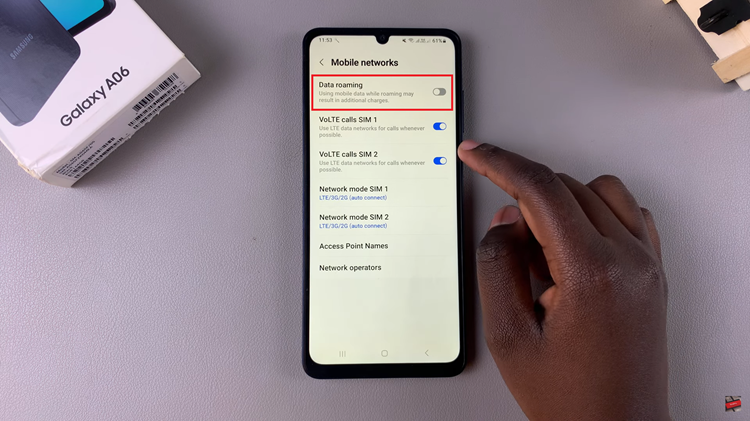
Knowing how to enable and disable data roaming is essential in such a case that you are traveling, exploring some new destination, or just want to manage your data consumption. Just follow these few simple steps.