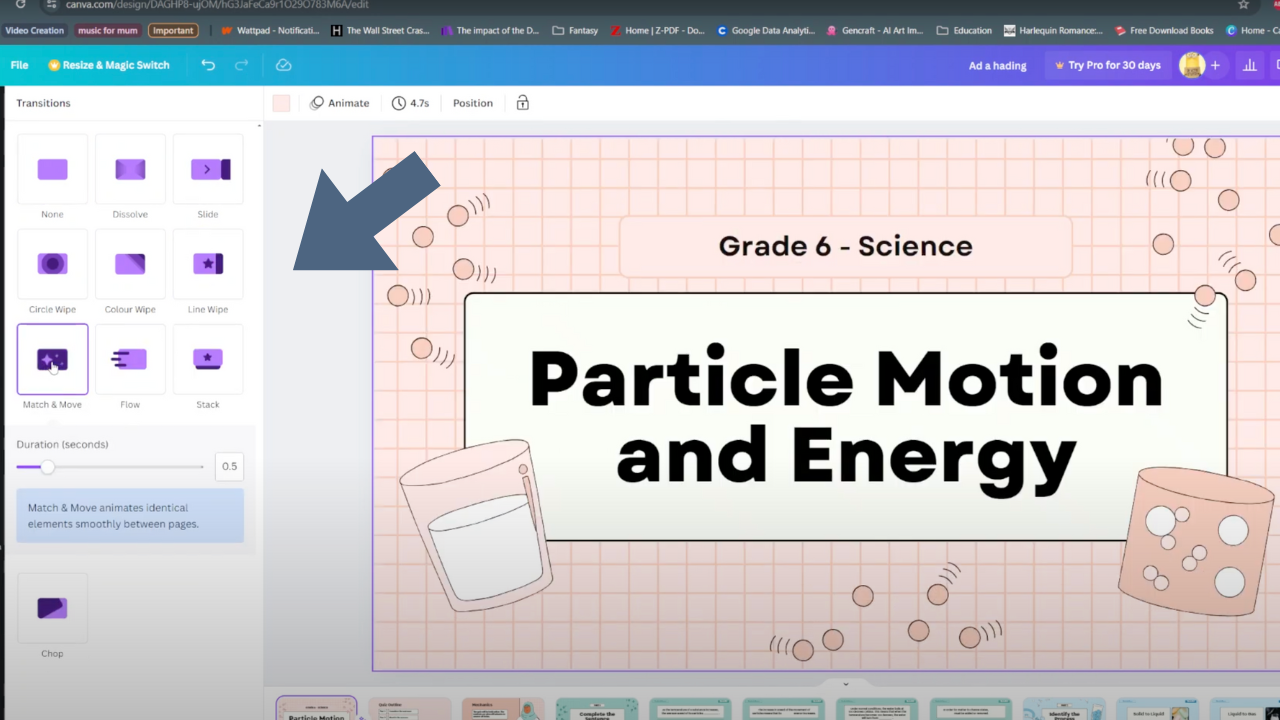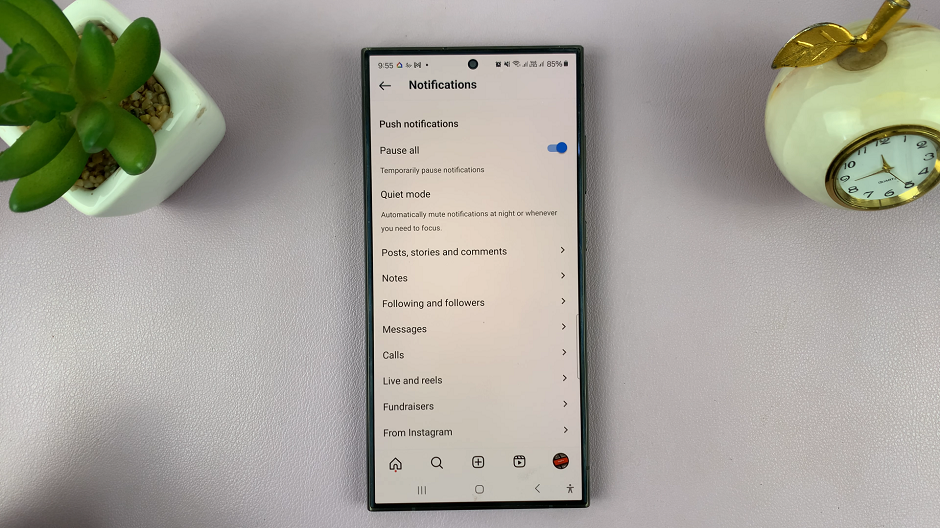In our hyperconnected world, the ability to access data while on the move has become indispensable. Whether it’s for staying in touch with loved ones, navigating unfamiliar streets, or accessing important work documents, having reliable data connectivity is crucial.
However, with the convenience of data roaming comes the risk of unexpected charges, especially when traveling internationally. Fortunately, the Rabbit R1 provides users with a simple and intuitive way to manage data roaming settings, putting control back in the hands of the user.
In this guide, we’ll walk you through the comprehensive step-by-step process on how to enable & disable data roaming on the Rabbit R1.
Also Read: How To Change Passcode On Rabbit R1
How To Enable & Disable Data Roaming On Rabbit R1
Begin by shaking your Rabbit R1 to access the Settings menu. Navigate to the “Network” option. In the Network settings, you’ll find the option labeled “Cellular.” Highlight this option and press the designated button to toggle cellular data on.
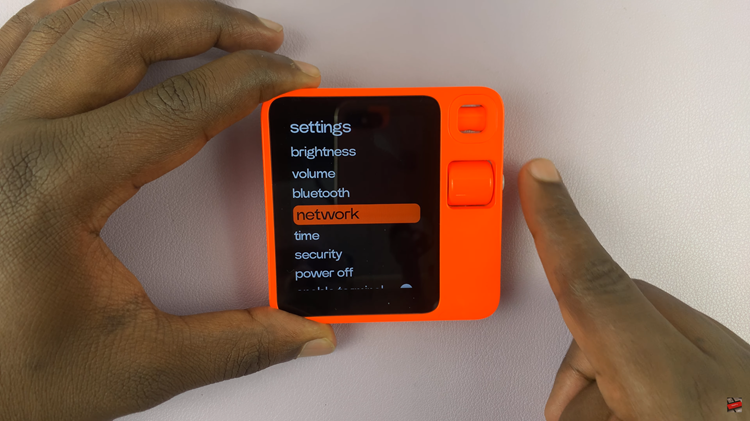
With cellular data enabled, you can now manage your data roaming settings. Within the Network menu, locate the “Data Roaming” option. Highlight this option and use the designated button to toggle data roaming on or off according to your preference.
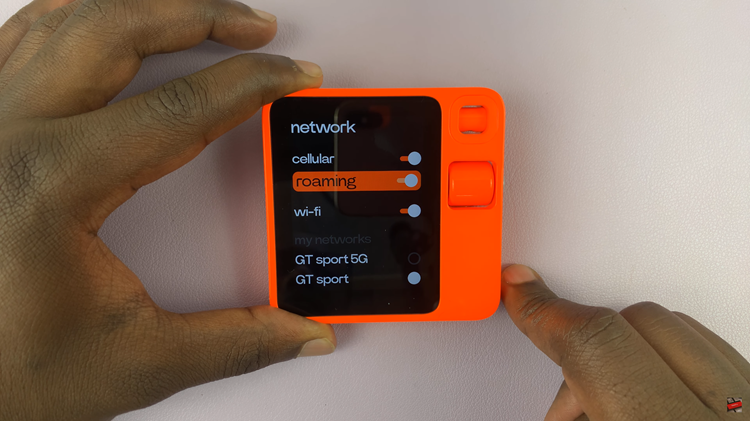
By following these simple steps, you can easily turn data roaming on or off on your Rabbit R1. This ensures that you stay connected while managing your data costs effectively. Whether you’re traveling for business or pleasure, having control over your data roaming settings gives you the freedom to stay connected without breaking the bank.