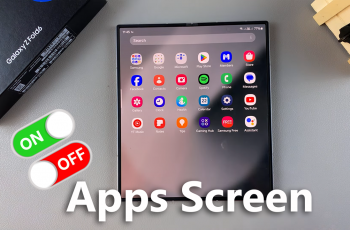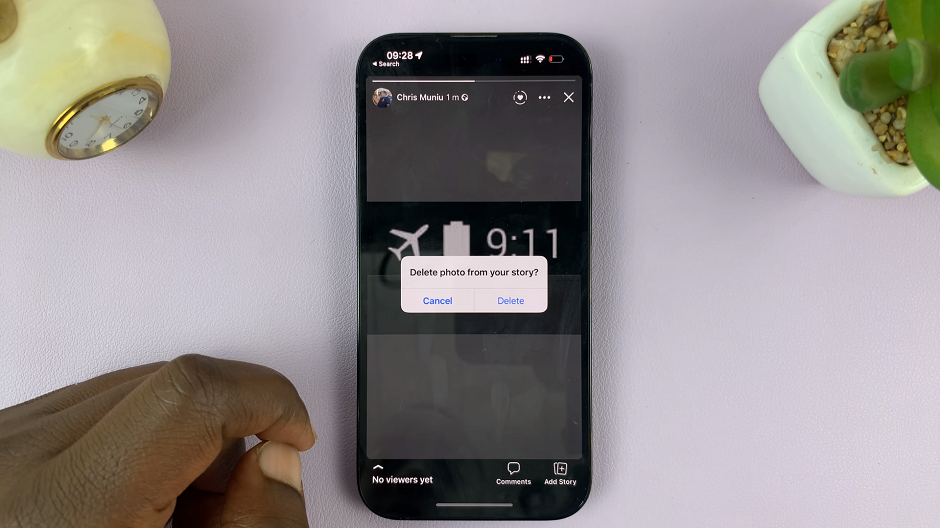Dark Mode is one of the most useful display features on the Samsung Galaxy A17 5G. It helps reduce eye strain in low-light environments, conserves battery life on AMOLED screens, and gives your phone a sleek, modern appearance.
Whether you prefer a bright interface or a darker aesthetic, Samsung makes it easy to switch between the two.
Here’s a step-by-step guide on how to enable or disable Dark Mode on your Samsung Galaxy A17 & A17 5G.
Watch: Answer Calls Using Physical Buttons On Galaxy A17 5G
Enable Dark Mode On Your Galaxy A17 5G
Dark mode reduces eye strain in low-light conditions. It also saves battery life on AMOLED displays. This enhances visuals, giving your device a premium, modern look.
Turn ON via Settings
First, launch the Settings app and go to the Display option. Here, you should see the dark mode options at the top of the page. Select the Dark option (depending on whether light mode was active before).
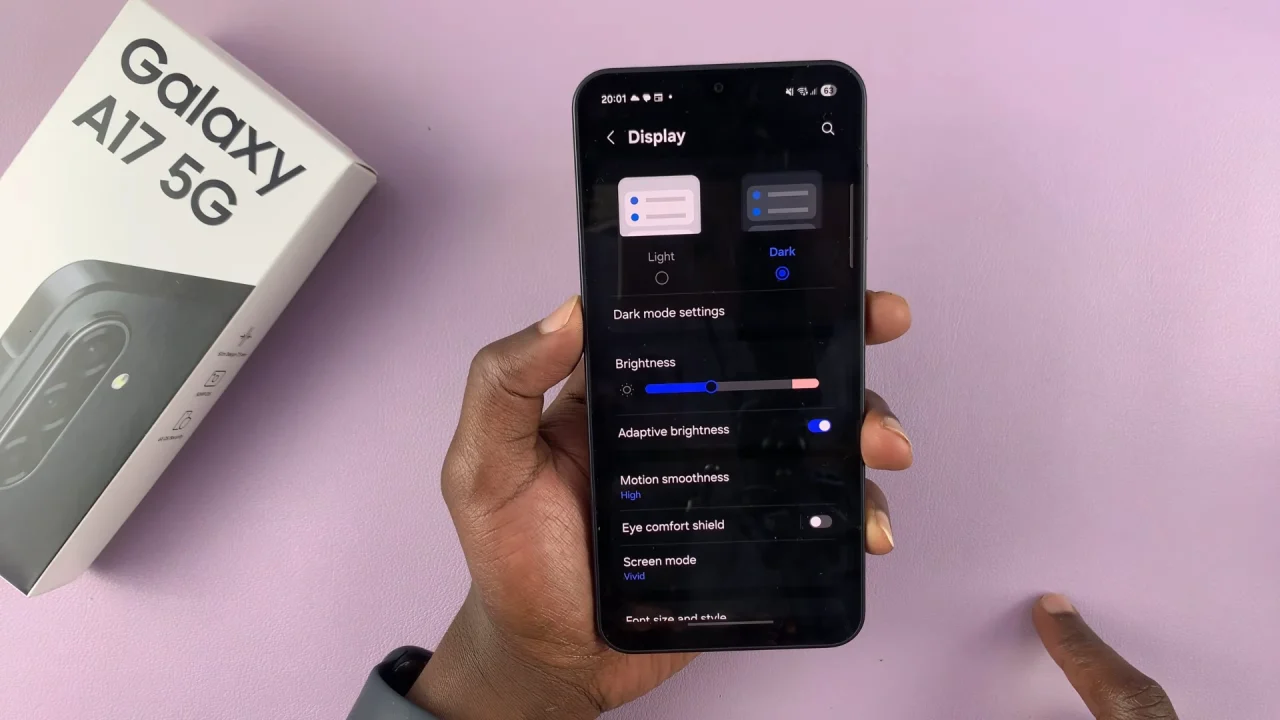
You can tap on the Dark Mode Settings to schedule dark mode. Here, ensure the Turn On Dark Mode toggle is enabled. Once it is you’ll have two options:
Sunset to Sunrise: This option automatically enables dark mode during sunset and light mode during sunrise.
Custom: Choose this option to set a custom time for light and dark mode to take effect. Ensure you tap on Done to save your changes.
Enable via Shortcut
You can easily enable dark mode via the quick settings panel. Simply swipe down to reveal the quick settings panel. Here, you should see the dark/light mode button (crescent moon icon) next to the brightness slider.
Tap on this icon to enable dark mode. It should now be highlighted by a solid colour (depending on your A17 theme).
Disable Dark Mode On Galaxy A17 5G
Turn OFF via Settings
Begin by launching the Settings app and go to the Display option. Here, you should see the dark mode options at the top of the page. Select the Light option.
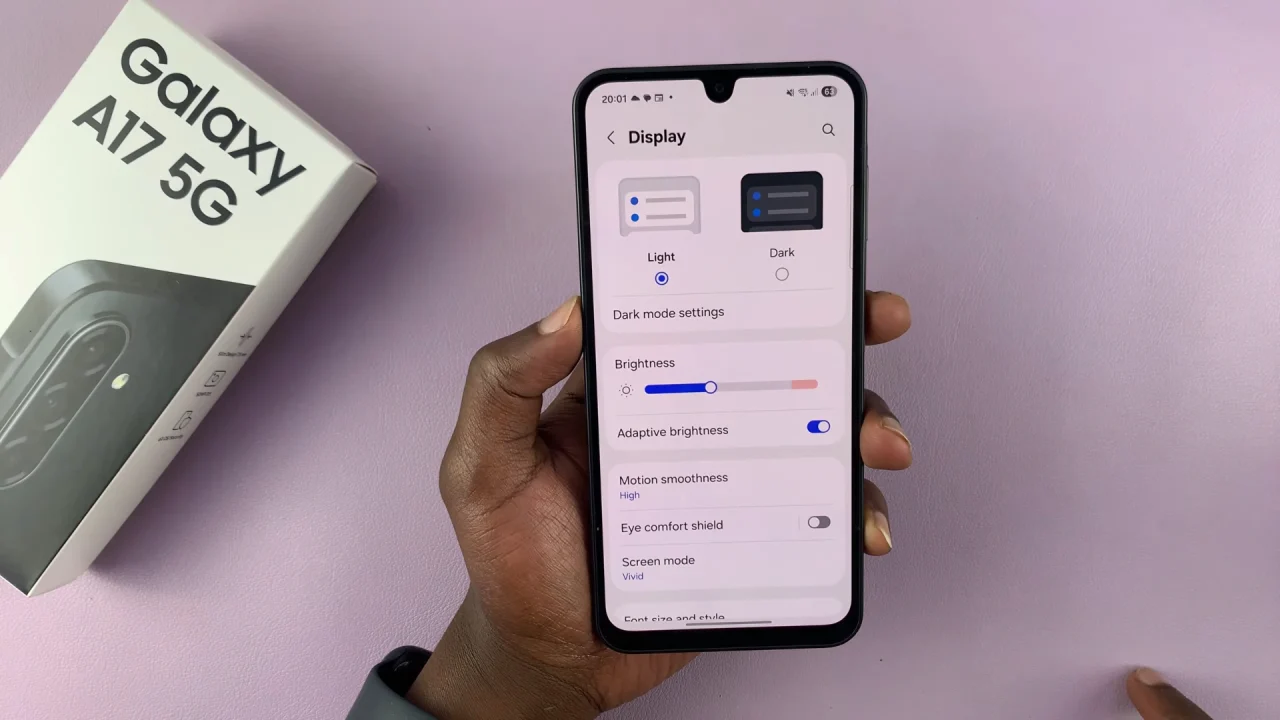
Disable via Shortcut
To disable dark mode, swipe down to reveal the quick settings panel. Here, you should see the dark mode button (crescent moon icon) next to the brightness slider. It should be encompassed by a solid colour.
Tap on this icon to disable dark mode. It should now turn grey, no longer highlighted by a colour.
Read: How To Answer & End Incoming Calls Using Physical Buttons On Galaxy A17 5G