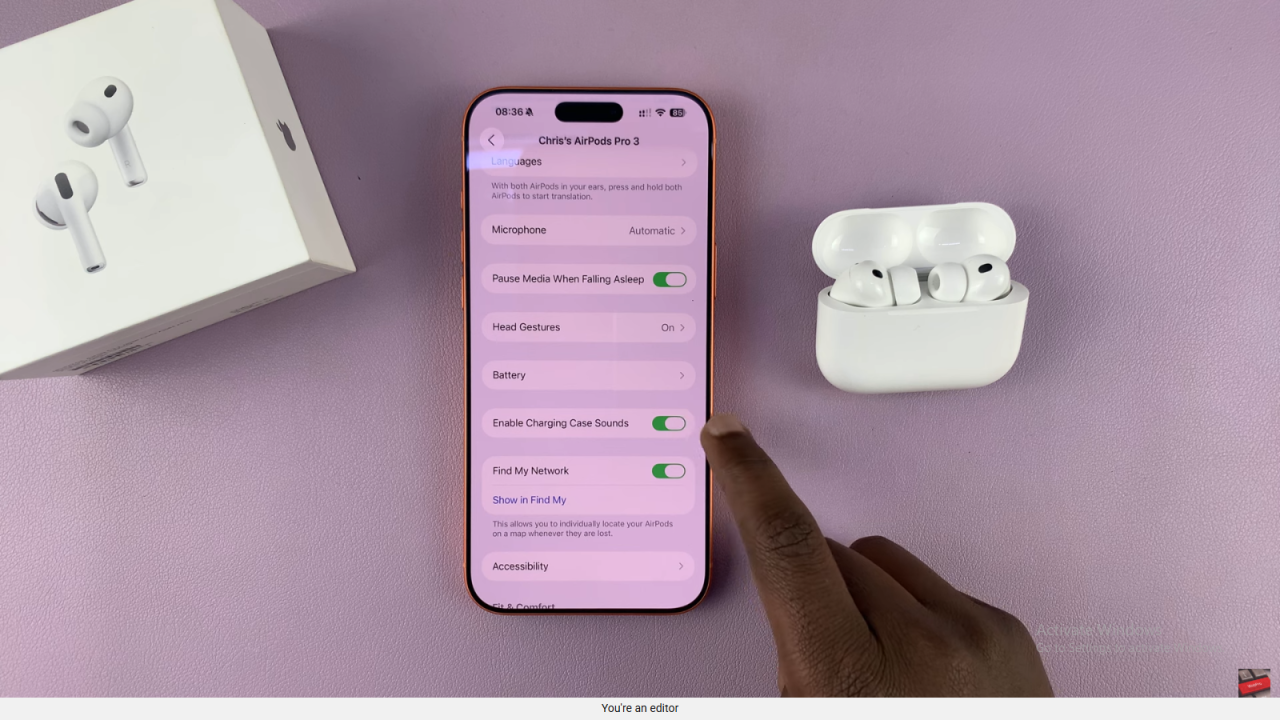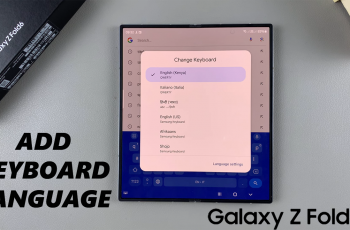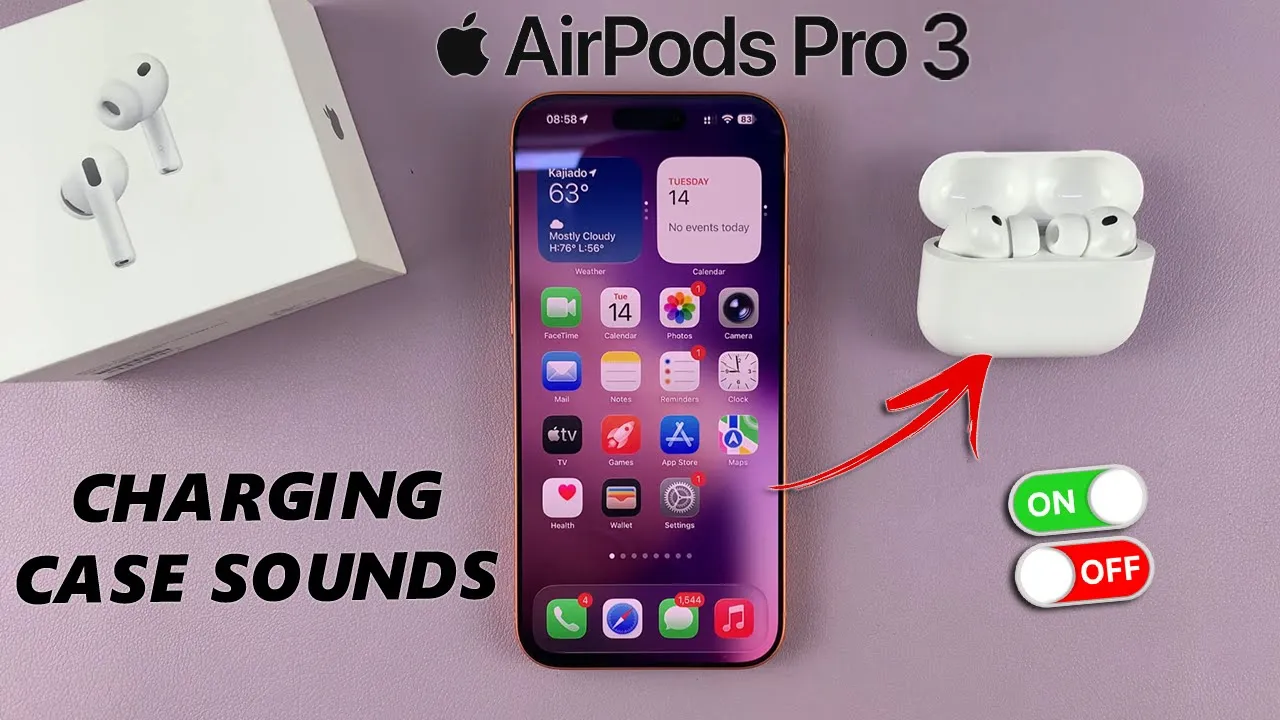
Video:AirPods Pro 3: How To Enable / Disable Charging Case Sounds
Charging case sounds on AirPods Pro 3 provide helpful feedback for actions like connecting, charging, or reaching low battery levels. However, not everyone enjoys these audible notifications — some users prefer a quieter experience, especially in public or silent environments. Apple gives you the flexibility to manage this feature, allowing you to either keep the sounds active for convenience or disable them entirely for a more discreet setup.
Furthermore, Apple has made it simple to access and adjust this option directly through your iPhone settings. With just a few quick taps, you can customize how your AirPods Pro 3 respond to charging activities. Whether you value subtle alerts or complete silence, having control over charging case sounds enhances your overall listening experience and ensures your AirPods fit seamlessly into your personal routine.
Watch:How To Find Lost / Misplaced Airpods Pro 3
Enable / Disable Charging Case Sounds On AirPods Pro 3
Open Settings
Start by opening the Settings app on your iPhone. Make sure the lid of your AirPods Pro 3 case is open so they connect automatically.

Select Your AirPods Pro 3
Tap on your AirPods Pro 3 from the list of connected devices to open their settings menu.
Find “Enable Charging Case Sounds”
Scroll down until you see the option labeled Enable Charging Case Sounds. This setting controls all case-related audio alerts.
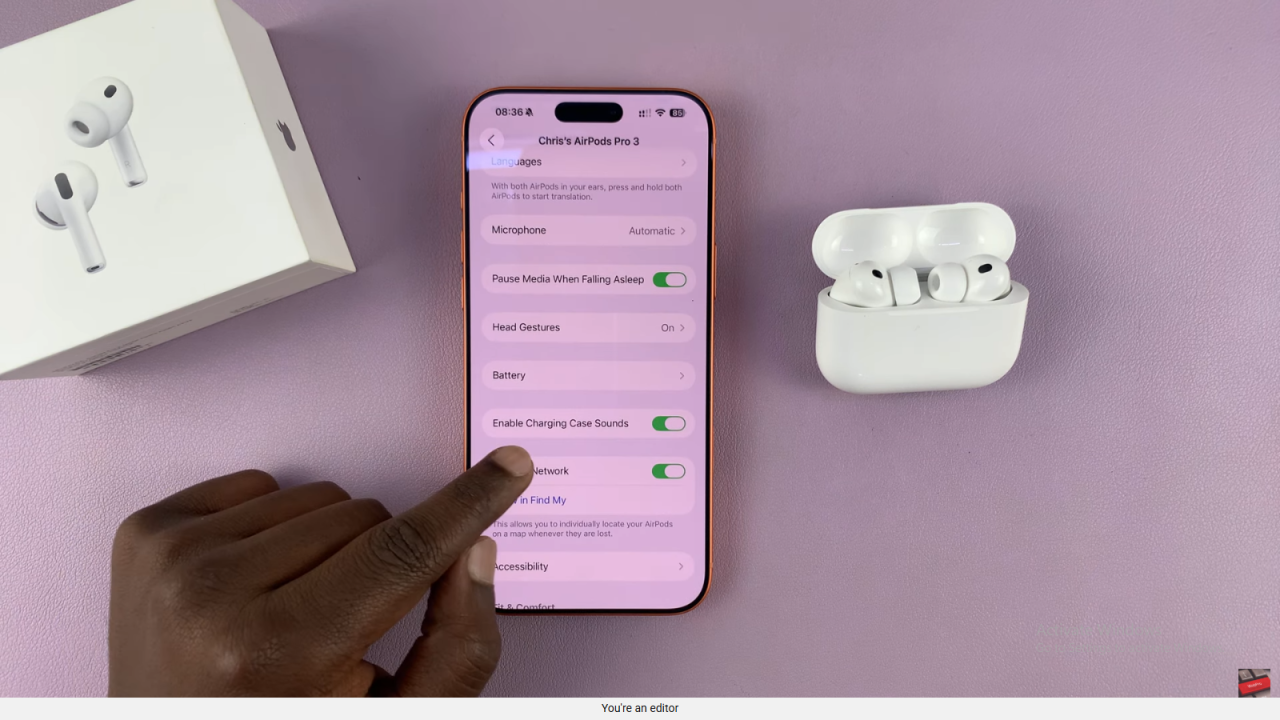
Turn Sounds On or Off
Switch the toggle on to keep charging case sounds active, or off to mute them completely for a quieter experience.