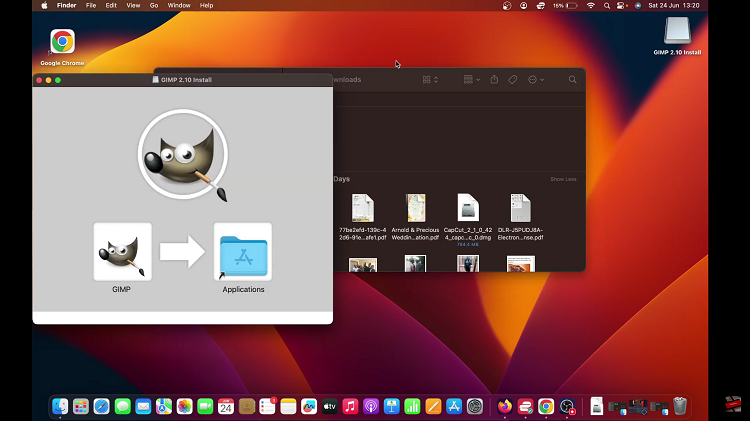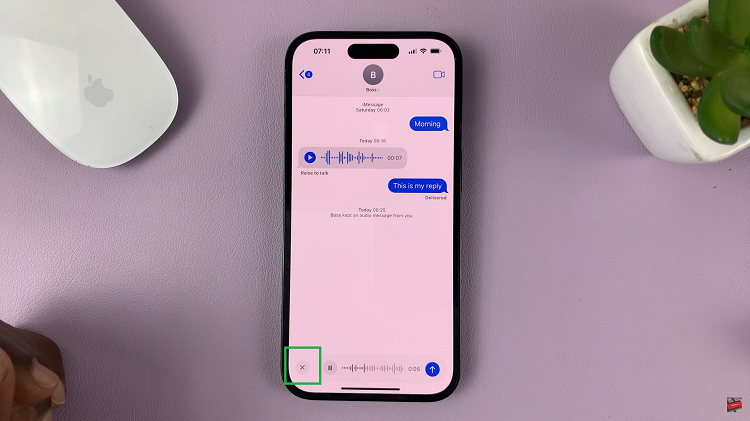Call forwarding is a handy feature that lets you redirect incoming calls to another number — such as your secondary phone, office line, or voicemail.
You can redirect calls when you’re busy, unreachable, or simply don’t want to miss important calls.
Whether you want to activate or turn it off, this guide will walk you through the simple steps to enable or disable call forwarding on your Samsung Galaxy A17 & A17 5G.
Watch: Change Alarm Sound On Galaxy A17 5G
Enable Call Forwarding
To enable call forwarding, launch the Phone app on your Samsung Galaxy A17. This app is typically found on the home screen or in the app drawer. Make sure you’re on the Keypad tab.
Look for the three-dot menu icon located either at the top-right corner of the screen. Tap on this icon to reveal a dropdown menu, and then select Settings from the options.
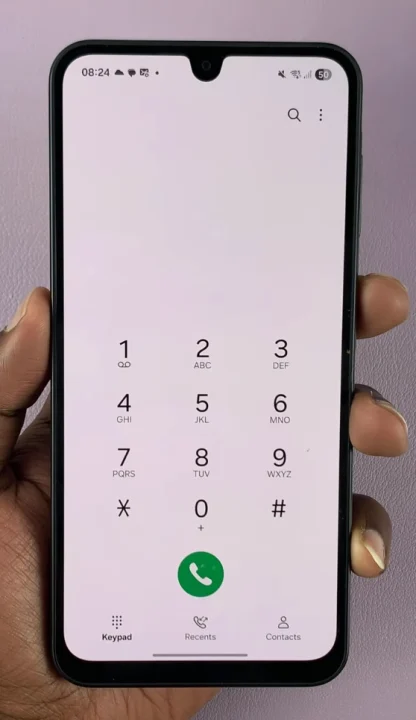
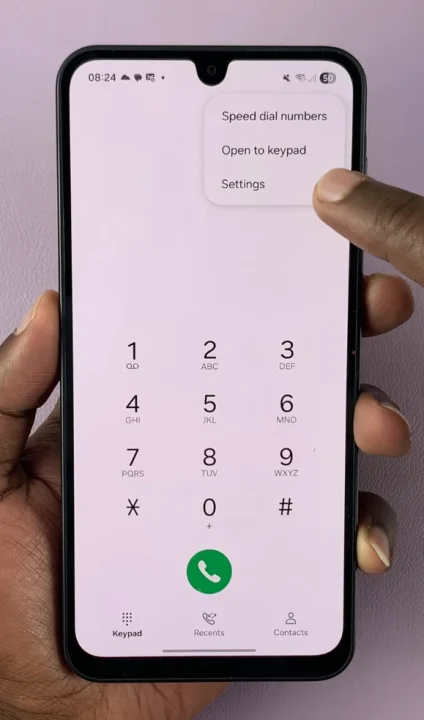
Within the Call settings, scroll down until you find the Supplementary Services option. Tap on it to proceed. Under the Supplementary Services menu, you should see various options related to call features and preferences. Look for the Call Forwarding option.
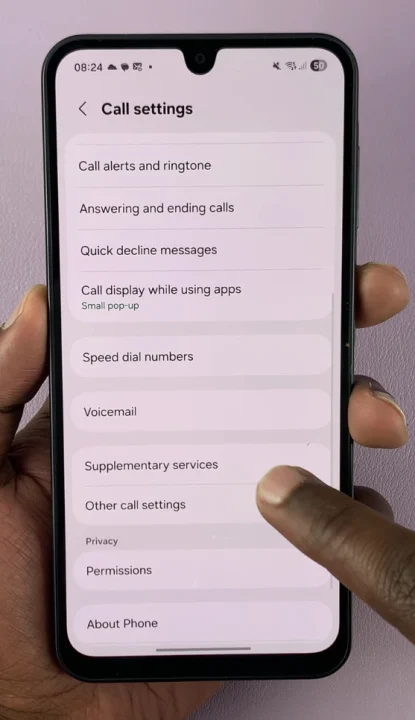
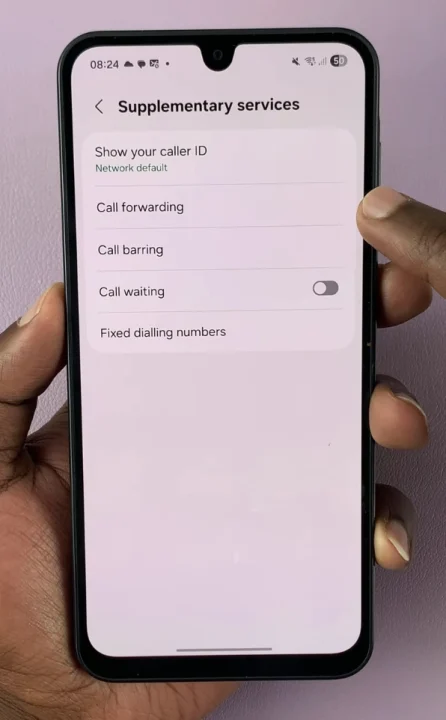
Choose either Voice Calls or Video Calls, depending on which one you want to set up call forwarding for. You should see four options: Always Forward, Forward When Busy, Forward When Unanswered and Forward When Unreachable.
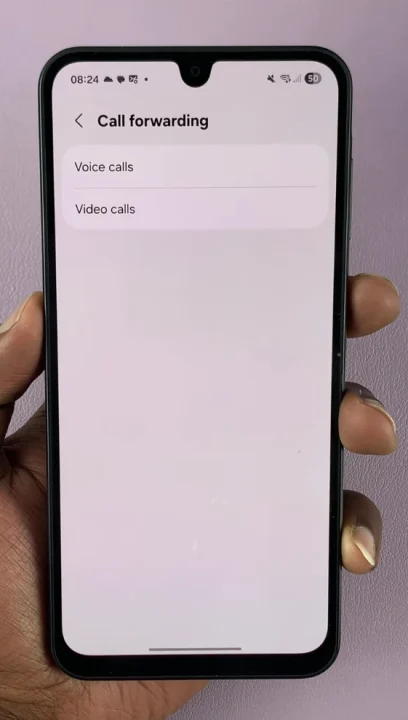
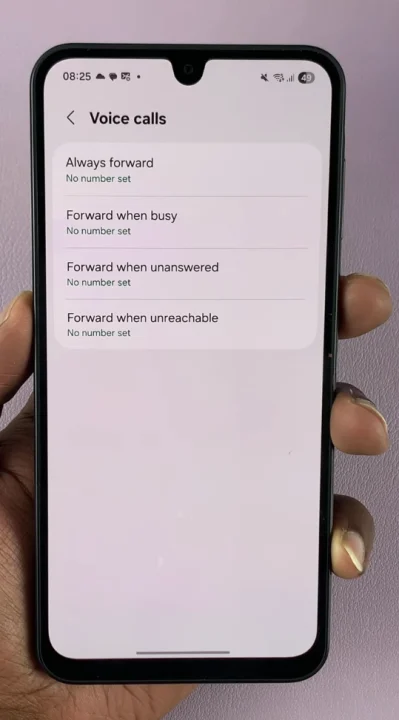
To turn ON call forwarding, select any one of the options, enter the phone number to forward the calls to and tap on Enable.
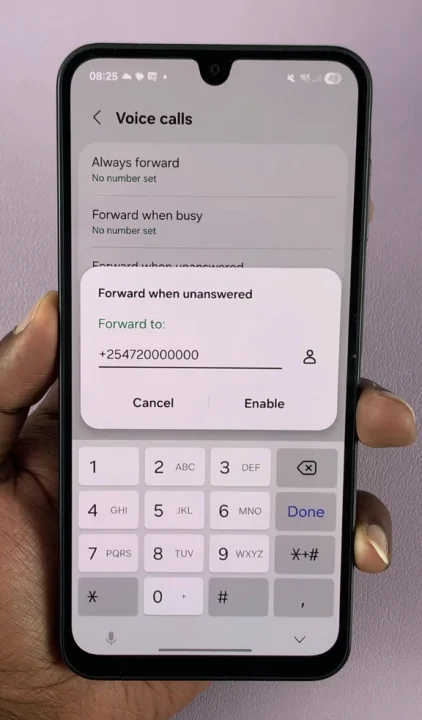
You can repeat the steps in specific situations, such as when your phone is busy, unreachable or unanswered, select the appropriate option, enter the phone number and select Enable.
After enabling call forwarding, it is a good idea to verify that it is active. To do this, call your Samsung Galaxy A17 from another phone. If call forwarding has been enabled, the call should be redirected to the number you set, instead of ringing on your device.
Disable Call Forwarding On Galaxy A17 5G
To turn off call forwarding, go back to the Call Forwarding option. Select the option that has call forwarding turned on and tap on Disable. Do this for all the specific situations, such as when your phone is busy, unreachable or unanswered to deactivate call forwarding completely. This depends on which option is active.
After disabling call forwarding, it is a good idea to verify that it has been turned off. To do this, call your Galaxy A17 5G from another phone. If call forwarding has been disabled, the call should ring on your device instead of being redirected to another number.
Additional Tips
Carrier Support: Some carriers may control call forwarding settings via network codes or your SIM’s service menu.
Quick Code Method: You can also use dialer codes:
Enable: Dial *21[phone number]# and tap Call (for always forward).
Disable: Dial ##21# and tap Call to turn it off.
Dual SIM Users: If you use two SIM cards, configure call forwarding for each SIM separately.