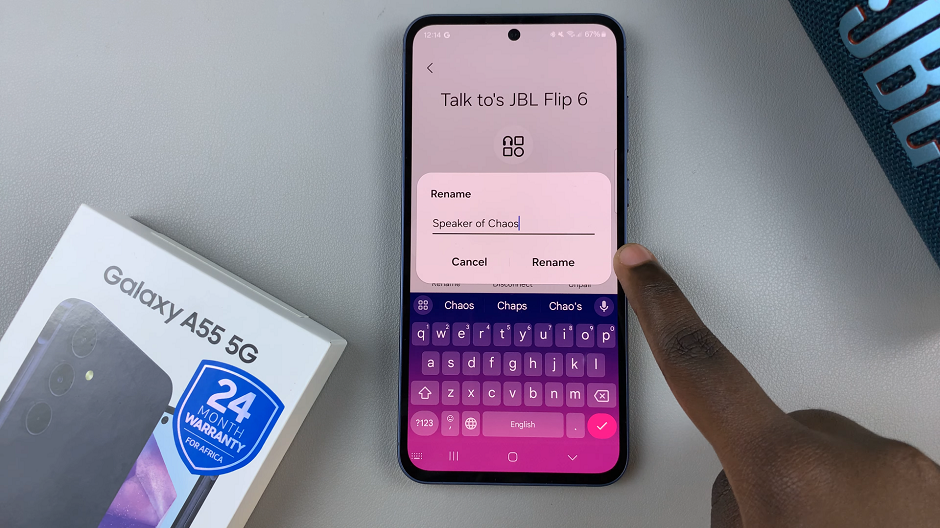In this guide, we’ll show you how to quickly enable / disable Background App Refresh on the iPhone 17 and 17 Pro with easy step-by-step instructions. By controlling this feature, you’ll have more power over how your phone uses data and energy throughout the day.
Background App Refresh is a powerful feature on the iPhone 17 and iPhone 17 Pro that allows apps to update content even when you’re not actively using them. This helps you stay up-to-date with notifications, news, and data in real time for a seamless experience. Whether you rely on social media updates, messaging apps, or cloud sync, this feature ensures everything stays refreshed in the background.
However, Background App Refresh can also consume battery life and mobile data if too many apps are updating at once. That’s why knowing how to manage it on the iPhone 17 series is essential for better performance and longer battery life. You can choose to allow updates only on Wi-Fi or turn off specific apps to save resources.
Read: How To Create a Poll In Messages On iPhone 17 Pro
How To Enable / Disable Background App Refresh On iPhone 17 / 17 Pro
Launch the Settings app and select General.
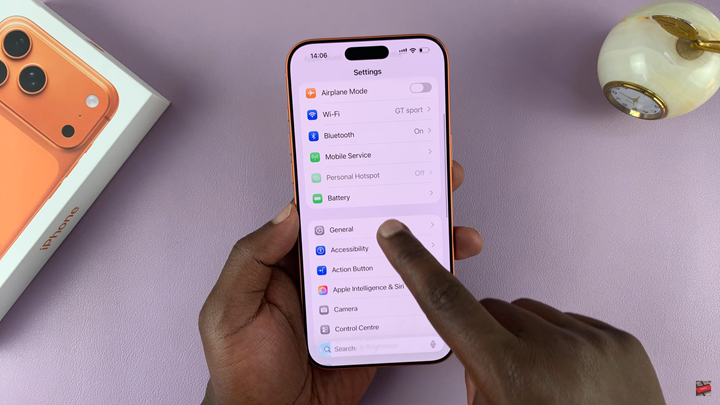
Scroll down to Background App Refresh.
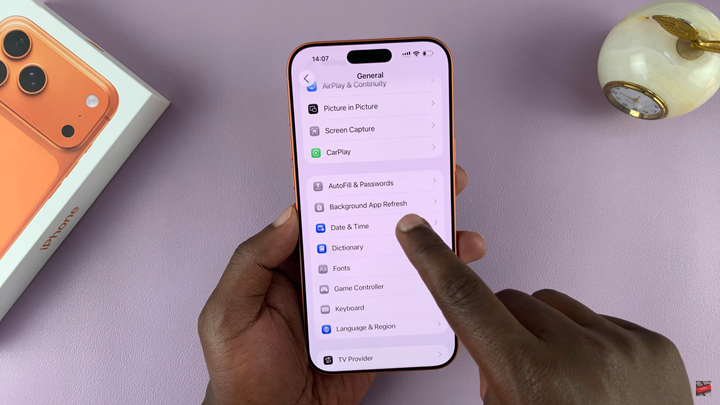
Tap on Background App Refresh again and choose either Wi-Fi, Wi-Fi & Mobile Data or toggle ON for the specific apps you want to refresh in the background.
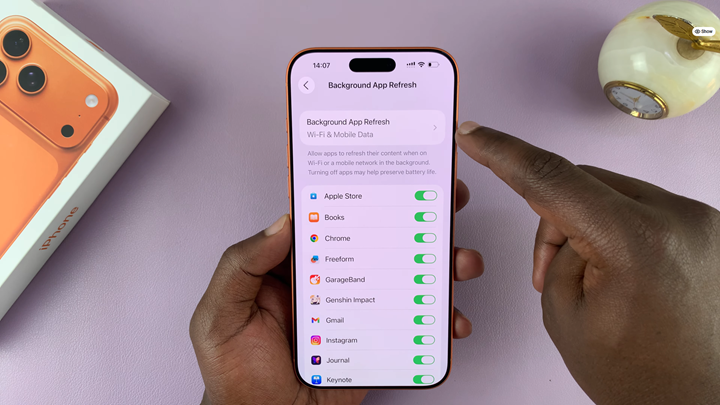
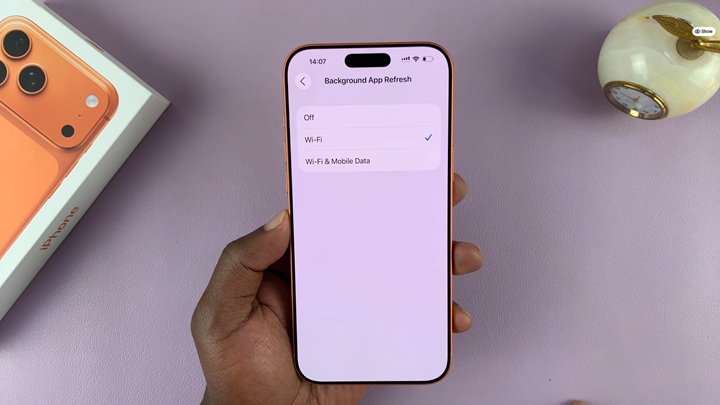
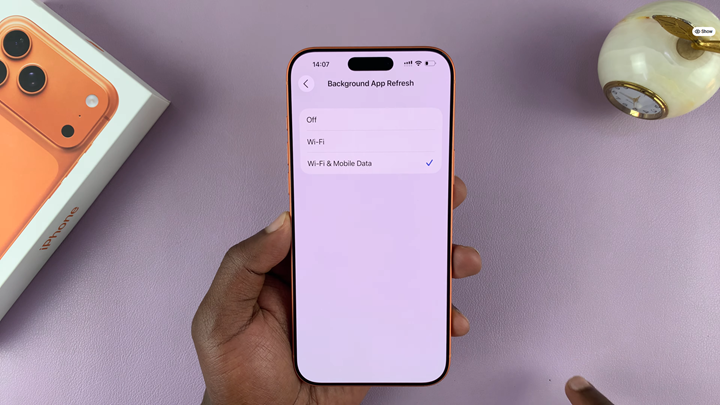
To Disable background app refresh on iPhone 17 or 17 pro, Tap on Background App Refresh and choose OFF.
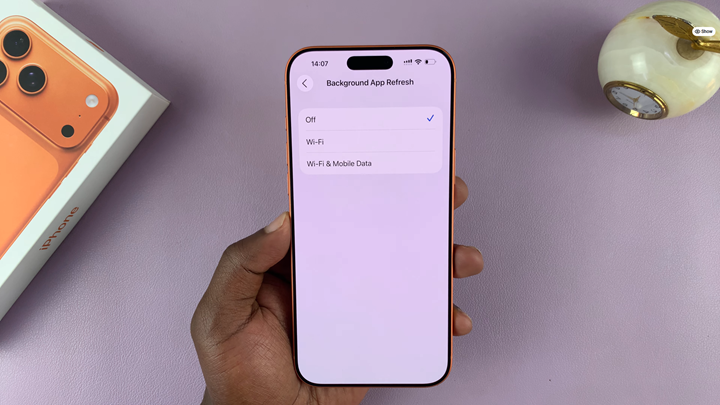
Alternatively, Toggle OFF for apps you don’t want updating in the background.
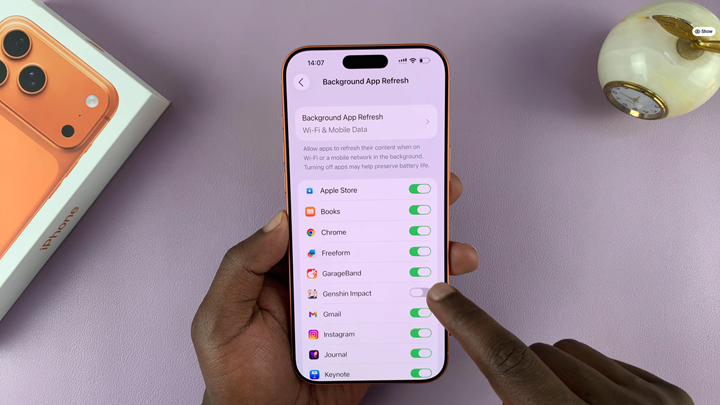
Watch: How To Stop Specific Apps From Using Mobile Data On iPhone 17 Pro