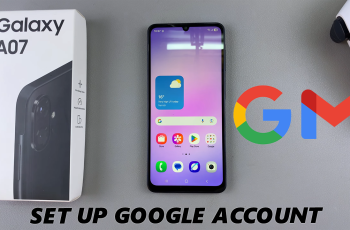Application icon badges are nifty little creations on your smartphone. They remind you of unread messages, missed calls, and other important things without delving deep into every app. On the Samsung Galaxy A06, these badges could greatly enhance your user experience by providing a fast visual reference to show what needs your attention.
However, not everyone is fond of having app icon badges turned on. For some users, they are bothersome or clutter up the home screens. Fortunately, the Samsung Galaxy A06 comes in handy when personalizing such features as turning badges on or off.
Below, we explain how to enable/disable app icon badges on your Samsung Galaxy A06. Let’s get started!
Watch: How To Turn ON Live Captions On Samsung Galaxy A06
Enable/Disable App Icon Badges On Samsung Galaxy A06
Firstly, unlock your Galaxy A06 and access the home page. Locate the Settings app from the home screen or app drawer (denoted by a cogwheel icon). Tap on it to proceed. Then, scroll down and select “Home Screen.”
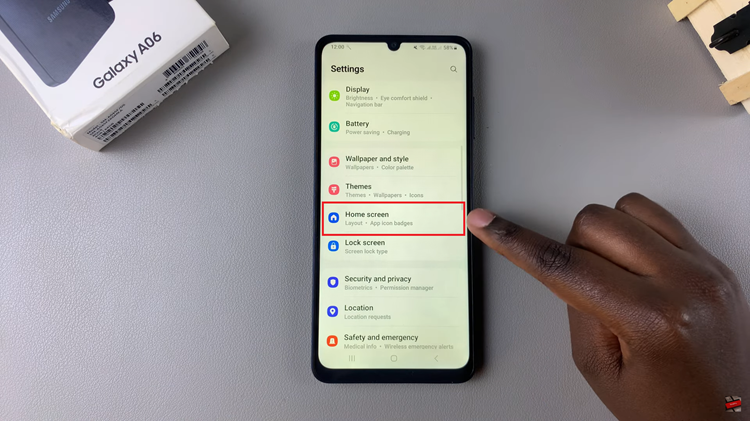
After this, locate the “App Icon Badges” option. You’ll notice a toggle switch next to it. At this point, toggle the switch ON or OFF to enable and disable this feature.
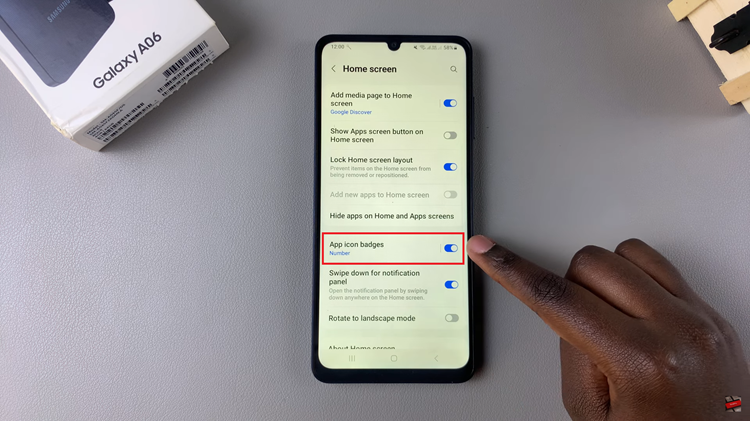
Now, you can manage app icon badges on your Samsung Galaxy A06! This feature can help you stay organized and keep track of important notifications. If you have any questions, feel free to ask!