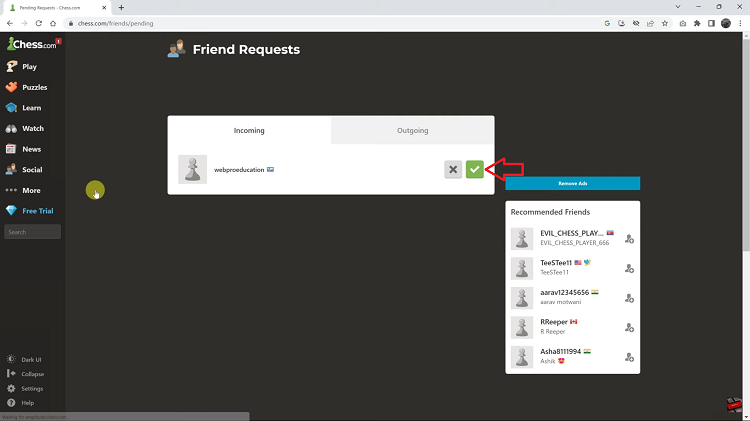In the busy world we are living in today, ease of access to key information without hassle—turning your phone fully on—can save lots of hassle. Here is where the Always On Display feature on your Samsung Galaxy Z Fold 6 comes in handy.
AOD is an Android high-utility feature designed to provide at-a-glance information even when the phone is idle. It shows key information such as time, date, notifications, and battery status—all this without having to wake up your phone. Want to check your watch in the middle of a meeting, or see any new notifications while your phone is sleeping? AOD helps declutter all your actions against your device.
Now, in this article, we will guide you through how to enable/disable the Always On Display feature on your Galaxy Z Fold 6.
Watch: How To Safely Eject SD Card On Samsung Galaxy Z Fold 6
Enable/Disable Always ON Display On Samsung Galaxy Z Fold 6
Begin by unlocking your Galaxy Z Fold 6 and access the home page. From here, locate the Settings app from the home screen or app drawer (denoted by a cogwheel icon). Tap on it to proceed. Then, scroll down and select “Lock screen & AOD.”
At this point, scroll down and find the “Always On Display” option. Tap on it to proceed. From here, you’ll notice a toggle switch next to it. To enable this feature, toggle ON the switch. You can customize the settings to suit your preferences. Subsequently, toggle OFF the switch to disable this feature.
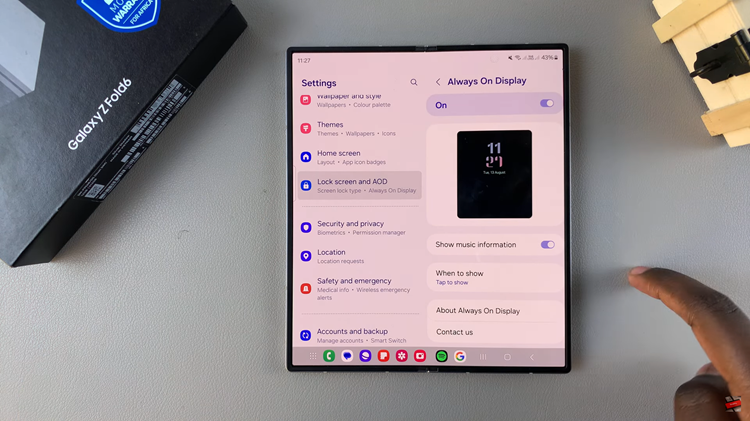
By following these steps, you can easily manage its settings to suit your preferences, whether you want to keep it active all the time or turn it off to save battery.
Read: How To Turn ON Fast Charging On Samsung Galaxy Z Fold 6