The Samsung Galaxy S24 stands as a pinnacle of modern smartphone technology. They offer users a rich array of features and customization options to enhance their digital experience.
Among these features is the ability to control whether newly installed apps automatically appear on the home screen. A convenient option for some, while others may prefer a more curated home screen layout.
In this guide, we’ll walk you through the comprehensive step-by-step process on how to enable & disable ‘Add Apps To Home Screen’ on Samsung Galaxy S24s.
Also Read: How To Wirelessly Screen Mirror Samsung Galaxy A15 To LG Smart TV
How To Enable & Disable ‘Add Apps To Home Screen’ On Samsung Galaxy S24s
Begin by performing a long press on an empty space on the home screen. This will open the editing menu for your home screen. Then, tap on the Settings option at the bottom of the menu. This will take you to the home screen settings.
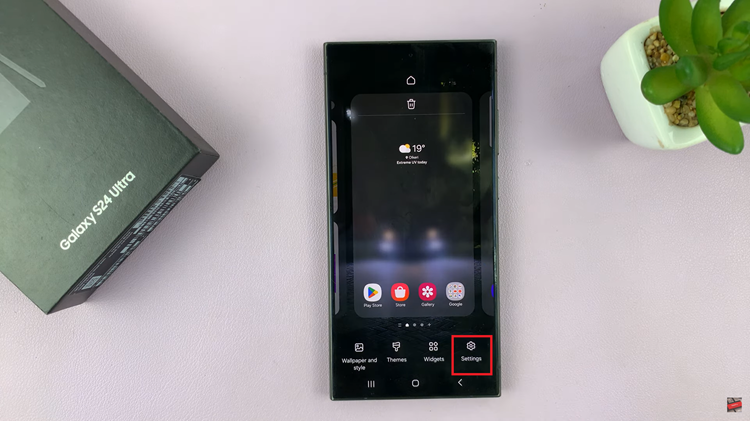
If ‘Lock Home Screen Layout‘ is enabled, tap on the toggle switch to turn it off. When disabled, the option to “Add new apps to home screen” becomes available. Tap on the toggle switch next to this option to turn it on. Enabling this feature ensures that newly installed apps are automatically added to your home screen for easy access.
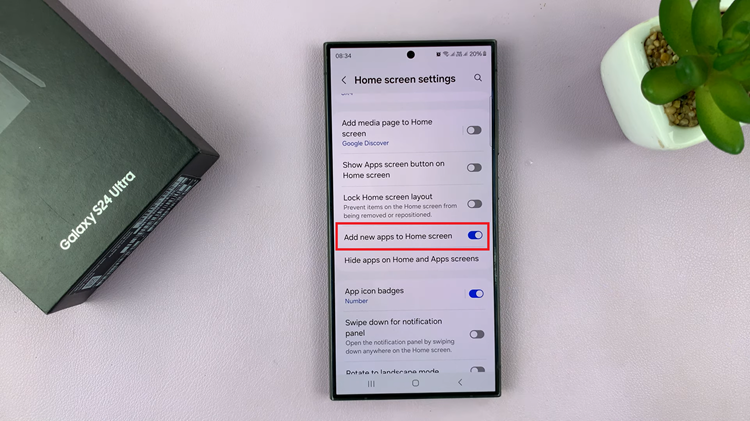
To disable the ‘Add Apps to Home Screen‘ feature, you have two options. You can choose to enable ‘Lock Home Screen Layout‘ by toggling the switch back to the ON position. Or Alternatively, you can leave ‘Lock Home Screen Layout‘ enabled and simply toggle off the “Add new apps to home screen” option.
Also Watch: How To Connect Wireless Keyboard & Mouse To Samsung Galaxy S24 / S24 Ultra

