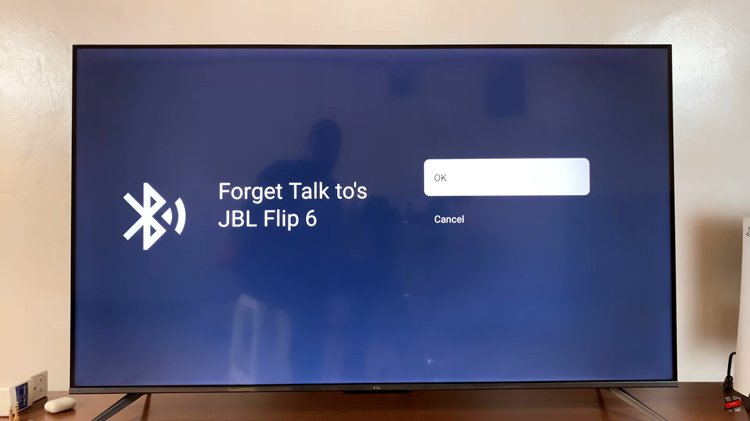In this article, we will explore how to enable/disable the 90Hz refresh rate on the Samsung Galaxy A15. In the ever-evolving world of smartphone technology, the Samsung Galaxy A15 stands out as a budget-friendly device with impressive features.
One notable feature that users can harness is the 90Hz refresh rate, contributing to a smoother and more responsive display. Before diving into the tutorial, let’s briefly understand what the refresh rate entails.
The refresh rate refers to the number of times per second that the display refreshes the image on the screen. A higher refresh rate, such as 90Hz, results in smoother animations, improved responsiveness, and an overall enhanced user experience.
Watch: How To Adjust Notification Sound Volume On Android (Samsung Galaxy)
Enable 90Hz
Start by unlocking your Galaxy A15 and accessing the device’s settings via the app drawer or quick settings.
Within the settings menu, find and select the Display option. This is where you’ll discover various settings related to the device’s screen. Look for an option Motion Smoothness. Tap on this option.
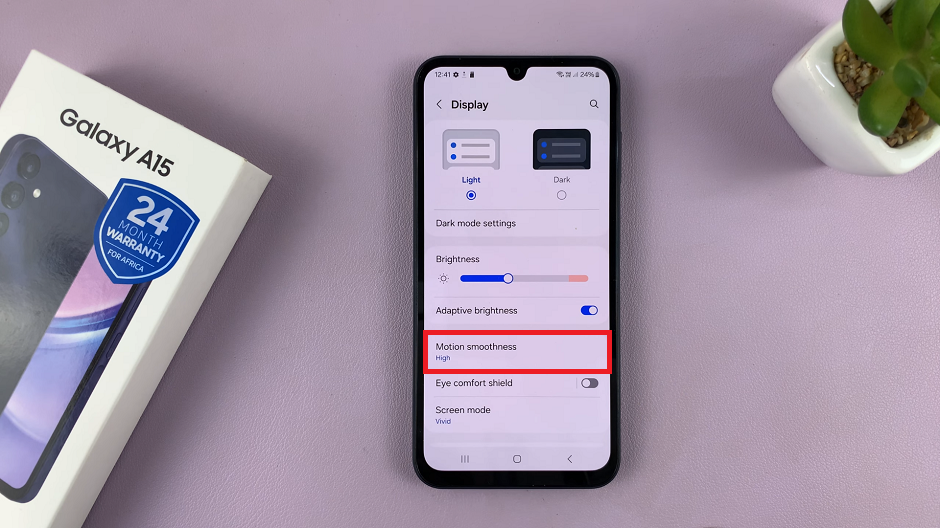
Once inside the refresh rate settings, you should see different options, including High and Standard. Select the High option to enable the 90Hz refresh rate.
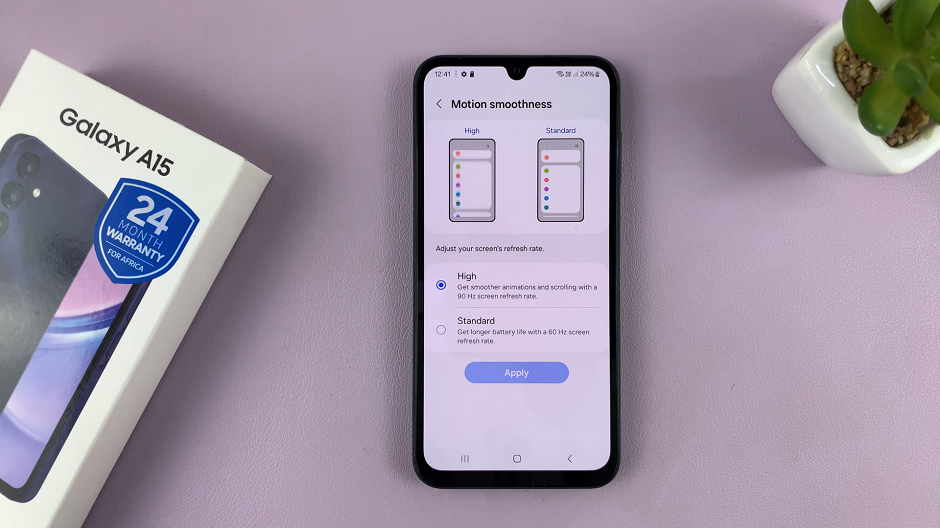
Disable 90Hz Refresh Rate On Samsung Galaxy A15
If, for any reason, you want to disable the 90Hz refresh rate, follow these steps:
Instead of selecting High, this time opt for the Standard option to revert to the 60Hzrefresh rate.
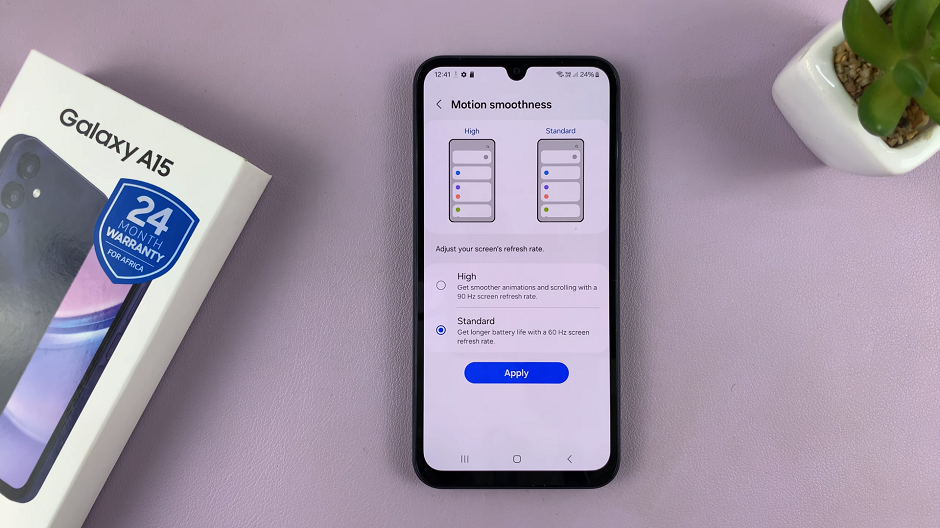
Congratulations! You’ve successfully learned how to enable or disable the 90Hz refresh rate on your Samsung Galaxy A15. Whether you’re a mobile gamer seeking smoother graphics or simply someone who appreciates a responsive display, this feature allows you to tailor your device to your preferences. Experiment with different refresh rates and find the setting that best suits your needs, unlocking the full potential of your Samsung Galaxy A15.