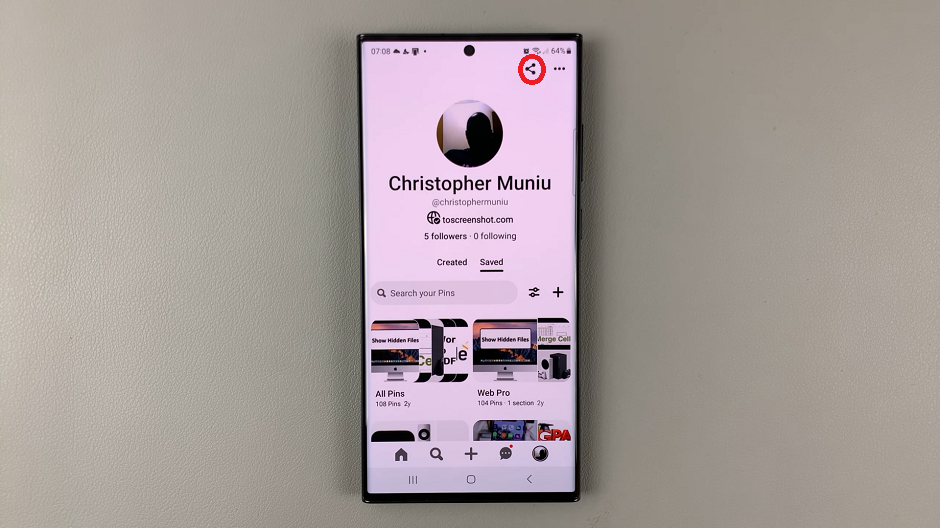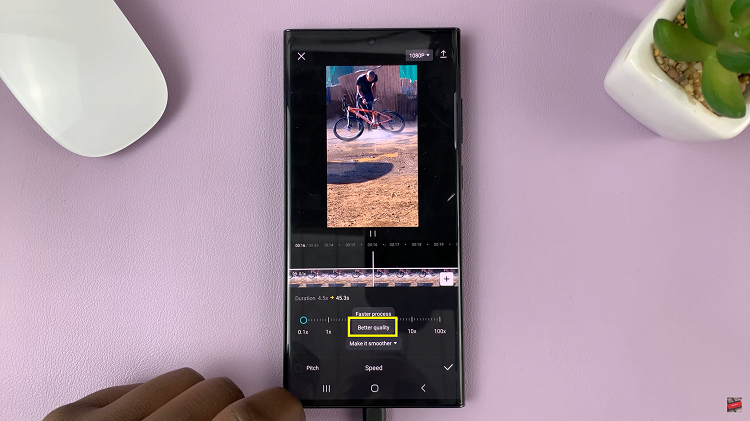So, you want to enable Dark Mode on Instagram Web, on the web browser that you fancy using. That’s why you’re here, right?
Instagram’s Dark Mode has become a sought-after feature, not only for its aesthetic appeal but also for its ability to reduce eye strain during late-night browsing sessions.
While the mobile app has had Dark Mode for some time, the option was initially absent on Instagram’s web version. However, with recent updates, Instagram now allows users to enjoy the benefits of Dark Mode while browsing on their desktop or laptop.
Read: How To Unlock WhatsApp Chats
A Case For Dark Mode
Before we delve into the steps, it’s essential to understand why Dark Mode has gained popularity. With traditional white backgrounds, prolonged exposure to screens can lead to eye fatigue and discomfort. This is due to the blue light emanating from the light backgrounds.
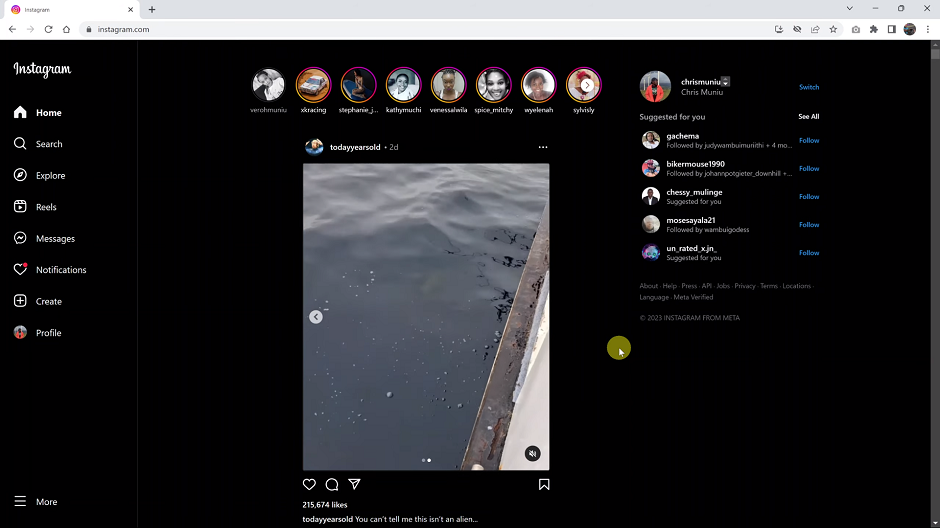
Dark Mode, on the other hand, presents a darker interface with white text, which reduces eye strain and prevents disruption of circadian rhythms during nighttime use.
Moreover, Dark Mode can save battery life on devices with OLED or AMOLED screens, as fewer pixels need to be lit up.
Turn ON Dark Mode On Instagram Web
Here’s how to enable Dark Mode on Instagram Web for popular web browsers:
To begin, open your preferred web browser and navigate to Instagram’s official website (www.instagram.com). Ensure that you’re logged into your Instagram account to access the settings required for disabling dark mode.
Once you’re on the Instagram Web interface, click on the hamburger icon, labelled More. It is located at the bottom-left corner of your browser. From the menu that appears, click on Switch Appearance.
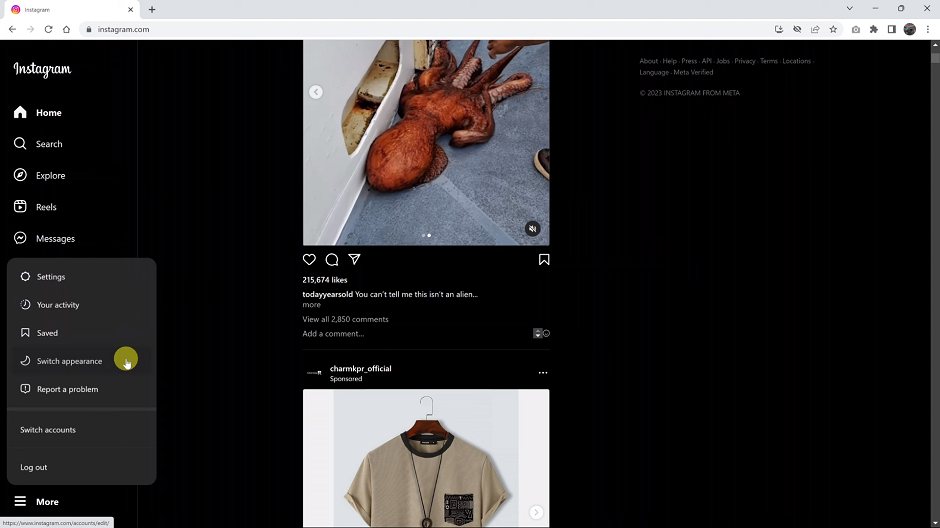
Within the switch appearance settings, there should be a toggle button next to the Dark Mode option. To turn off light mode and switch to dark mode, click on the toggle button to the on position.
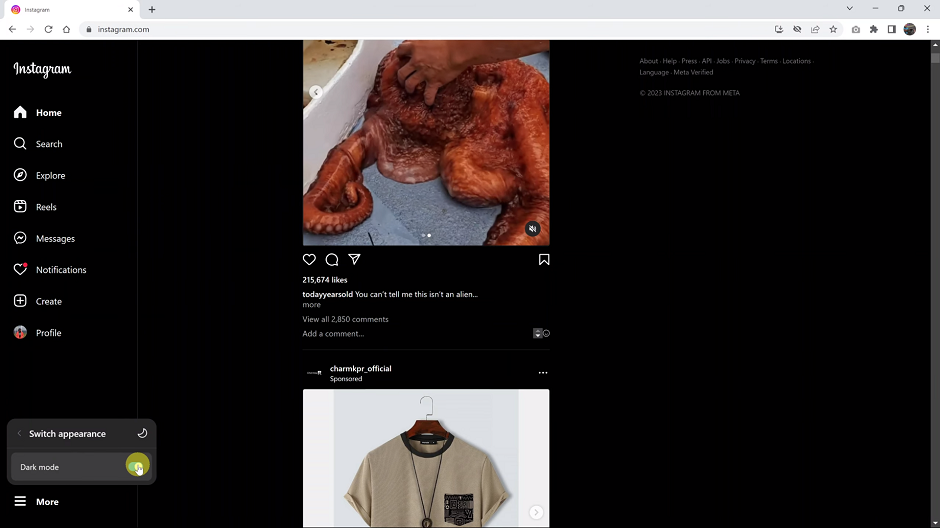
Instagram Web will instantly transition from light mode to dark mode, providing you with the interface devoid of the blue light. In some cases, Instagram Web might not reflect the changes immediately. If this occurs, simply refresh the page, and dark mode should be active.
Note: Once you log in to your Instagram account on Google Chrome, Mozilla Firefox, Safari (macOS) and Microsoft Edge, the instructions to change the theme will be similar on all these browsers.
Enabling Dark Mode on Instagram Web allows you to enjoy a more visually pleasing and comfortable browsing experience. By reducing eye strain and enhancing readability, Dark Mode is becoming increasingly popular among users who spend long hours on social media platforms.
Remember to take care of your eyes while using digital devices and consider using Dark Mode whenever possible, especially during low-light conditions.
Watch: How To Stop Sharing iPhone Photos With Other Apple Devices Using Your Apple ID