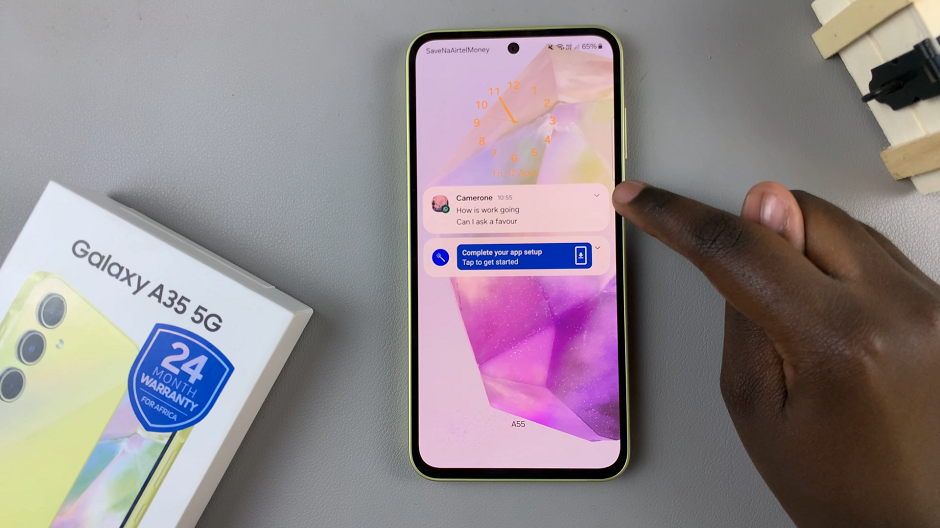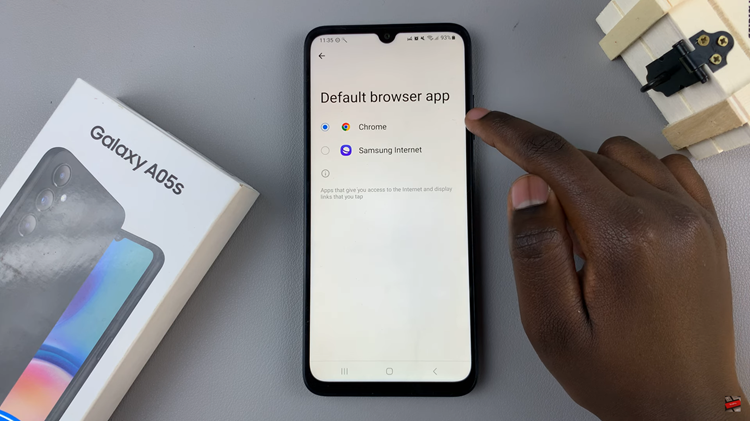With the release of iOS 26, Apple introduced more personalization features to help users match their iPhone’s look and feel with their preferred style. One of the standout additions is the ability to enable Dark Mode icons, giving your home screen a more cohesive and visually appealing appearance when using system-wide Dark Mode.
If you’re someone who prefers the darker aesthetic, here’s a step-by-step guide on how to enable Dark Mode icons on iOS 26.
Dark Mode icons aren’t just about looks. They also help reduce eye strain in low-light environments, save a bit of battery life on OLED displays, and create a consistent design flow across your device. Instead of bright icons clashing with your darker wallpaper, your apps will now blend seamlessly into the overall theme.
Read: How To Enable App Icon Names On iOS 26
Enable Dark Mode Icons On iOS 26
First, go to any Home Screen and long press on an empty space to enter Jiggle Mode. In this mode, the apps start jiggling and the icons will have “-” icons on top of them.
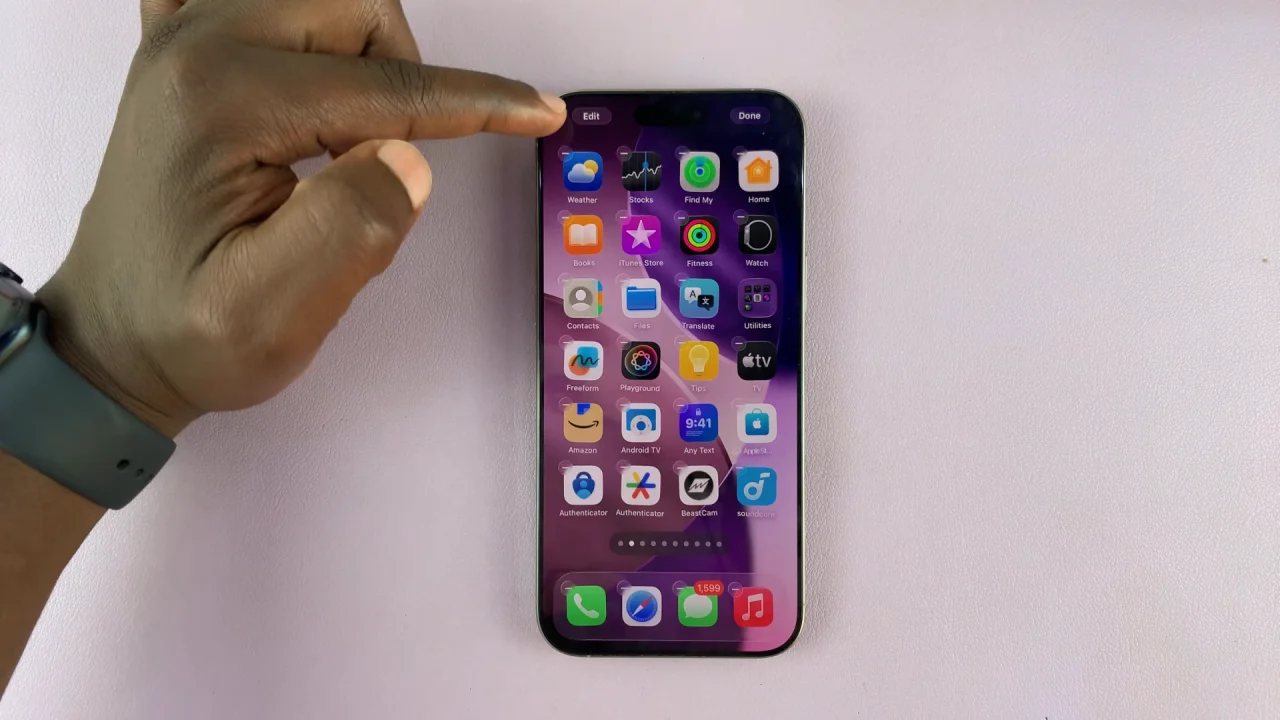
In the top-left corner, tap on Edit and select Customize.
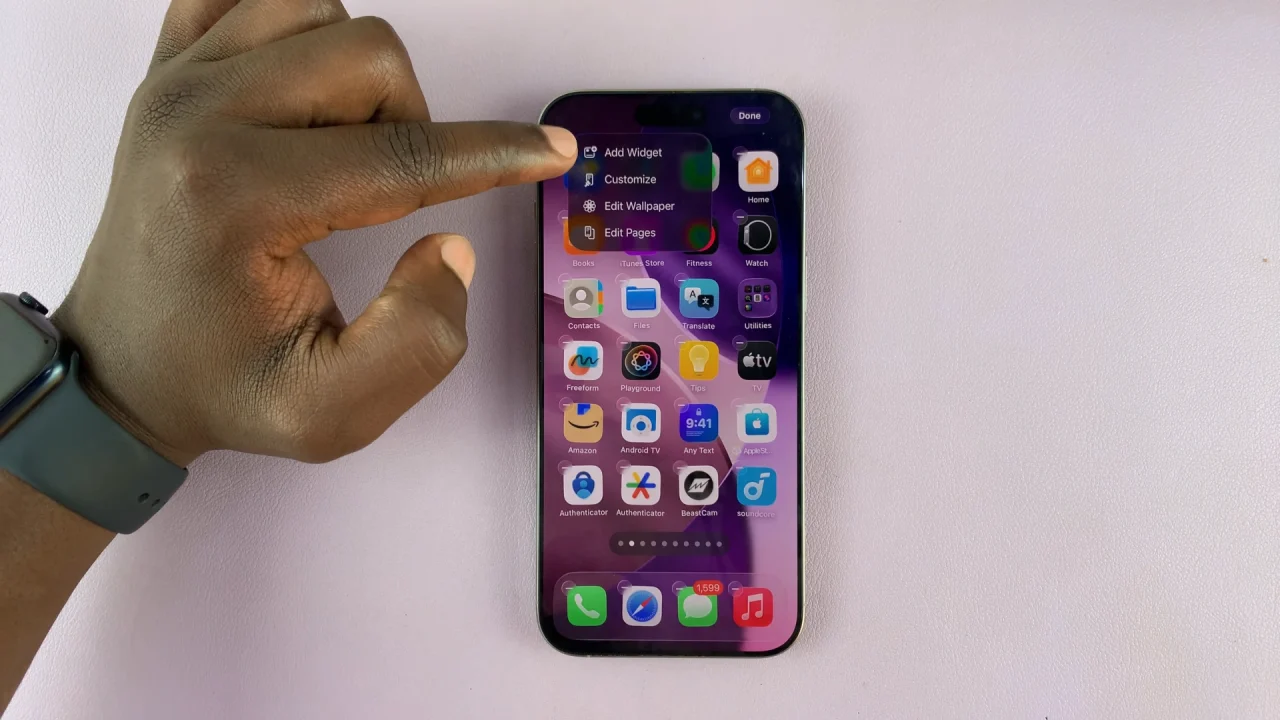
Once the Customize menu pops up from the bottom, select the Dark option. The icons will immediately reflect the Liquid Glass icons. From the bottom options, select whether you want the icons to be dark Always or Auto (depending on your system settings).
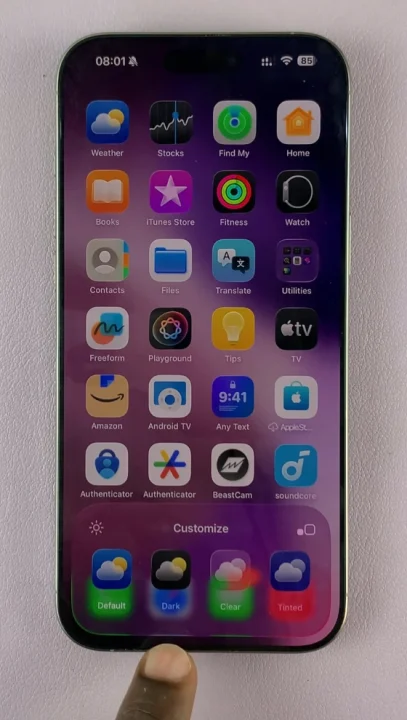
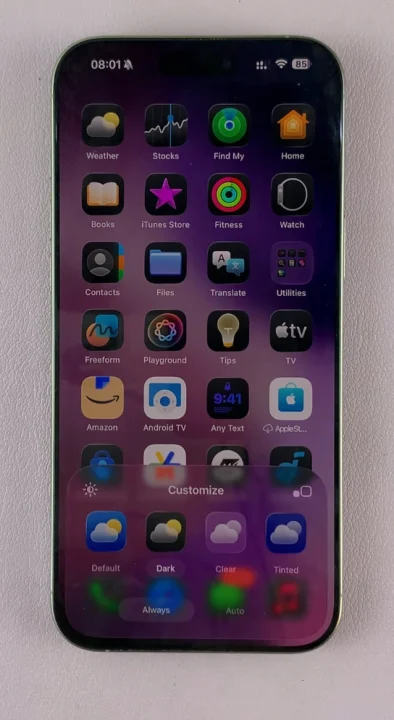
Finally, tap on a space to exit customization mode, with your changes saved.
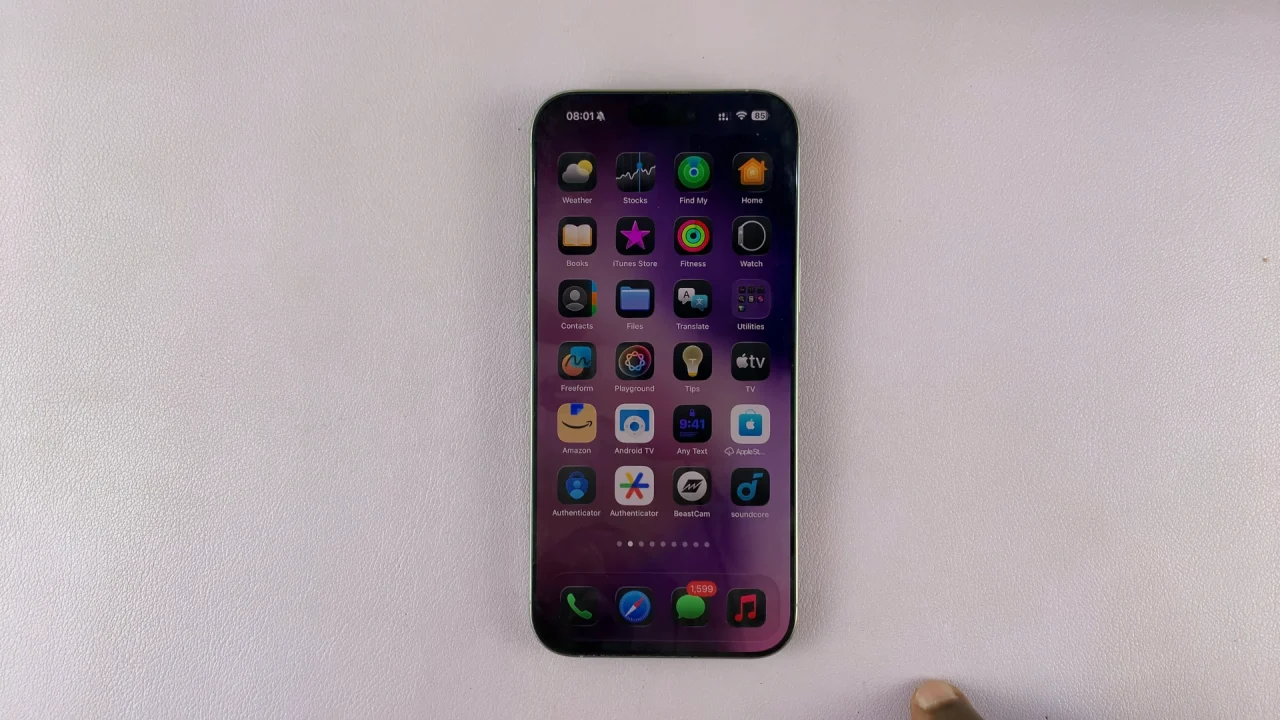
Customize Further
Apple also allows a degree of customization for users who like to tweak their home screen:
Automatic Switching: Let iOS change icons automatically depending on whether Light or Dark Mode is active.
Always Dark Icons: Keep icons in dark style at all times, even when Light Mode is enabled.
Per-App Control: Some apps let you choose between Light or Dark icons independently.
What If an App Doesn’t Support Dark Mode Icons?
Not all third-party apps may immediately support this feature. In such cases, you’ll still see the standard icon. However, developers are rapidly updating their apps to take advantage of iOS 26’s new customization options. You can also use Shortcuts to create custom dark-style icons for unsupported apps.