In this article, we’ll walk you through the steps to enable call waiting on your Samsung Galaxy A35 5G, ensuring you’re always accessible to your contacts.
In today’s fast-paced world, staying connected is more important than ever. With smartphones serving as our lifelines, it’s crucial to optimize their features to ensure we never miss a call, especially when we’re already engaged in another conversation.
The Samsung Galaxy A35 5G is a powerful device packed with features, and one such feature is call waiting.
What is Call Waiting?
Before we delve into the specifics of enabling call waiting on the Samsung Galaxy A35 5G, let’s first understand what call waiting entails. Call waiting is a telecommunication service that notifies a user of an incoming call while they are already engaged in a conversation. Instead of missing the incoming call or sending it directly to voicemail, call waiting allows users to put the current call on hold temporarily and answer the incoming call. Once the second call is answered or dismissed, the user can return to the original conversation seamlessly.
Read: How To Install Missing Samsung Calculator On Samsung Galaxy A55 5G
Enable Call Waiting On Samsung Galaxy A35 5G
Start by locating the Phone app on your Samsung Galaxy A35 5G. This app is typically found on the home screen or in the app drawer.
Once you have the Phone app open, make sure you’re on the Keypad tab. Look for the three-dot menu icon located either at the top-right corner of the screen. Tap on this icon to reveal a dropdown menu, and then select Settings from the options.
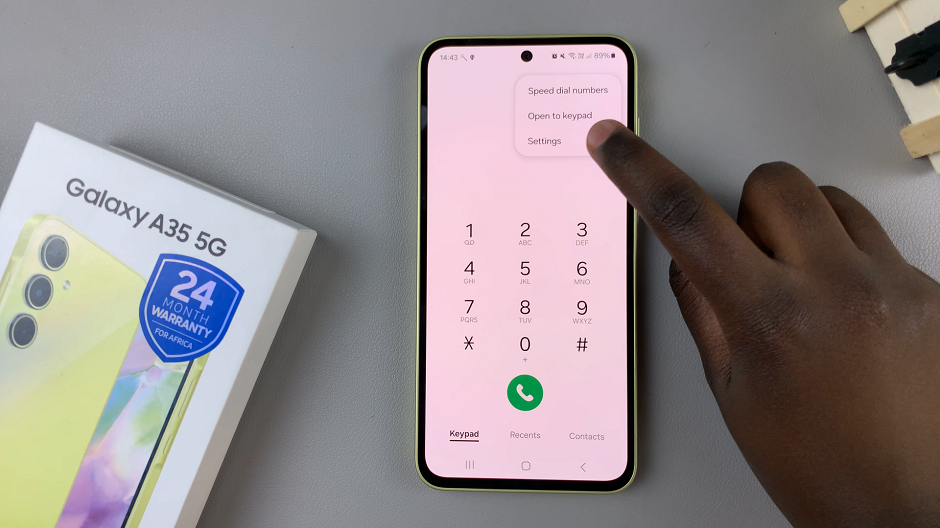
Within the Call settings, scroll down until you find the Supplementary Services option. Tap on it to proceed.
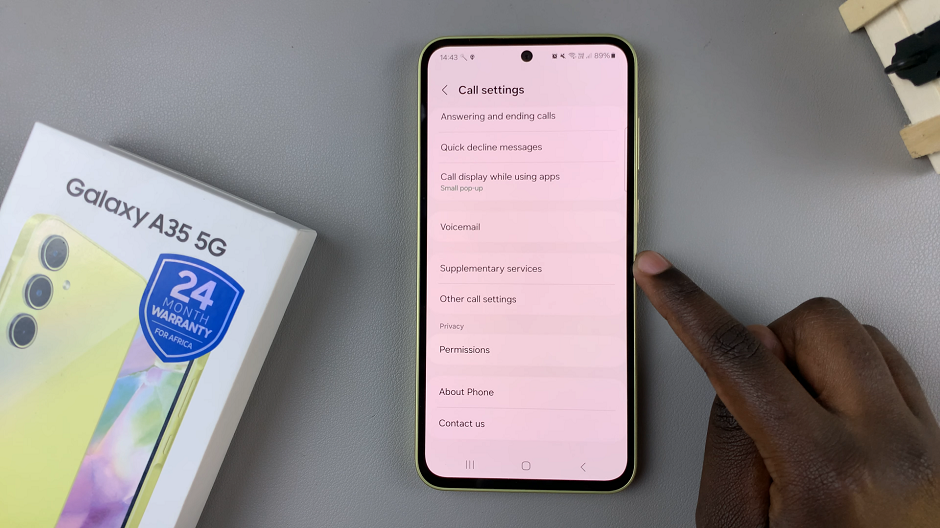
Under the Supplementary Services menu, you should see various options related to call features and preferences. Look for the Call waiting option. You’ll typically find a toggle switch next to it. Simply toggle the switch to enable call waiting on your Samsung Galaxy A35 5G. It should turn to green from grey.
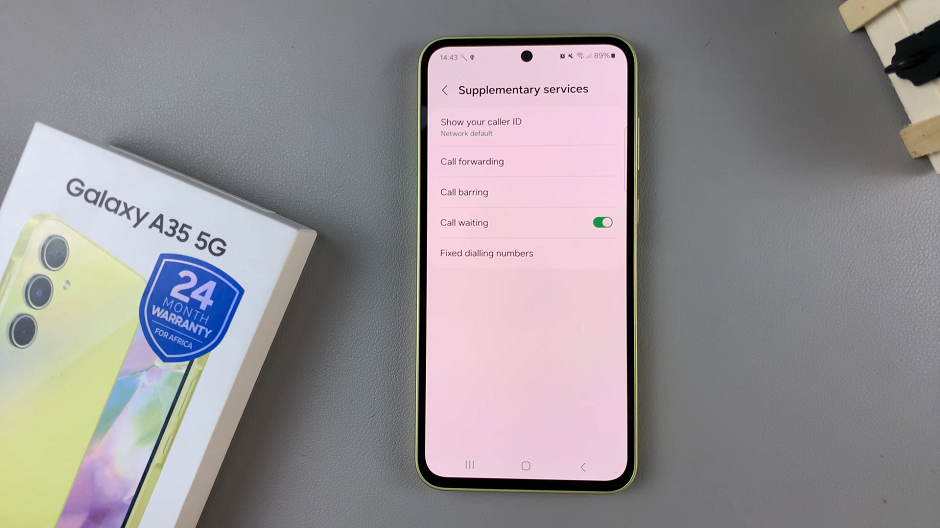
Congratulations! You have successfully enabled call waiting on your Samsung Galaxy A35 5G smartphone. You can now enjoy the convenience of managing multiple calls without missing important conversations.
Benefits of Call Waiting
Enhanced Accessibility: With call waiting enabled, you can stay accessible to your contacts even when you’re already on a call.
Improved Communication: Call waiting fosters seamless communication by allowing you to switch between calls effortlessly.
Enhanced Productivity: By managing incoming calls efficiently, call waiting helps you maintain productivity and avoid disruptions to your workflow.
In conclusion, call waiting is a valuable feature that enhances the usability of your Samsung Galaxy A35 5G smartphone. By following the simple steps outlined in this guide, you can enable call waiting and enjoy uninterrupted communication with your contacts.

