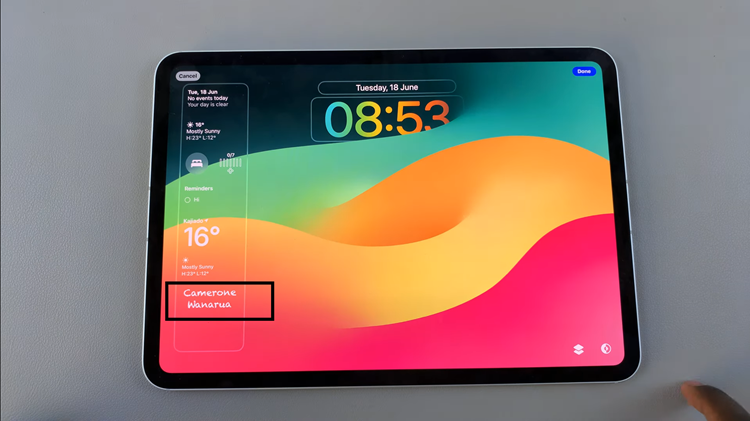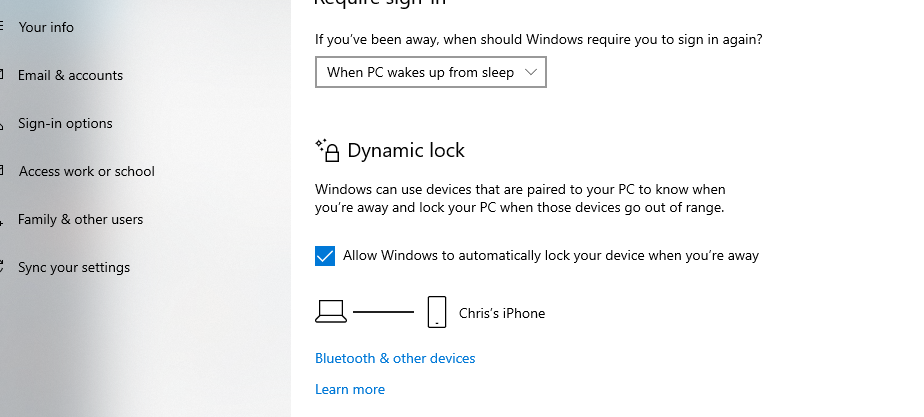Updating your Samsung Galaxy Watch 8 or Galaxy Watch 8 Classic is the best way to get smooth performance, better battery life and latest features. While updating apps manually can be time consuming, enabling auto app updates takes away the hassle by keeping everything updated in the background.
This feature makes sure your watch is always running the latest and most secure versions of your apps without manually checking it. For many users auto app updates are super useful because it fixes bugs, improves app compatibility and adds new features as soon as the developers release them.
In this guide we’ll show you how to enable automatic app updates on your Samsung Galaxy Watch 8 and 8 Classic.
Watch: Turn ON Wrist Detection On Samsung Galaxy Watch 8
Enable Automatic App Updates On Samsung Galaxy Watch 8 & 8 Classic
Begin by launching the Google Play Store app on your Galaxy Watch 8. Swipe up from the bottom of the screen to access all applications. Then, locate the Google Play Store app and tap on it to proceed.
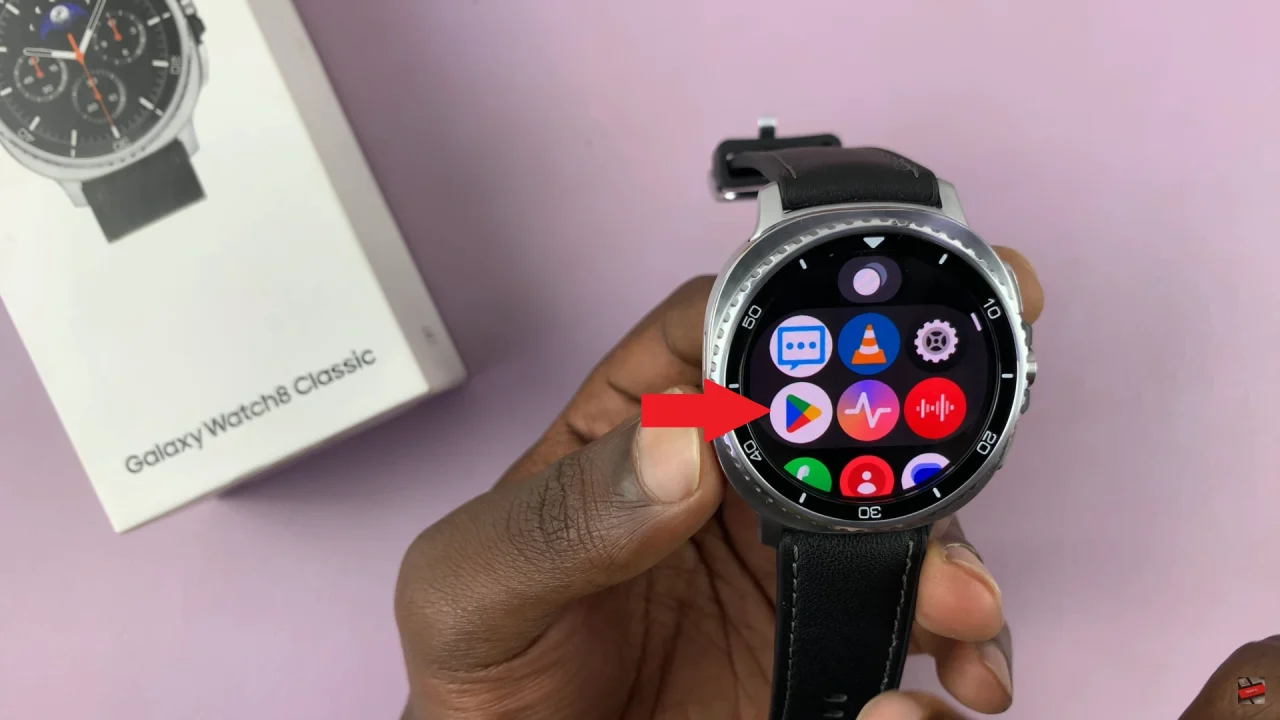
Following this scroll down to the bottom and locate the ‘Settings‘ option within the app.
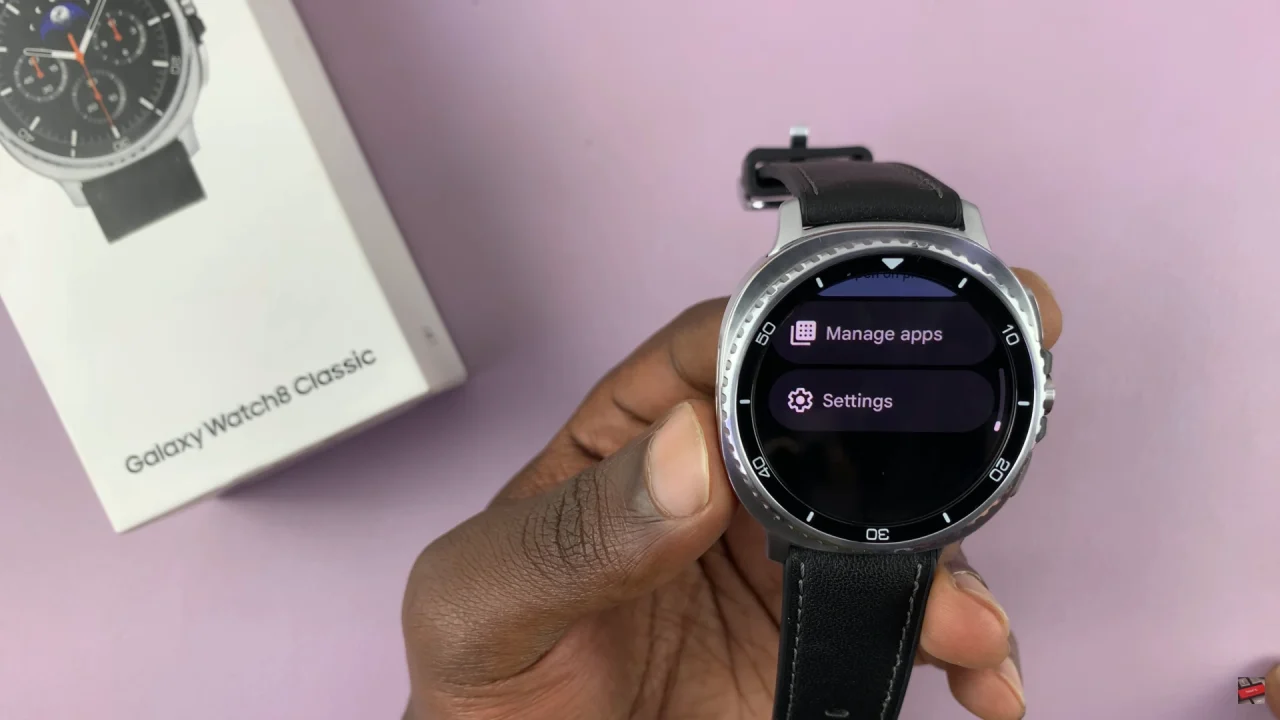
At this point, scroll down and find the ‘Auto-update Apps‘. You’ll notice a toggle switch next to it. From here, toggle ON the switch to turn on automatic app updates on your Samsung Galaxy Watch 8 or 8 classic. Afterward, exit the app and the changes will be applied.
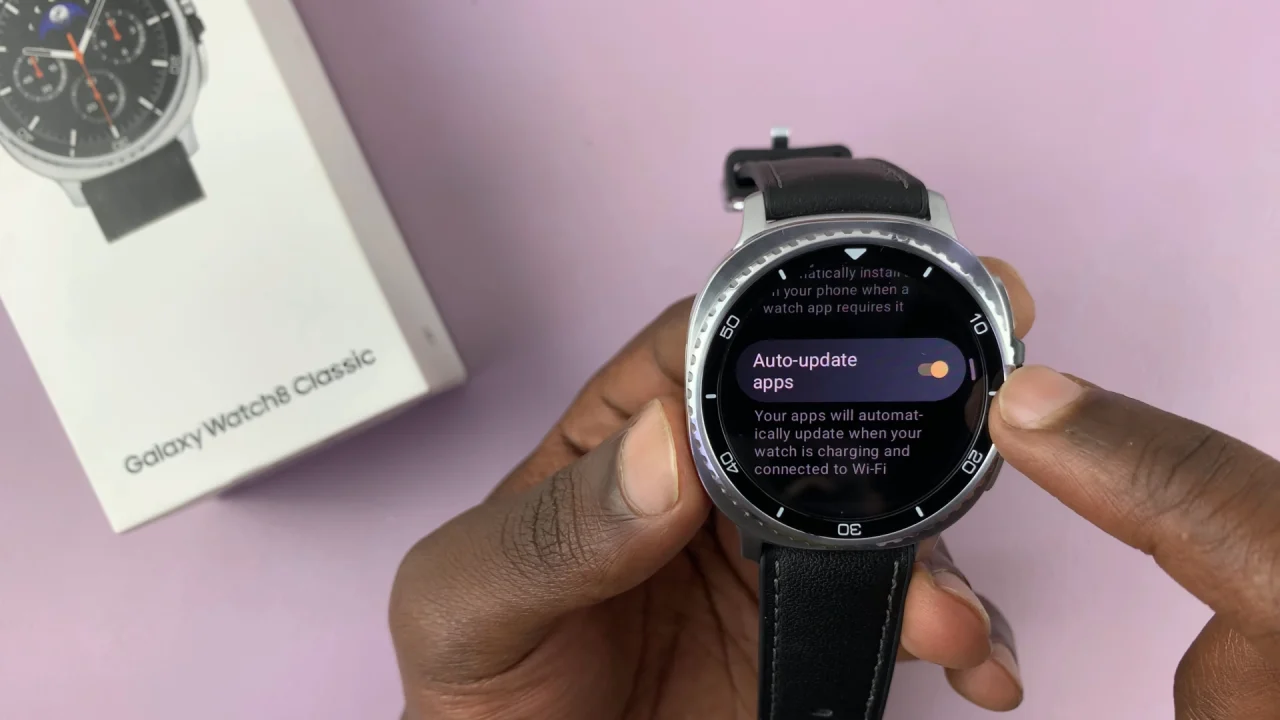
By keeping your apps updated in the background, you can focus more on enjoying your watch—whether it’s tracking your fitness goals, managing notifications, or using productivity tools—without interruptions. This small adjustment ensures that your Galaxy Watch continues to run efficiently, securely, and with the newest improvements available.