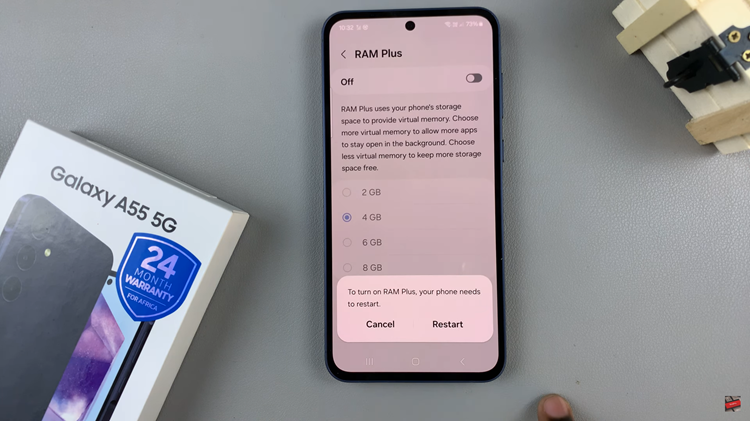In the age of lightning-fast data speeds and seamless connectivity, 5G stands at the forefront, promising a quantum leap in mobile network performance. If you’re wielding the powerhouse that is the Samsung Galaxy A55 5G, you hold the key to unlocking this next-level connectivity experience.
Imagine streaming your favorite shows in stunning 4K resolution without a hint of buffering, engaging in lag-free online gaming sessions, or downloading hefty files in the blink of an eye. With 5G, the possibilities are limitless, and activating it on your Galaxy A55 5G is simpler than you might think.
So, gear up to harness the full potential of your device as we delve into the detailed steps to enable 5G connectivity on your Samsung Galaxy A55 5G, catapulting you into the future of mobile technology.
Watch: How To Mute Camera Shutter Sound On Samsung Galaxy A35 5G
To Enable 5G On Samsung Galaxy A55 5G
Firstly, unlock your Samsung Galaxy A55 5G and navigate to the home screen. From there, locate and tap on the “Settings” app. It’s usually represented by a gear icon and can be found either on the home screen or in the app drawer.
Following this, scroll down and find the “Connections” option. Tap on it to proceed to the next step. Under the Connections menu, scroll down and select “Mobile Networks.“
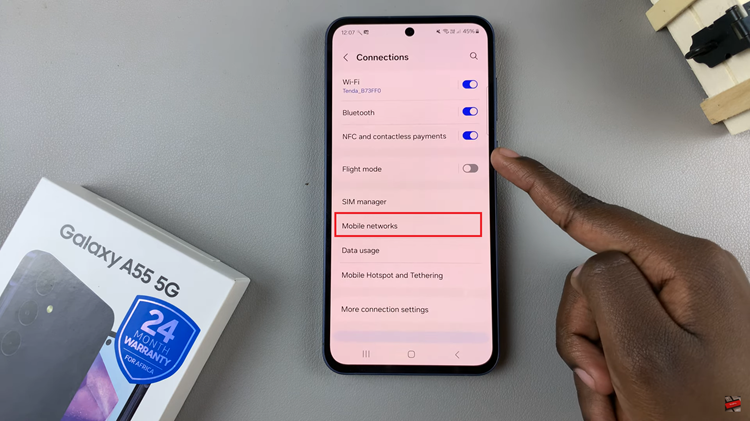
Inside the Mobile Networks menu, find and select the “Network mode” option. From here, you should see an option labeled “5G/LTE/3G/2G (Auto connect).” Select this option to enable 5G network on your Samsung Galaxy A55 5G.
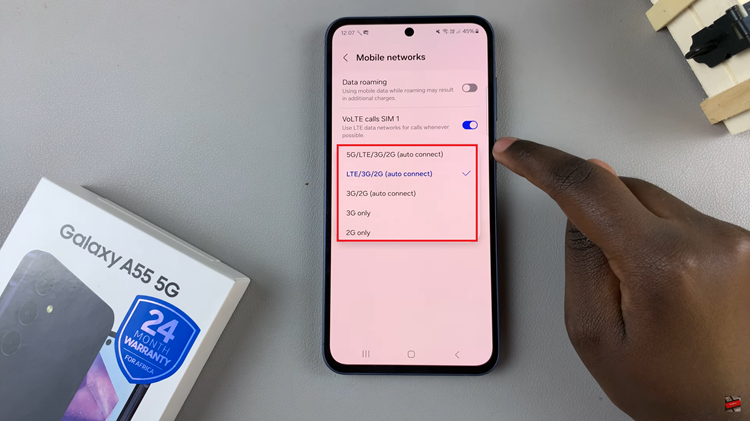
In conclusion, enabling 5G on your Samsung Galaxy A55 5G is a simple process that can significantly enhance your mobile connectivity experience. By following the steps outlined in this guide, you can quickly activate 5G and unlock the full potential of your device.
Read: How To Disable Text Message Notifications On Samsung Galaxy A35 5G