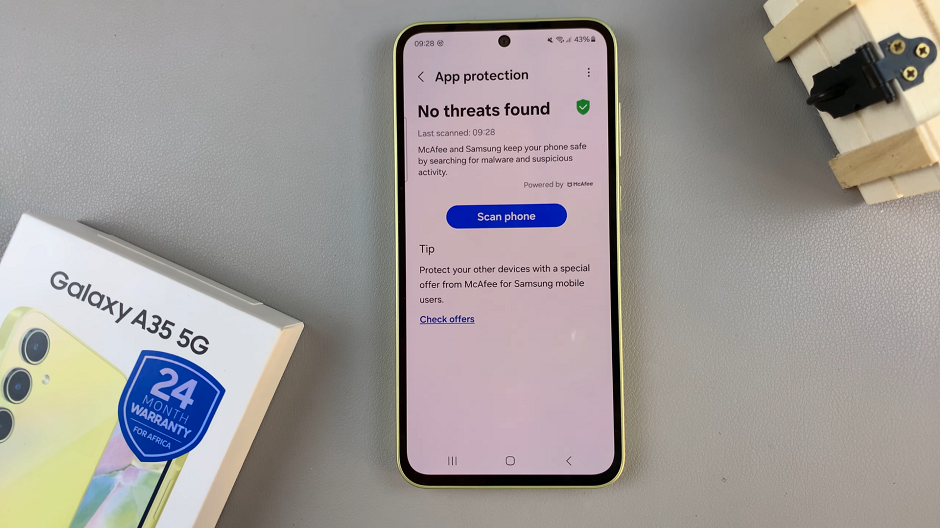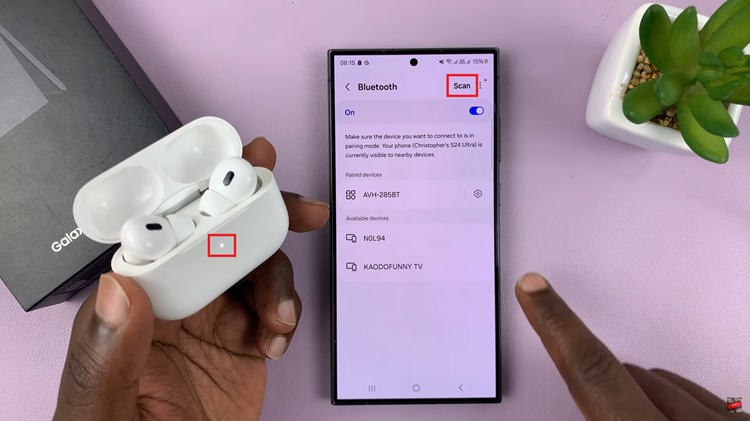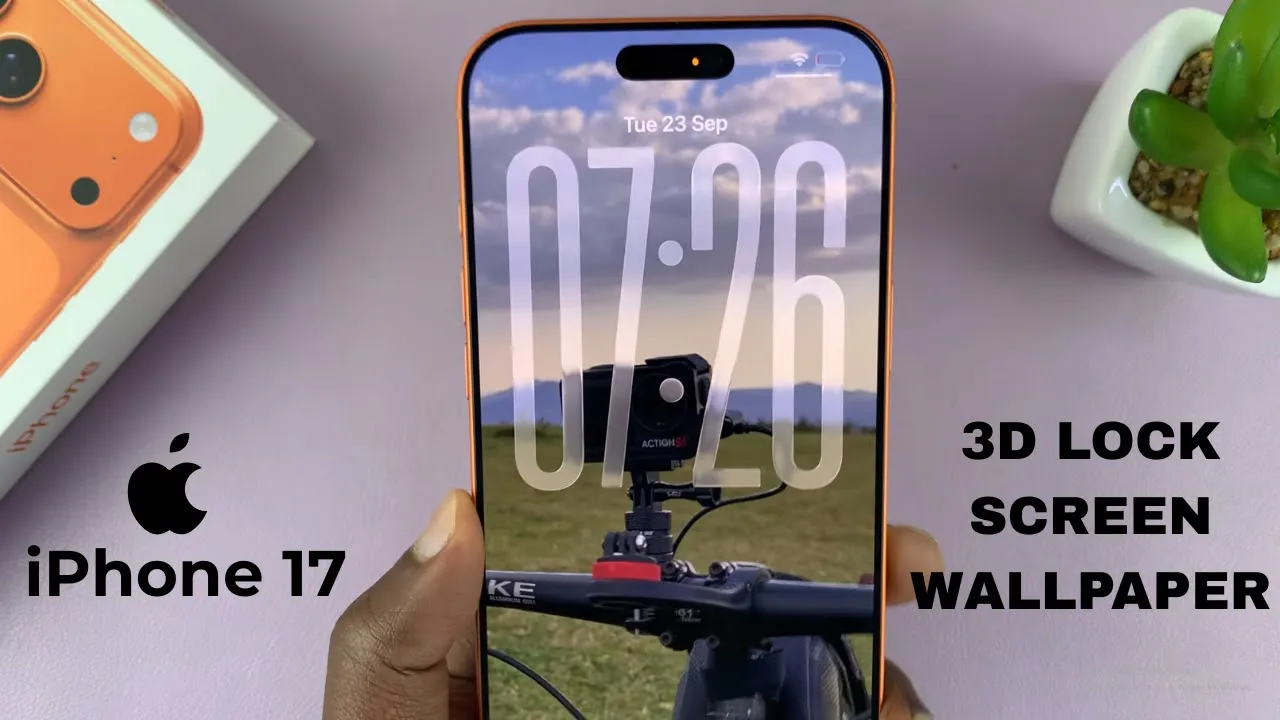
Video:How To Enable 3D Lock Screen Wallpaper On iPhone 17 / 17 Pro
The iPhone 17 and 17 Pro continue to redefine visual personalization with advanced customization features, including the stunning 3D Lock Screen wallpaper option. This innovative feature adds depth and motion to your device’s display, giving your lock screen a dynamic and immersive look. As Apple enhances the iOS experience with more expressive designs, the 3D wallpaper setting has quickly become a favorite among users seeking a futuristic and visually captivating aesthetic.
Furthermore, enabling the 3D Lock Screen wallpaper allows you to transform an ordinary lock screen into a moving piece of digital art. It seamlessly combines elegance with technology, reflecting your personal style while maintaining Apple’s signature sleekness. Whether you enjoy subtle motion effects or bold visual transitions, this customization option gives your iPhone 17 or 17 Pro a refreshing, modern appeal that stands out effortlessly.
Watch:How To Enable App Icon Names On iPhone 17 / 17 Pro
Enable 3D Lock Screen Wallpaper On iPhone 17 / 17 Pro
Access the Lock Screen
First, long press on your iPhone 17 or 17 Pro lock screen until customization options appear.
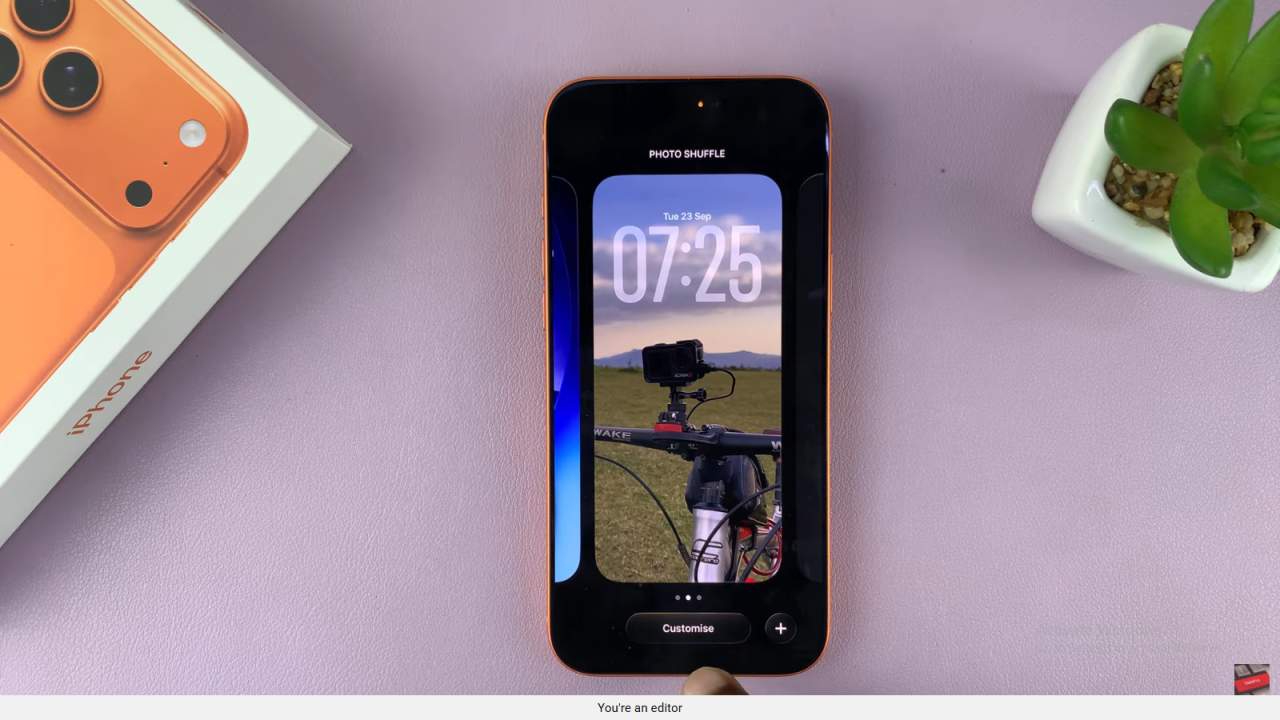
Unlock the Device
Next, enter your passcode or use Face ID to continue to the customization screen.
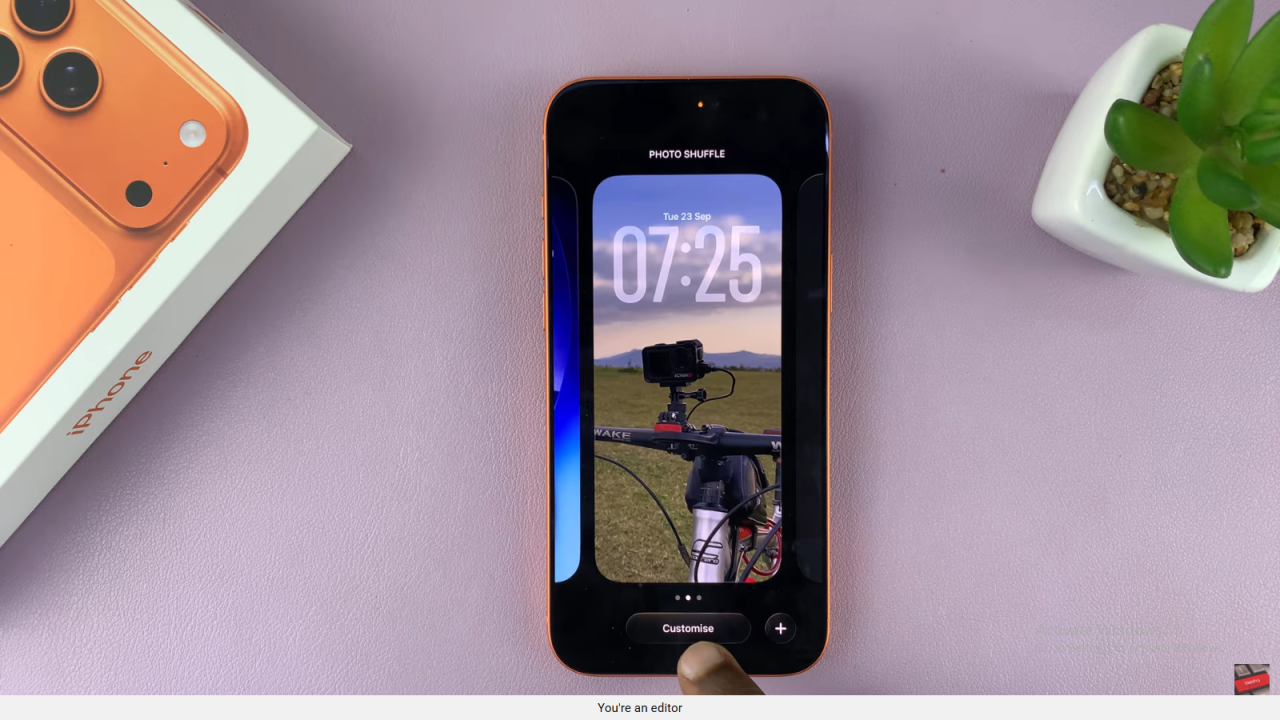
Open the Customization Menu
Then, tap Customize to begin editing your lock screen wallpaper.
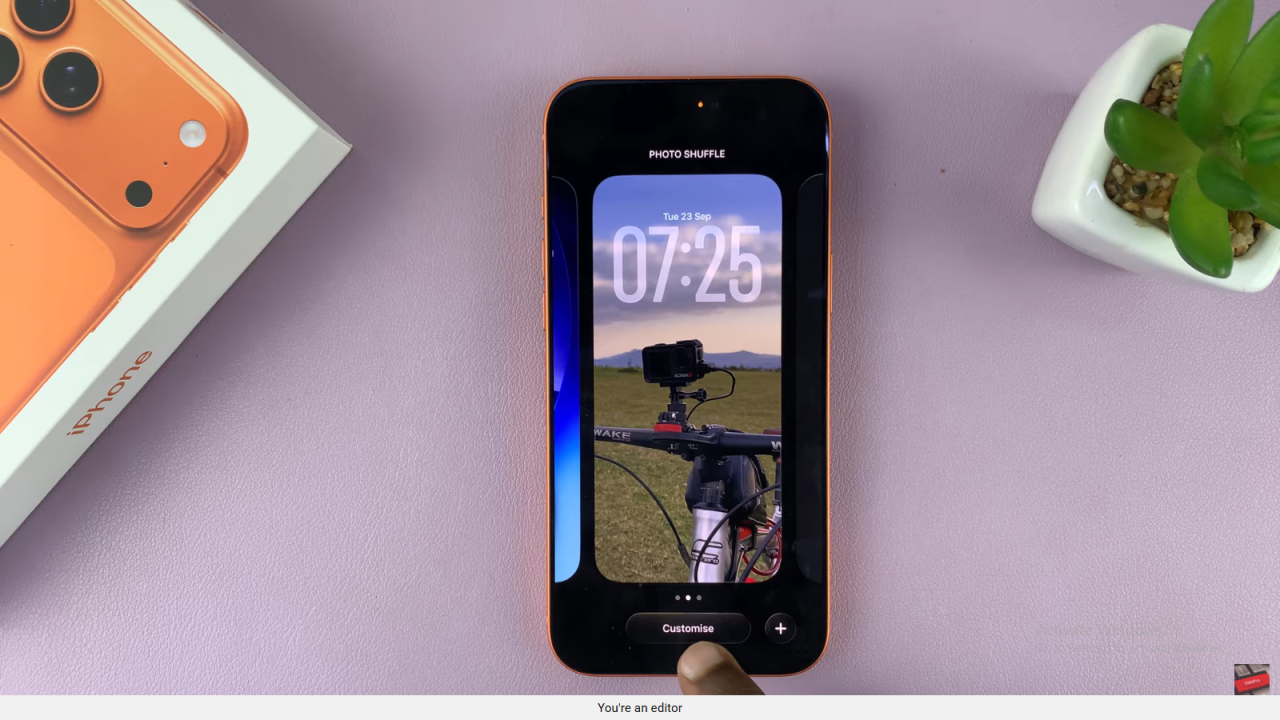
Enable the 3D Effect
After that, locate the small icon on the wallpaper preview and tap it to activate the 3D parallax or spiral effect.
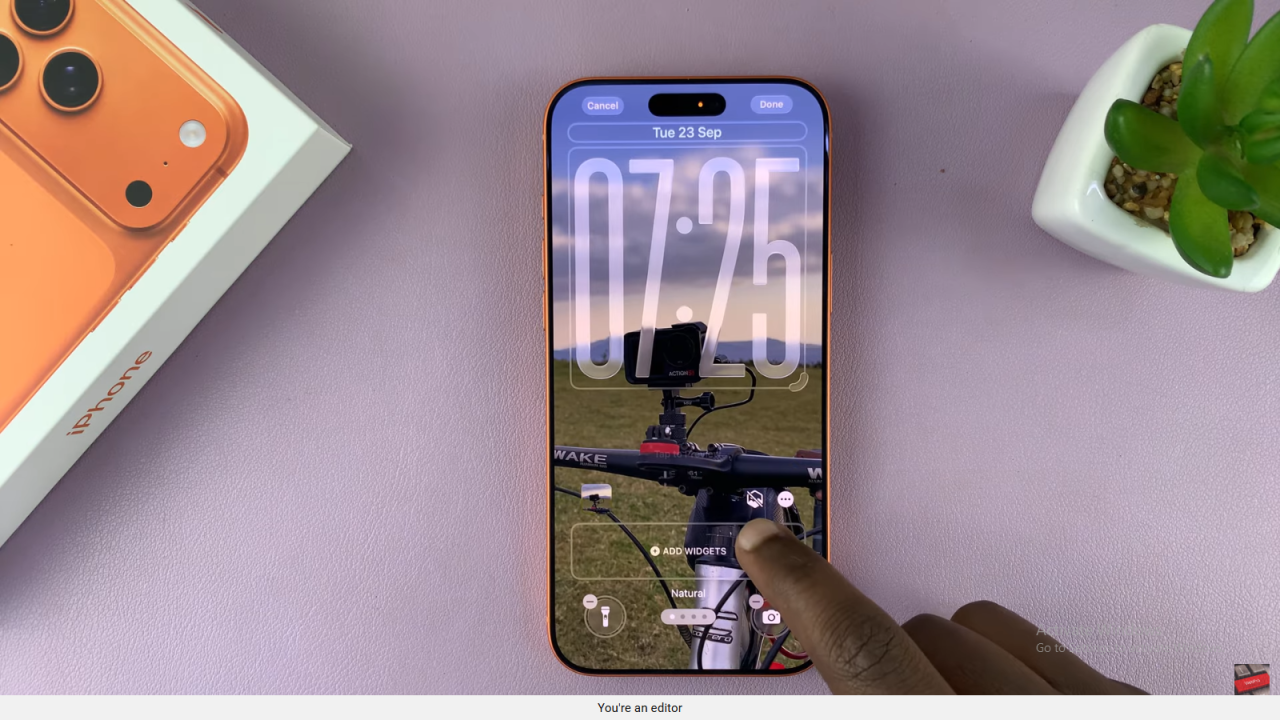
Preview the Motion
Now, gently move your phone to see the 3D depth and motion effect in real time.
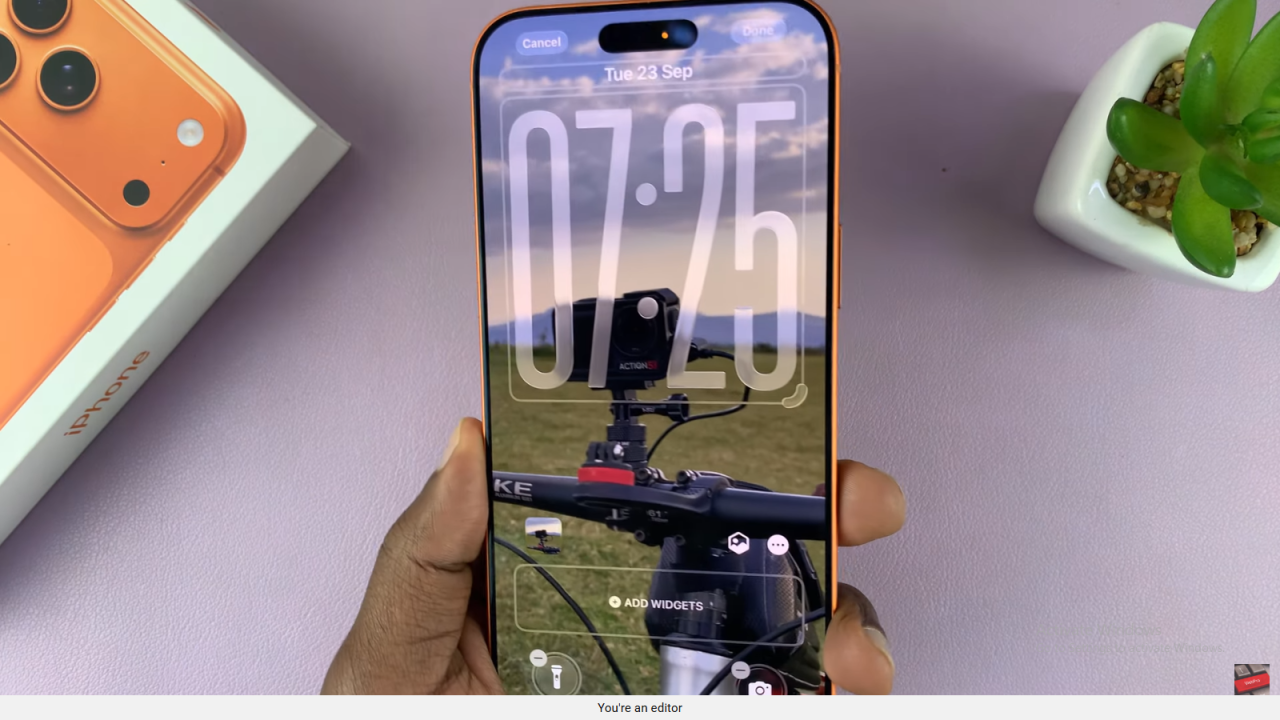
Save Your Changes
Finally, tap Done in the top right corner to apply the new 3D effect.
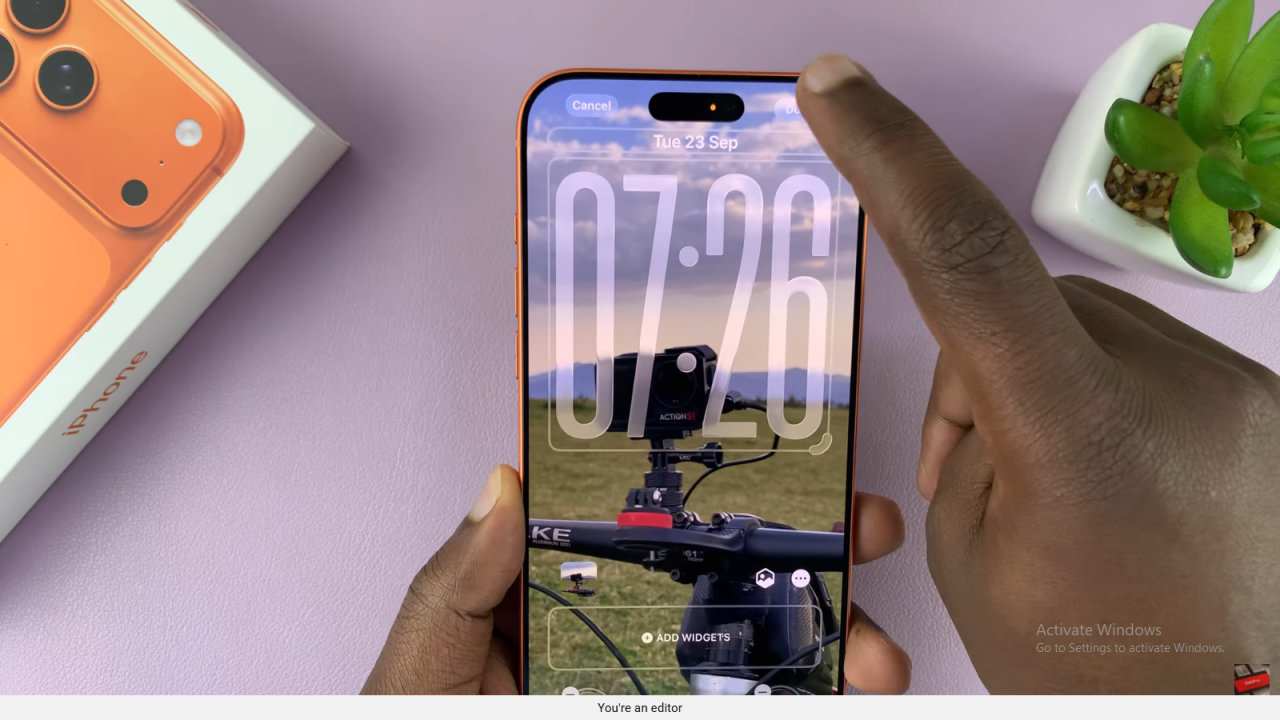
Final Check
Once saved, lock and unlock your phone to enjoy the animated 3D lock screen wallpaper.