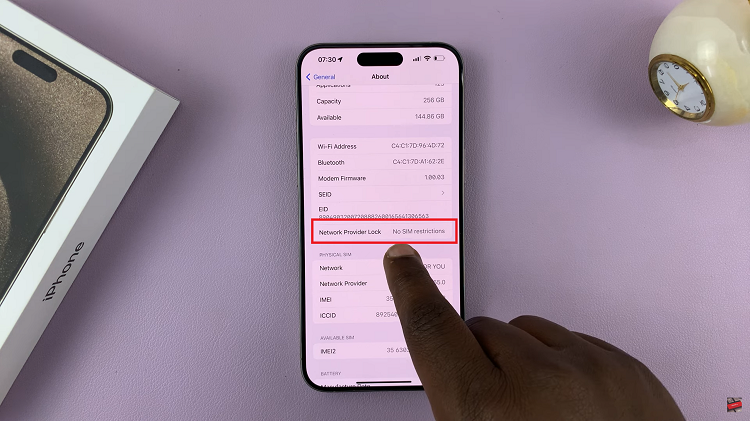Call of Duty: Modern Warfare 3, a timeless classic in the gaming world, continues to captivate players with its intense gameplay and immersive experience.
If you’re looking to enhance your gaming adventure, enabling a higher refresh rate, such as 120Hz, can make a significant difference. A higher refresh rate translates to smoother motion on-screen, giving you a competitive edge
In this guide, we’ll walk you through the comprehensive step-by-step process on how to enable 120Hz refresh rate in Call Of Duty Modern Warfare 3.
Also Read: How To Change Operator In Call Of Duty Modern Warfare 3
How To Enable 120Hz Refresh Rate In Call Of Duty Modern Warfare 3
To begin the process, turn on your gaming console and launch Call of Duty: Modern Warfare 3. Once in the game, press the “Options” button on your console controller to access the main menu. From there, navigate to the “Settings” option. Within the Settings menu, look for the “Graphics” section.
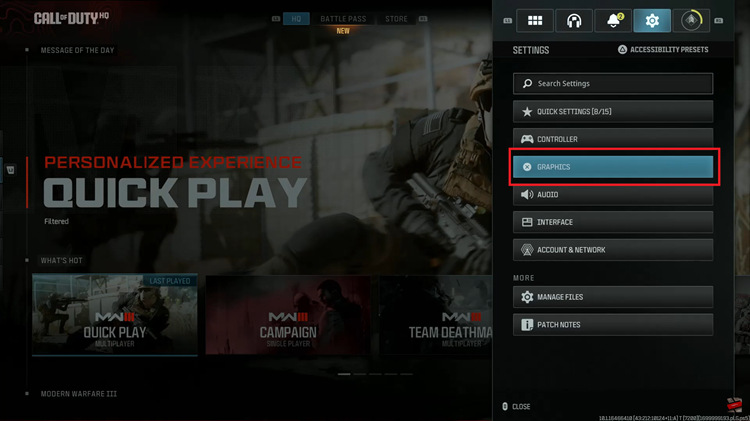
Once you’re in the Graphics settings, search for the section labeled “View.” Within the View section, you should find the option “120Hz Refresh Rate” with a toggle switch next to it. To unlock the higher refresh rate, select this option and confirm your choice. After selecting 120Hz, your screen may briefly go dark for a few seconds as the changes take effect.

This upgrade not only enhances the fluidity of the game but also provides a smoother and more responsive gaming experience. Whether you’re a seasoned veteran or a new recruit, this simple tweak can make a world of difference in your gaming escapades.
Watch: How To FIX Microphone Not Working In Call Of Duty Modern Warfare 3