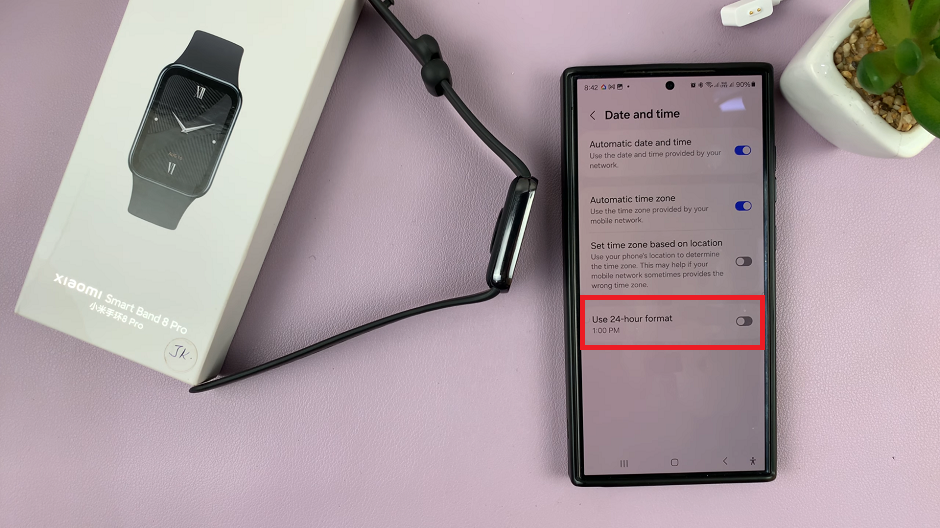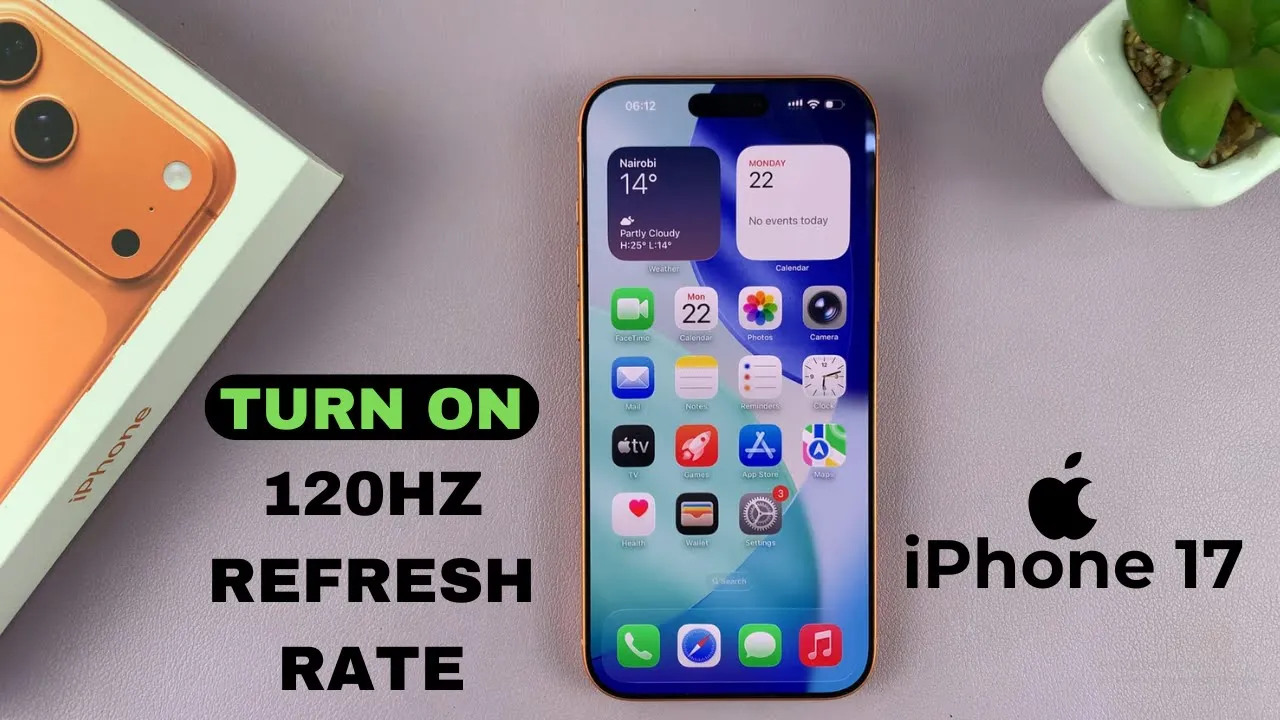
Video:How To Enable 120 Hz Refresh Rate On iPhone 17 / 17 Pro
The iPhone 17 and 17 Pro feature a stunning 120 Hz refresh rate that delivers smooth scrolling, fluid animations, and a more responsive touch experience. Activating this high refresh rate can change everyday interactions, making apps, games, and videos feel faster and more immersive. In addition, as Apple continues to refine iOS, enabling the 120 Hz refresh rate has become a key feature for users who want both performance and visual elegance.
Furthermore, turning on the 120 Hz refresh rate allows users to enjoy the full capabilities of the iPhone’s advanced display. Whether browsing, gaming, or streaming content, this setting improves overall visual fluidity. By setting your device to operate at 120 Hz, you gain a dynamic and enjoyable user experience while taking full advantage of the iPhone 17 and 17 Pro’s cutting-edge display features.
Watch:How To Enable Dark Mode Icons On iPhone 17 / 17 Pro
Enable 120 Hz Refresh Rate On iPhone 17 / 17 Pro
Open Settings
Unlock your iPhone 17 or 17 Pro and open the Settings app from your home screen.
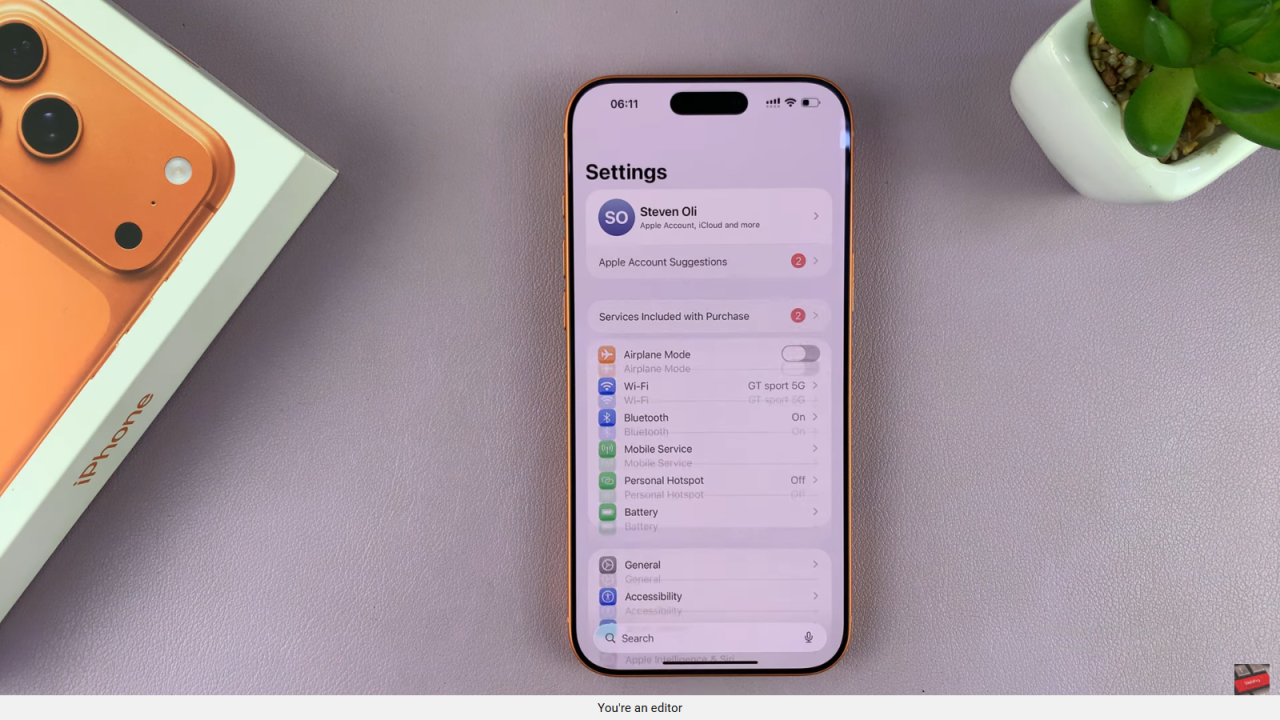
Access Accessibility
Next, scroll down and tap Accessibility to view more device options.
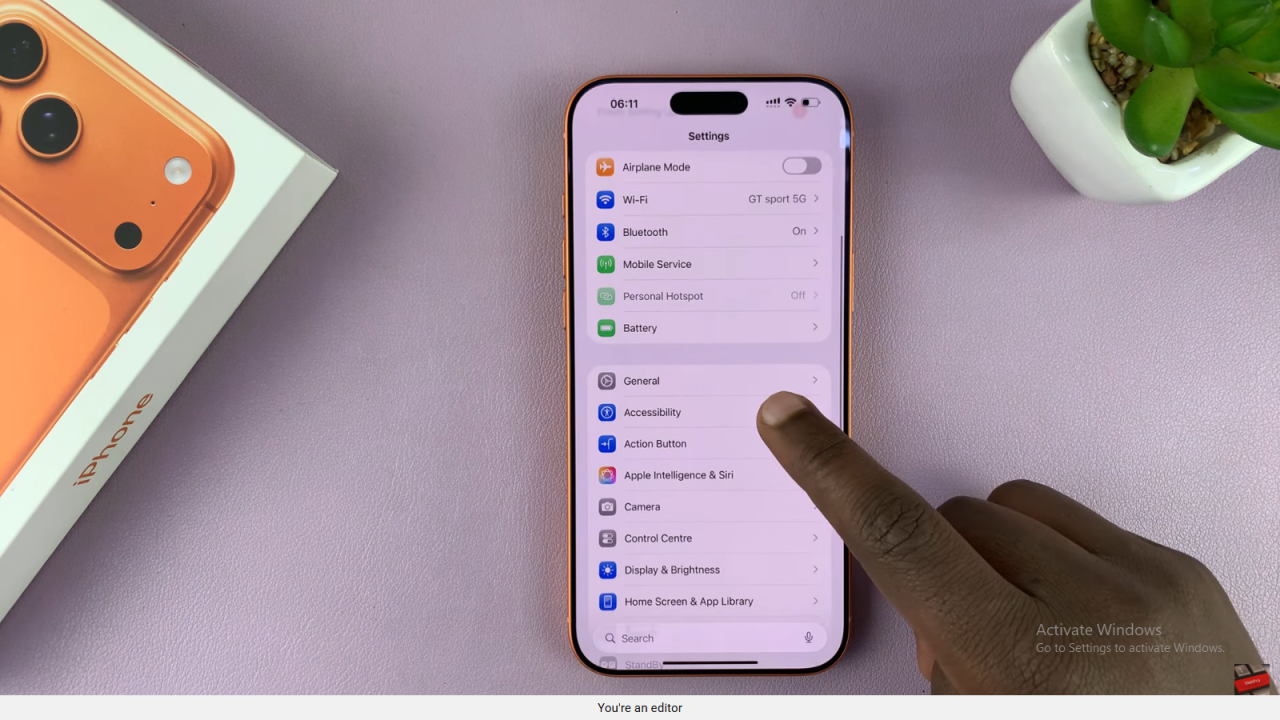
Go to Motion Settings
Then, select Motion within Accessibility to find display settings.
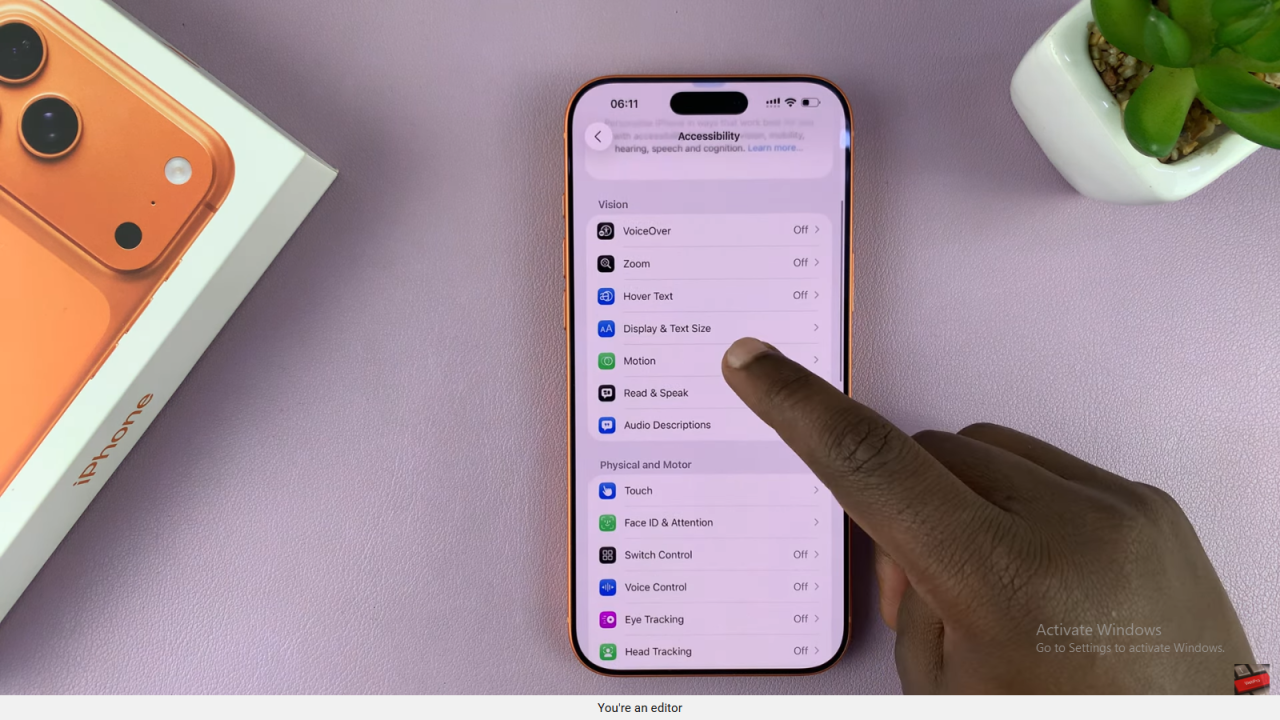
Disable Frame Rate Limit
After that, scroll to Limit Frame Rate and turn it off. This allows the refresh rate to reach up to 120 Hz.
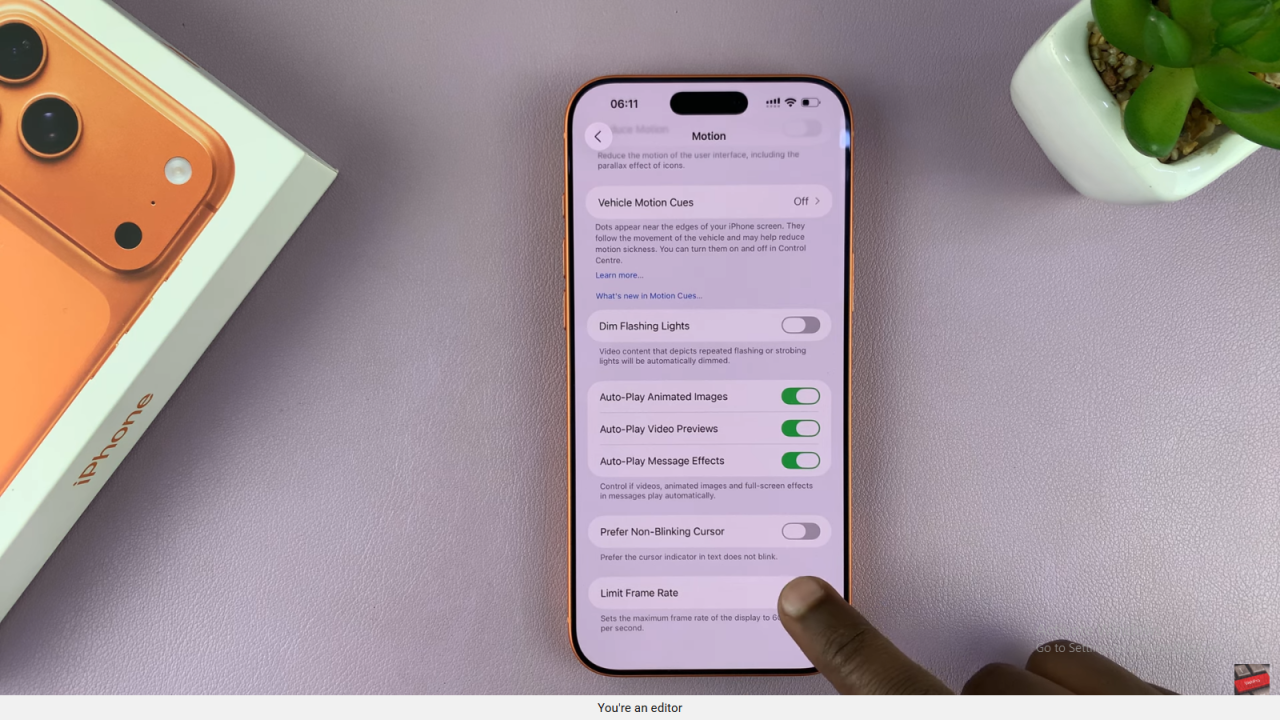
Enjoy Smooth Display
Finally, your iPhone now uses its ProMotion display with a dynamic refresh rate, providing a smoother and more responsive experience.