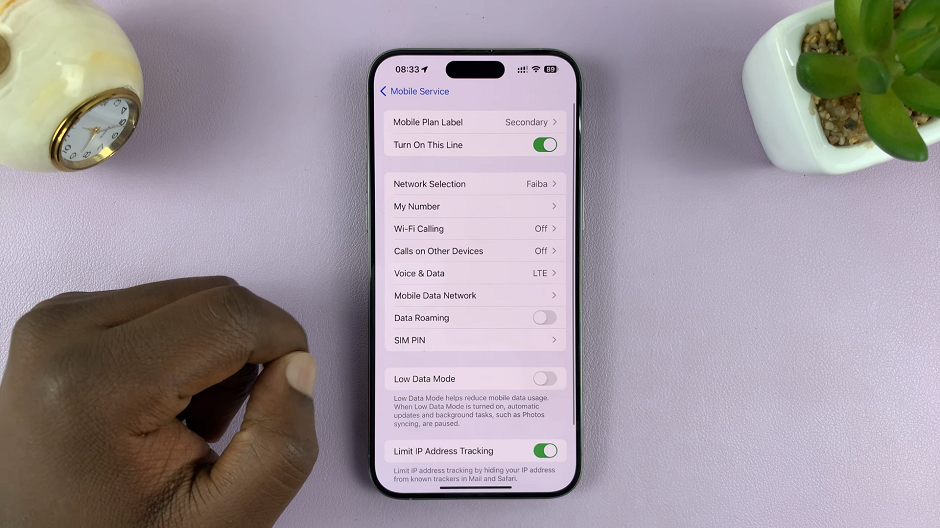This guide will walk you step-by-step through how to download Spotify music for offline listening on your Samsung Galaxy Watch 8 / 8 Classic. If you own a Watch 8 or 8 Classic, you can enjoy your favorite Spotify playlists, albums, and podcasts even without your phone or an internet connection.
Thanks to Spotify’s offline listening feature, you can download music directly to your watch and listen anywhere — perfect for workouts, commuting, or traveling.
Before you begin, make sure you have a Spotify Premium subscription (offline listening is only available for Premium users). Your Samsung Galaxy Watch 8 / 8 Classic also needs to be paired with your phone.
Also, you should have the Spotify app installed on your watch (download from the Google Play Store on your watch if not already installed). A Wi-Fi connection or Bluetooth connection to your phone is necessary during the download process.
Read: How To Set Up Gemini (Google Assistant) On Galaxy Watch 8
Download Spotify Music For Offline Listening On Galaxy Watch 8
To start, install the Spotify app on your phone and on the Galaxy Watch 8. Then, make sure you set it up on your phone. With this done, you’ll have access to Spotify music when you link your phone and smartwatch.
You will also need to connect to a Wi-Fi network that is active.
Next, swipe up from the bottom of your watch face of your Galaxy Watch 8. This action will open the App Drawer, displaying all the installed applications.
Scroll through the apps and find the Spotify app. Tap on it to open. Navigate to the Playlists or Albums category and find the playlist or album you want to download.
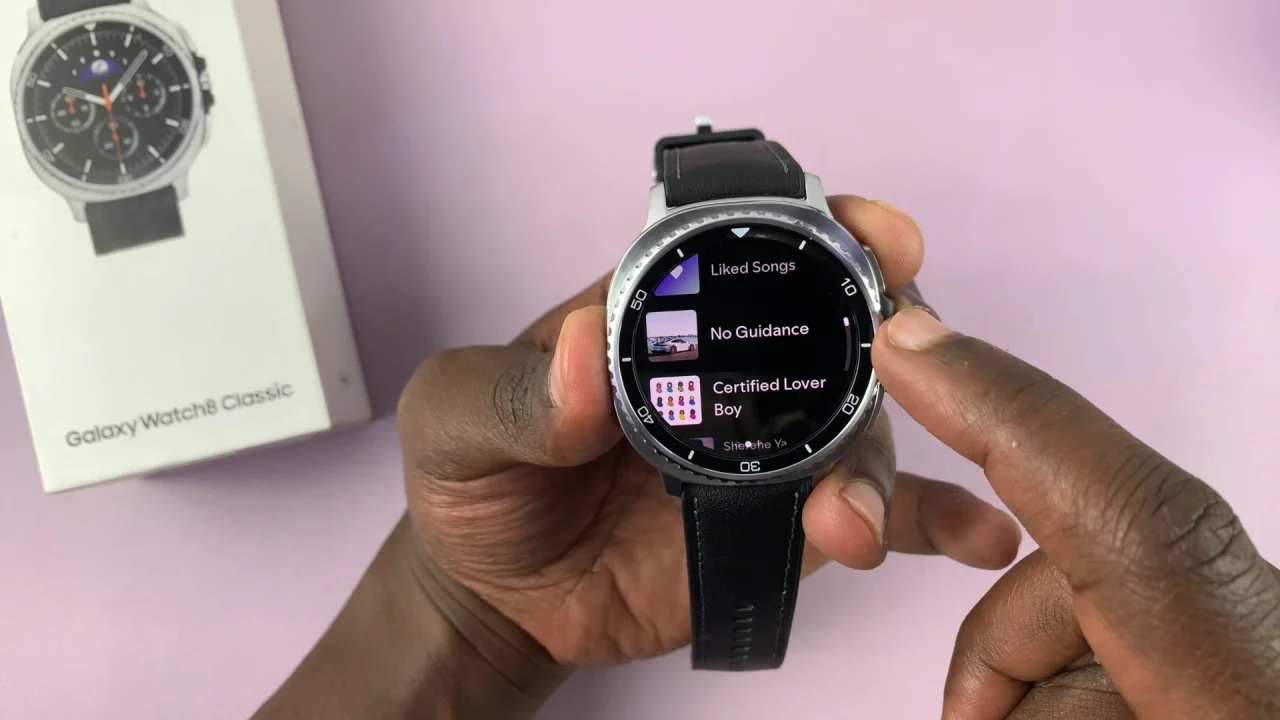
You can create your own playlist by adding songs to it, then naming it. This is the only way to download the song onto the watch (Organize it in a playlist). Once you find the playlist or album, open it and tap on the download icon just below the name of the playlist or album.
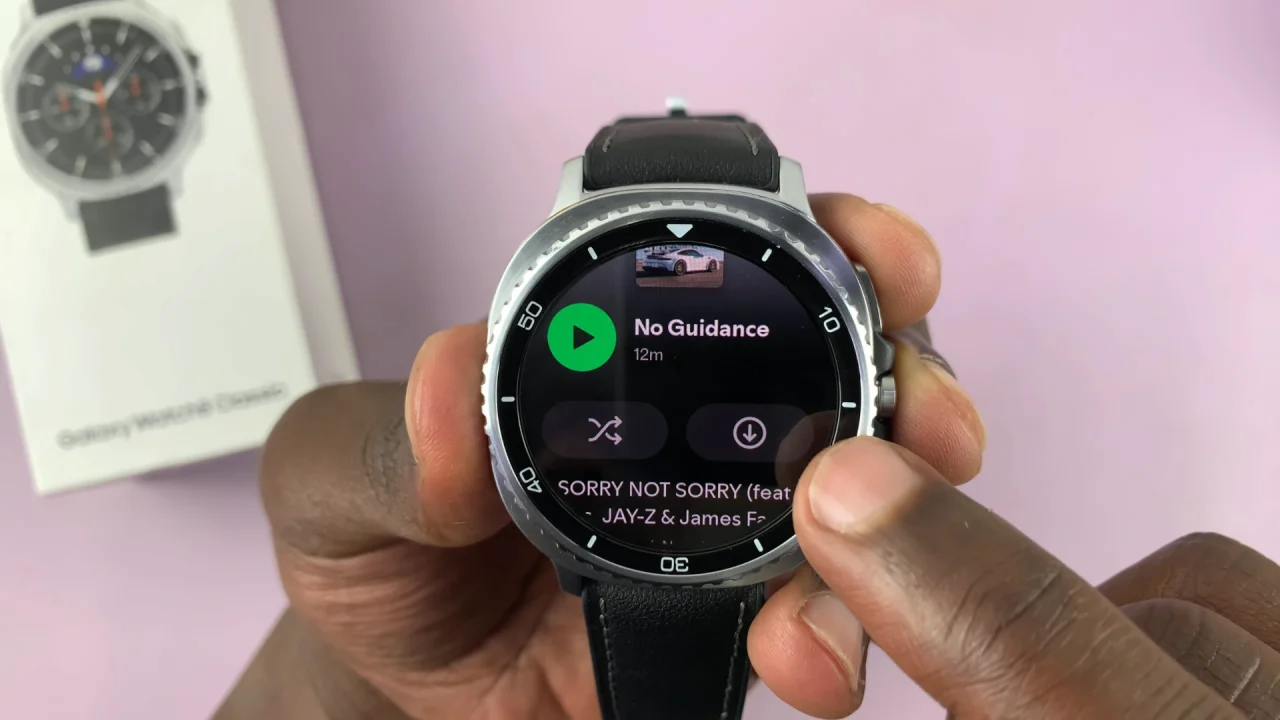
You may be prompted to give Spotify the permission to send you notifications. Tap on Allow. The album or playlist will start downloading to the watch.
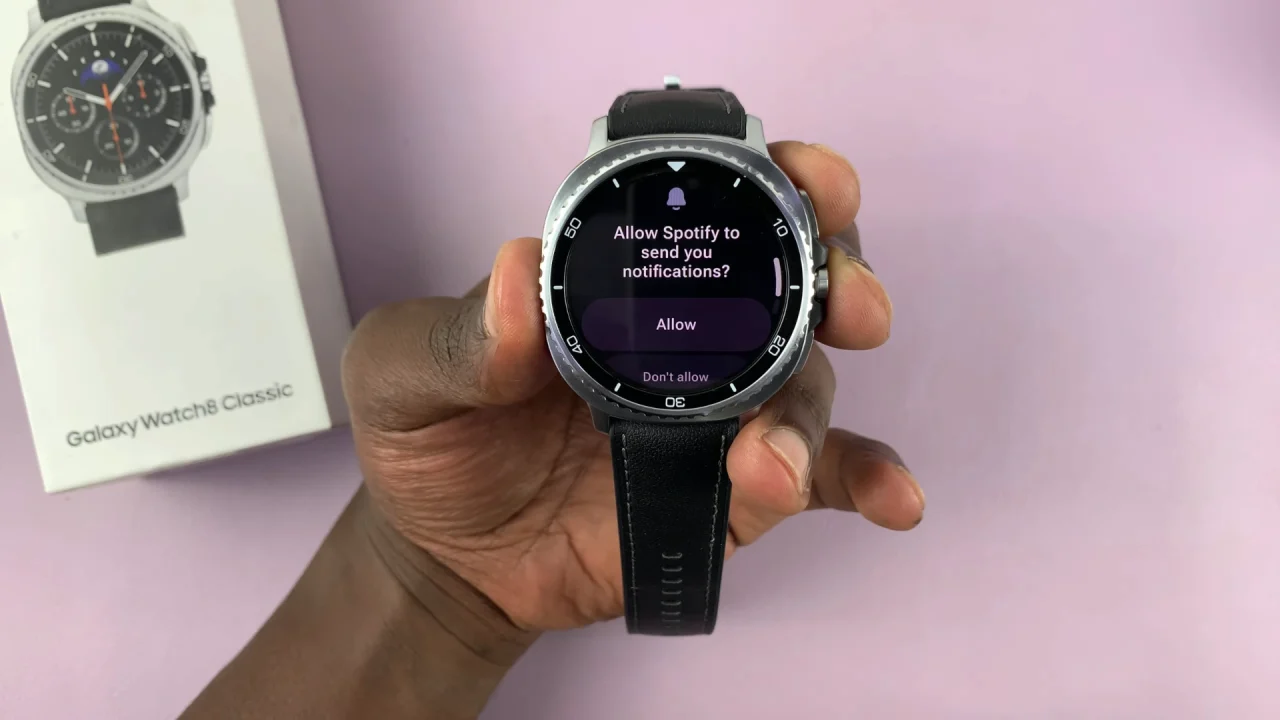
You will know a song has been downloaded if it has a green download icon next to it. The album or playlist download icon will also turn green once the download completes.
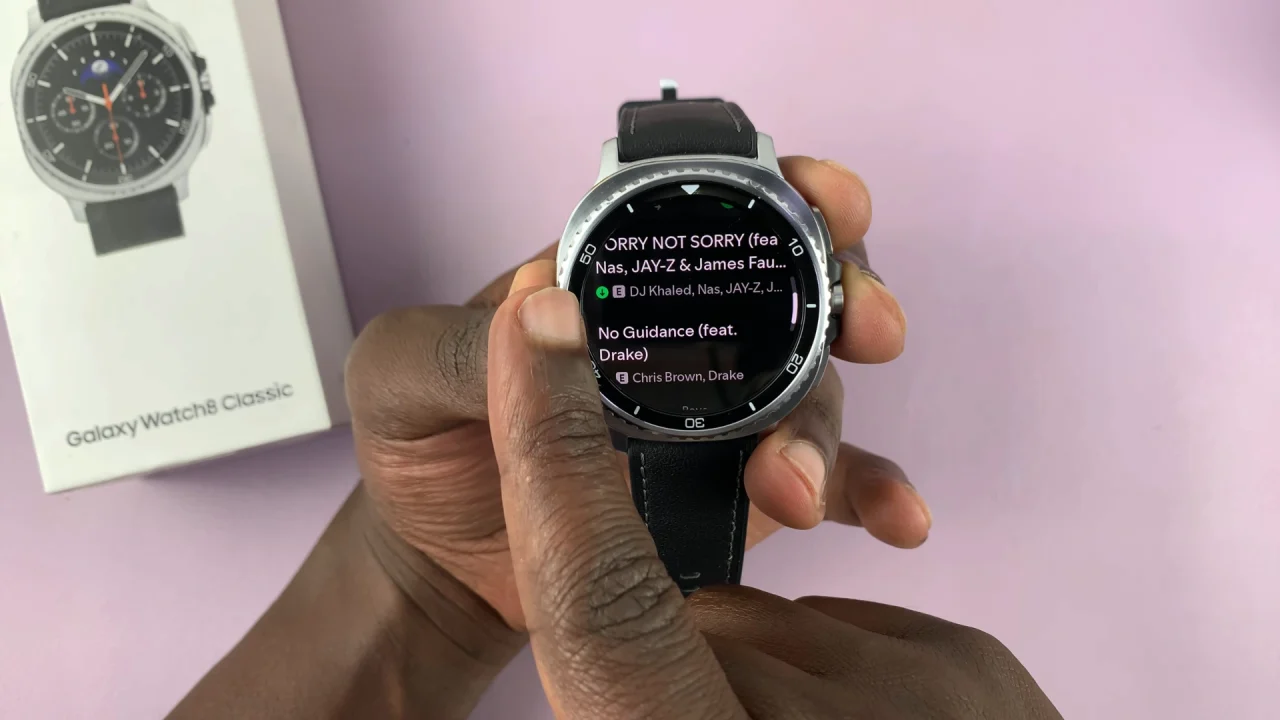
To ascertain that the music plays without internet, you can turn off Wi-Fi. Once you disable Wi-Fi, go to the Spotify app and find the album or playlist you downloaded. Play a song or the entire album or playlist. It should play offline.
Tips for a Better Offline Spotify Experience
Free Up Storage: The Galaxy Watch 8 / 8 Classic has limited internal storage, so remove songs you no longer need.
Download Over Wi-Fi: This is faster and avoids heavy Bluetooth data transfers.
Keep Spotify Updated: New versions can improve download speed and stability.
Use Compression: In Spotify settings, choose a lower audio quality to save space.