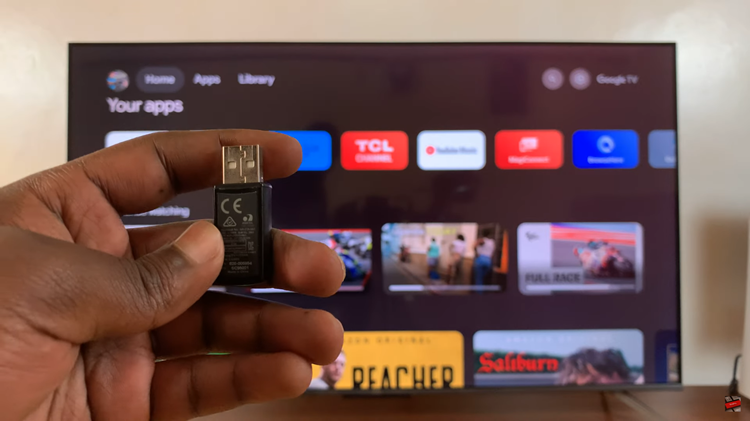The OnePlus Watch 2 offers a seamless experience with its Bluetooth connectivity, allowing you to pair various devices such as headphones, smartphones, and more. However, there may be times when you need to disconnect or completely remove a Bluetooth device from your watch.
Whether you’re troubleshooting connectivity issues or simply switching to a new device, knowing how to manage Bluetooth connections is essential. In this guide, we’ll walk you through step-by-step instructions on how to disconnect and unpair Bluetooth devices from your OnePlus Watch 2.
These straightforward steps ensure that you can efficiently manage your Bluetooth connections without hassle. Whether you’re disconnecting temporarily or unpairing for good, this guide has you covered.
Watch: How To Connect Bluetooth Headphones To OnePlus Watch 2
Disconnect & Unpair Bluetooth Devices From OnePlus Watch 2
Disconnect
To begin managing Bluetooth devices on your OnePlus Watch 2, start by swiping down on the watch face to access the quick settings. Then, tap on the settings icon to open the main settings menu. Once inside, scroll down and locate “Bluetooth” to enter the Bluetooth settings.
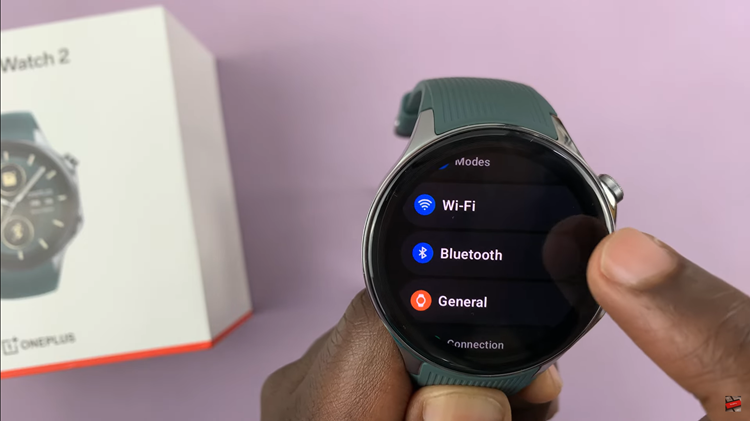
Inside the Bluetooth menu, you’ll find a list of devices currently paired with your watch. Select the specific device you wish to disconnect. Then, tap on “Disconnect” to initiate the disconnection process. This action will promptly disconnect the Bluetooth device from your OnePlus Watch 2.
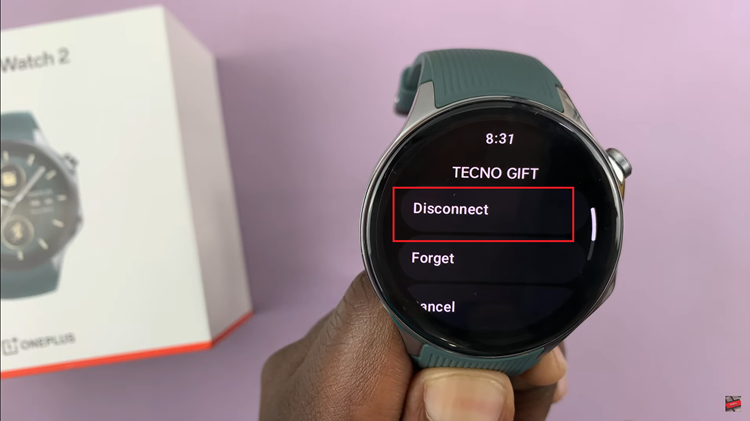
Unpair Bluetooth Device
Begin by swiping down on the watch face to access the quick settings. Once in the quick settings, tap on the settings icon to open the main settings menu. From here, navigate through the menu by scrolling down until you find and tap on “Bluetooth” to enter the Bluetooth settings.
Inside the Bluetooth settings, you will encounter a list displaying all devices currently paired with your watch. Identify the specific device you wish to remove from the list. Tap on the device to select it. Next, locate and tap on “Forget” or a similar option. This action removes the device from the watch’s memory, meaning you will need to go through the pairing process again if you wish to reconnect it in the future.
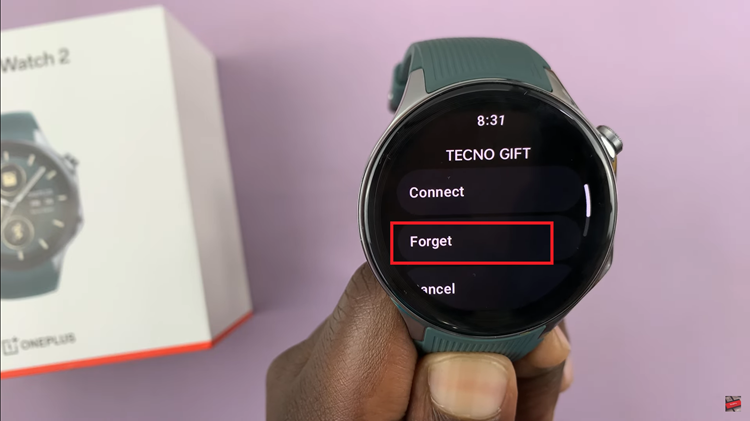
In conclusion, mastering the process of disconnecting and unpairing Bluetooth devices on your OnePlus Watch 2 ensures you can manage your connections effectively. By leveraging these straightforward techniques, you can optimize the functionality of your OnePlus Watch 2 and enjoy uninterrupted connectivity with your favorite devices.