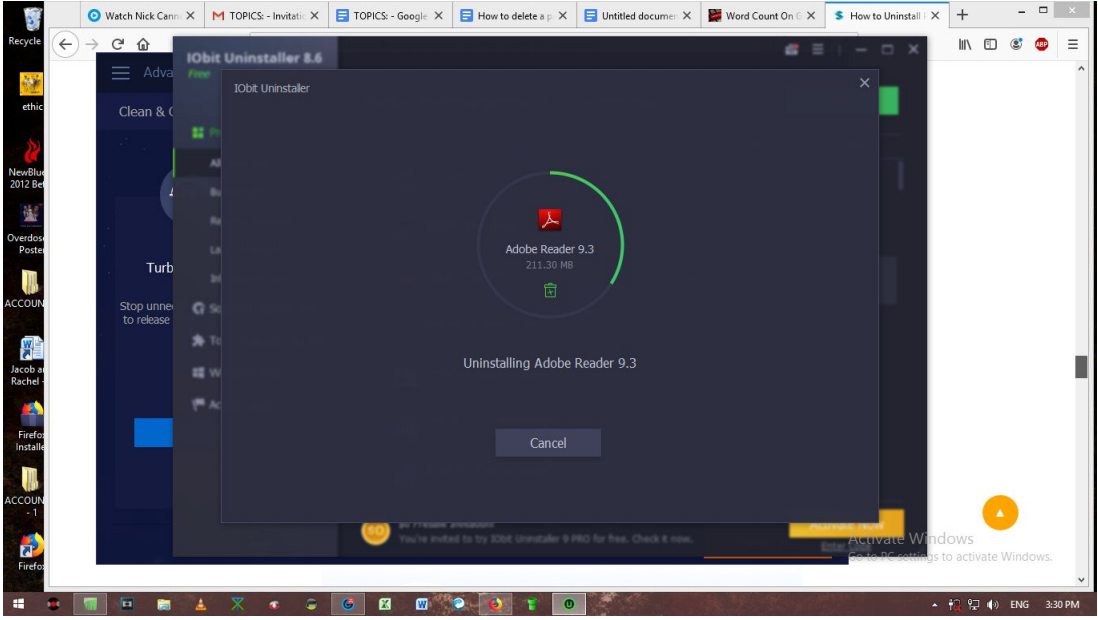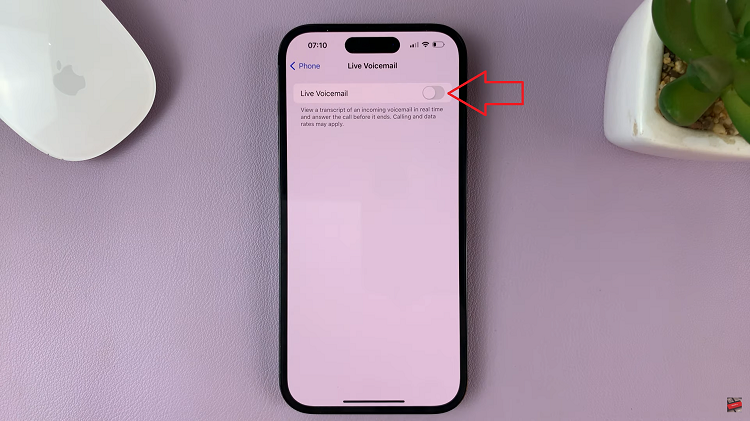The Samsung Galaxy Z Fold 6 is a powerhouse of a smartphone, offering a range of features designed to enhance your digital life. One of the most useful features is its ability to connect to various Bluetooth devices, from headphones and speakers to smartwatches and car systems. However, there may come a time when you need to disconnect or unpair a Bluetooth device from your Galaxy Z Fold 6—whether you’re troubleshooting connectivity issues, switching to a new device, or simply cleaning up your list of connected devices. Here’s a step-by-step guide to help you manage your Bluetooth connections on the Galaxy Z Fold 6.
Why You Might Want to Disconnect or Unpair a Bluetooth Device
Before diving into the steps, it’s important to understand the difference between disconnecting and unpairing:
Disconnecting: This temporarily breaks the connection between your Galaxy Z Fold 6 and the Bluetooth device. The device will remain in your list of paired devices, and you can reconnect it later without going through the pairing process again.
Unpairing: This completely removes the Bluetooth device from your list of paired devices. If you want to connect to it again in the future, you’ll need to pair it again from scratch.
Common reasons to disconnect or unpair a Bluetooth device include:
Resolving connectivity issues.
Switching to a new device.
Selling or giving away a Bluetooth device.
Reducing clutter in your paired devices list.
Read: How To Disable Screen & Camera Flash Notifications On Galaxy Z Fold 6
Disconnect & Unpair Bluetooth Devices On Galaxy Z Fold 6
Begin by launching the app drawer on your Samsung Galaxy Z Fold 6. Scroll through the apps and find the Settings app. It is represented by two a gear (cog wheel) icon.
Under Settings, locate the Connections option and tap on it to expand. Select Bluetooth.
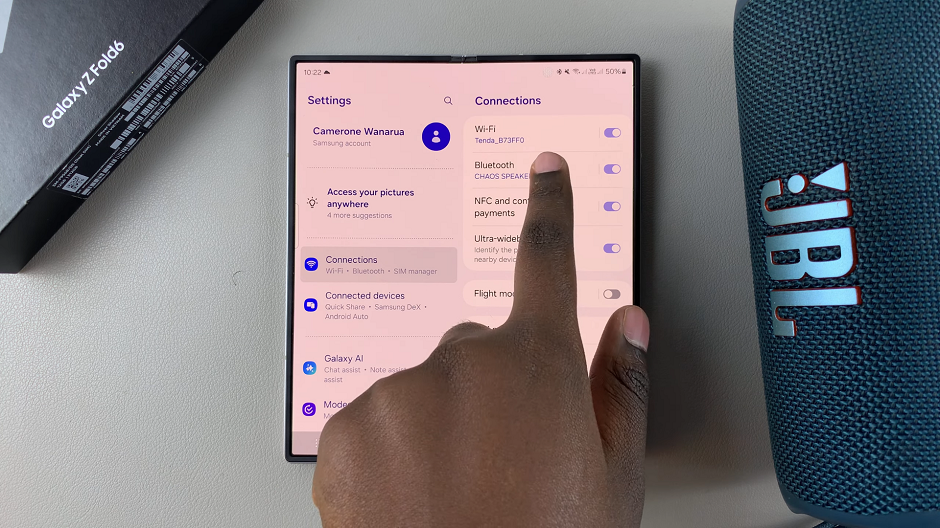
Next, scroll through to the connected devices and find the device you want to disconnect from the list.
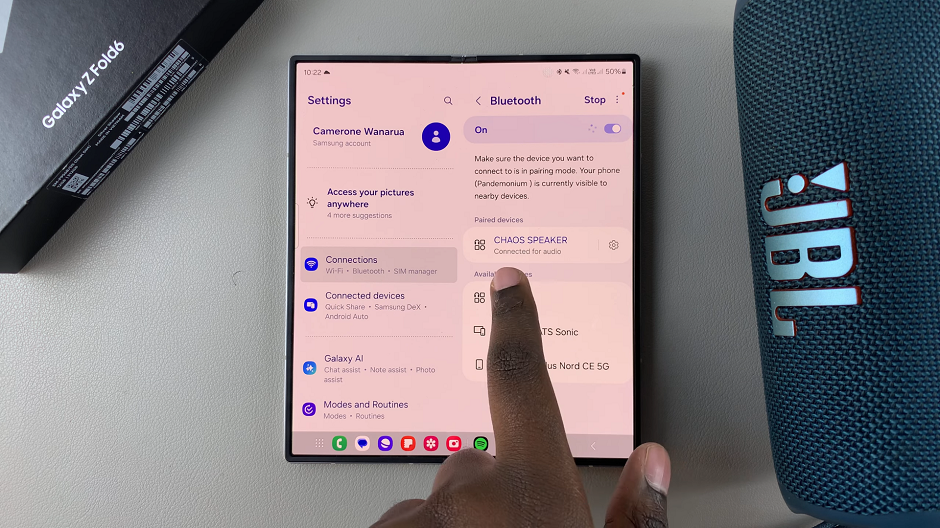
You can tap on the name of the device to simply disconnect it. However, the connection will be re-established once you enter pairing mode on your device.
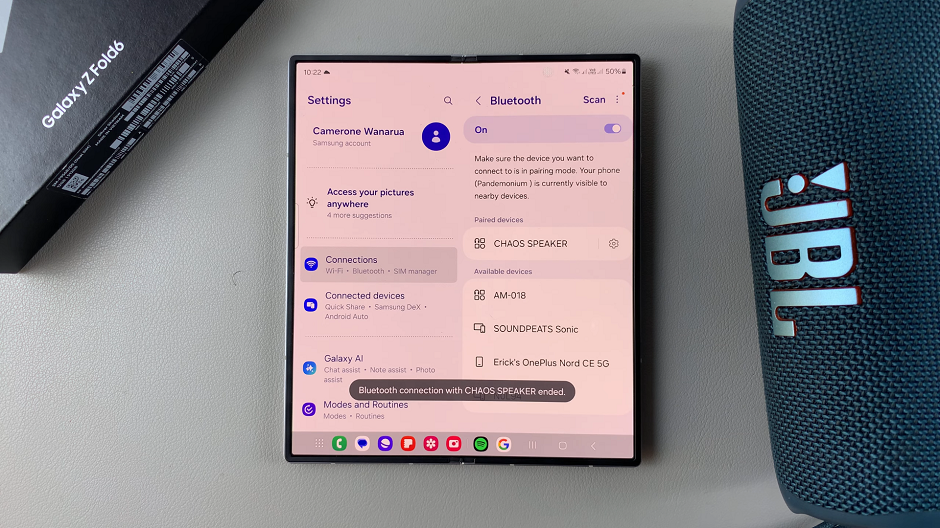
To ensure this doesn’t happen, you can unpair the devices. Simply tap on the settings icon next to the device name.
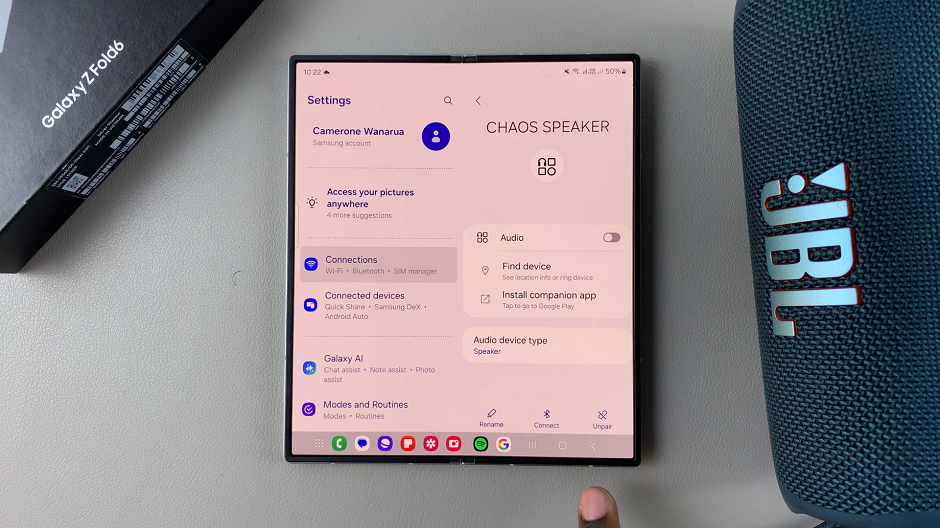
From the bottom menu options, select Unpair to disconnect and unpair that particular device from your Galaxy Z Fold 6.
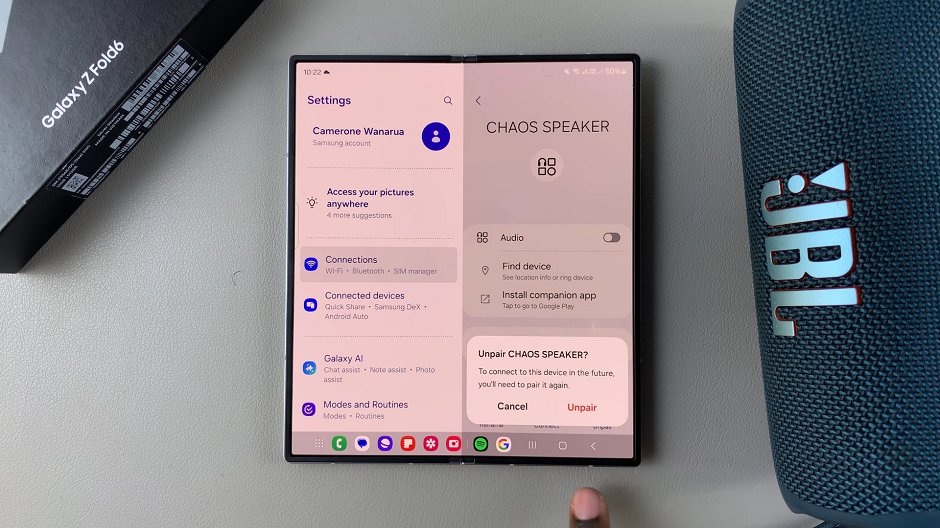
Confirm your choice by selecting Unpair once again from the pop up. This will remove it from the list of paired devices.
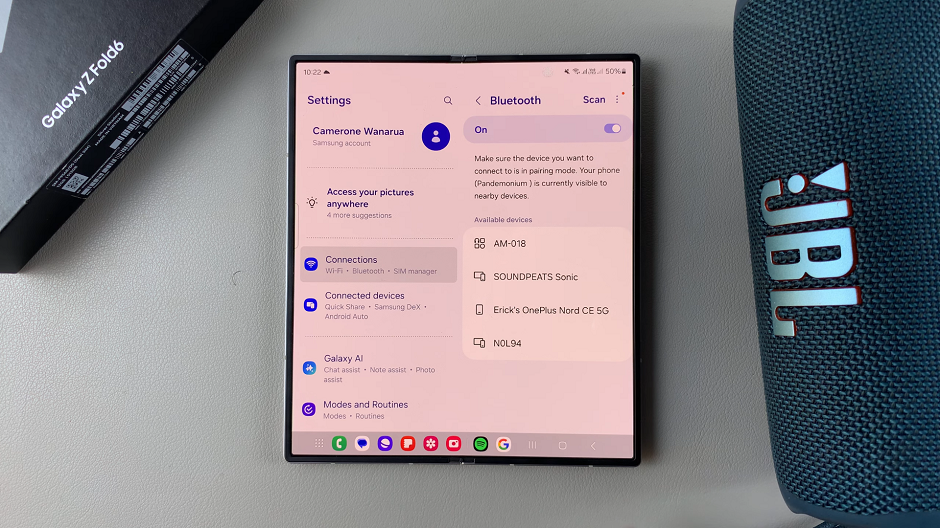
Watch: How To Edit (Customize) Quick Panel On Samsung Galaxy Watch Ultra