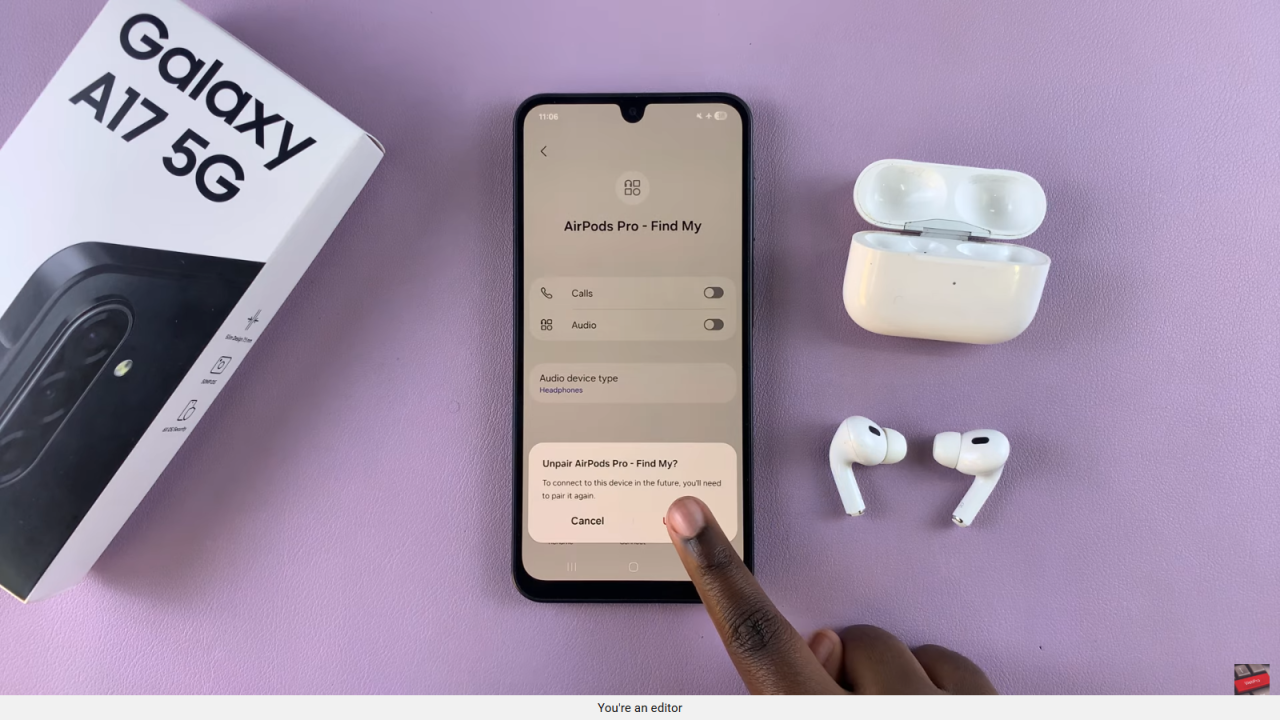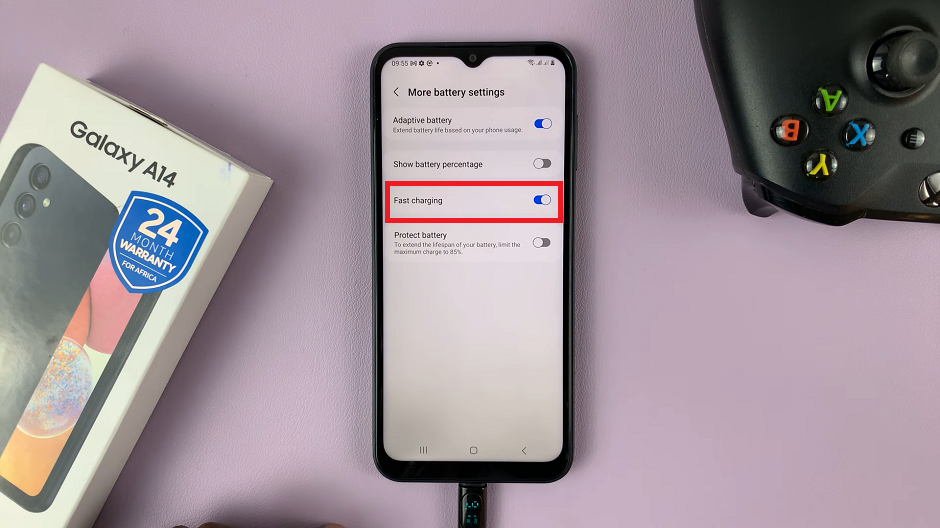Video:Samsung Galaxy A17 5G: How To Disconnect & Unpair AirPods
If you’ve been using your AirPods Pro 3 with your Samsung Galaxy A17 5G and now want to disconnect or unpair them, this guide will walk you through it smoothly. Whether you’re switching to another device, fixing Bluetooth connection issues, or simply resetting your AirPods for better performance, knowing how to properly manage your Bluetooth settings is essential. The process ensures your devices stay organized, avoid unnecessary pairing conflicts, and maintain optimal connection quality.
In this quick and straightforward guide on how to disconnect and unpair AirPods Pro 3 from Samsung Galaxy A17 5G, we’ll focus on simple steps you can follow without any technical confusion. Additionally, you’ll understand what happens after unpairing and how to reconnect if needed.
Watch:Airpods pro 3 ALL Gestures
Disconnect & Unpair AirPods From Samsung Galaxy A17 5G
Open Settings
Go to your Settings app on the Samsung Galaxy A17 5G.
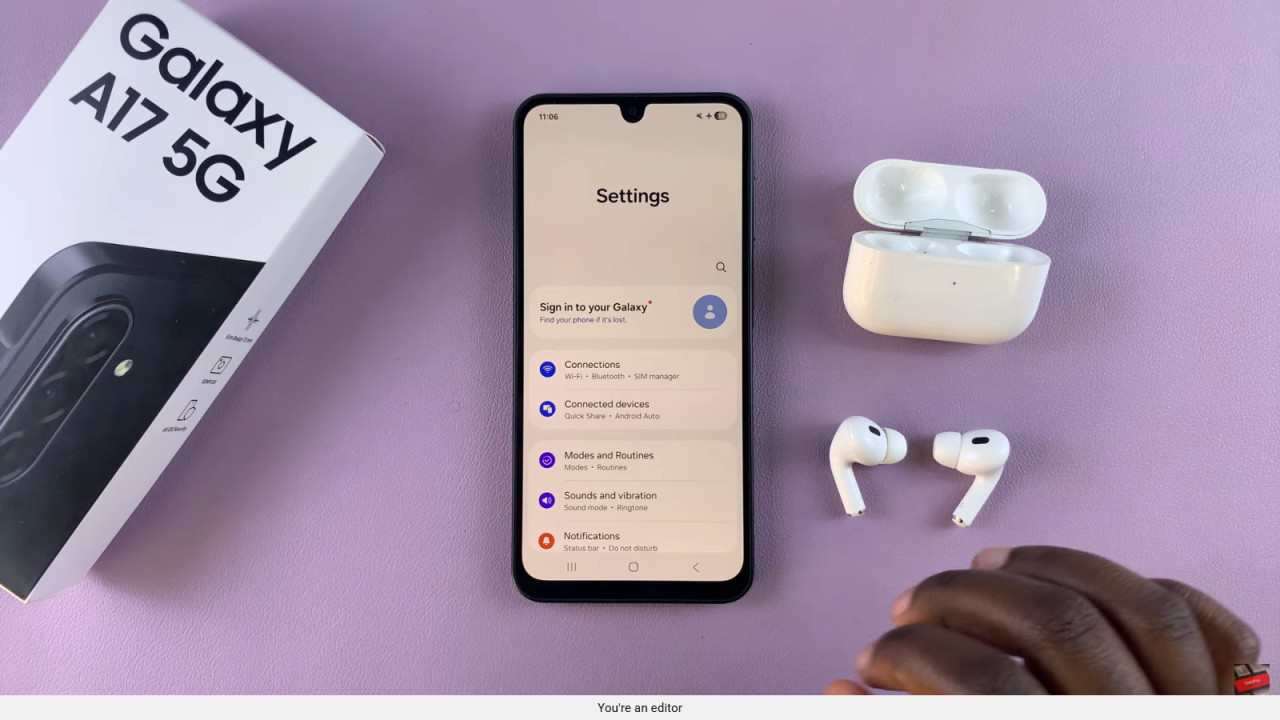
Go to Connections
Tap on Connections to access your network and Bluetooth settings.
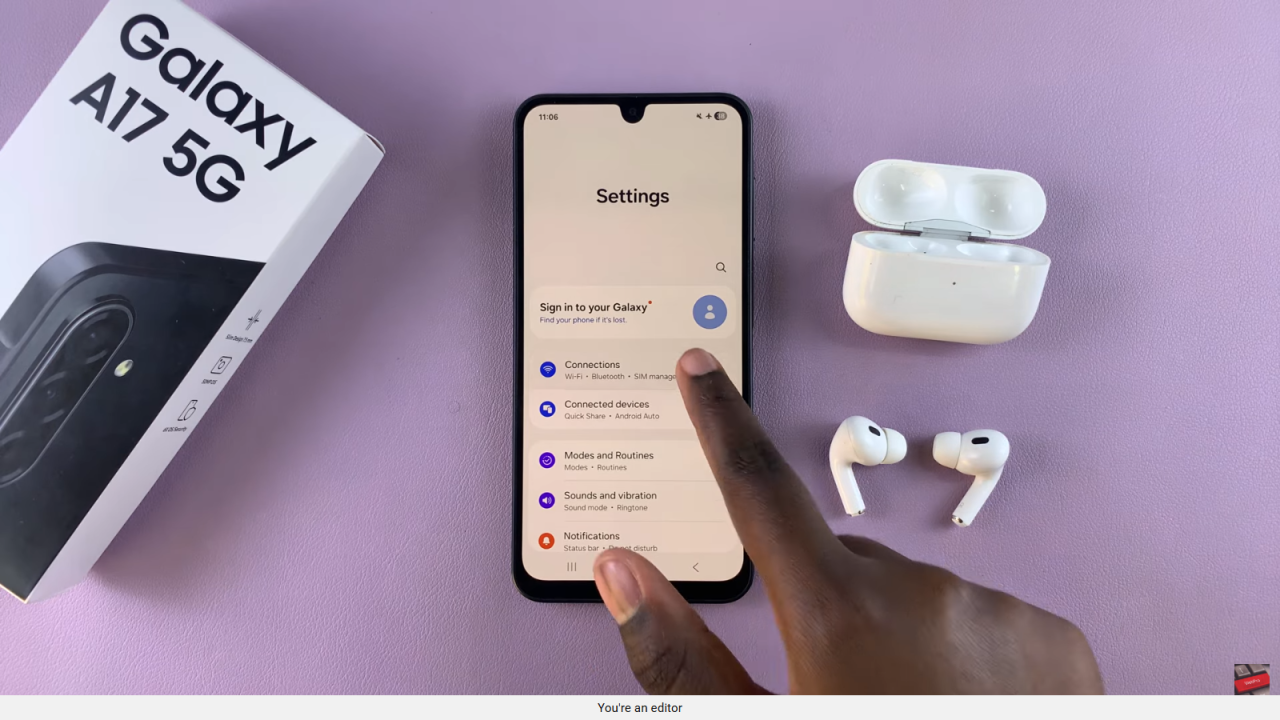
Go to Connections
Select Bluetooth — this will show a list of all paired or available devices.
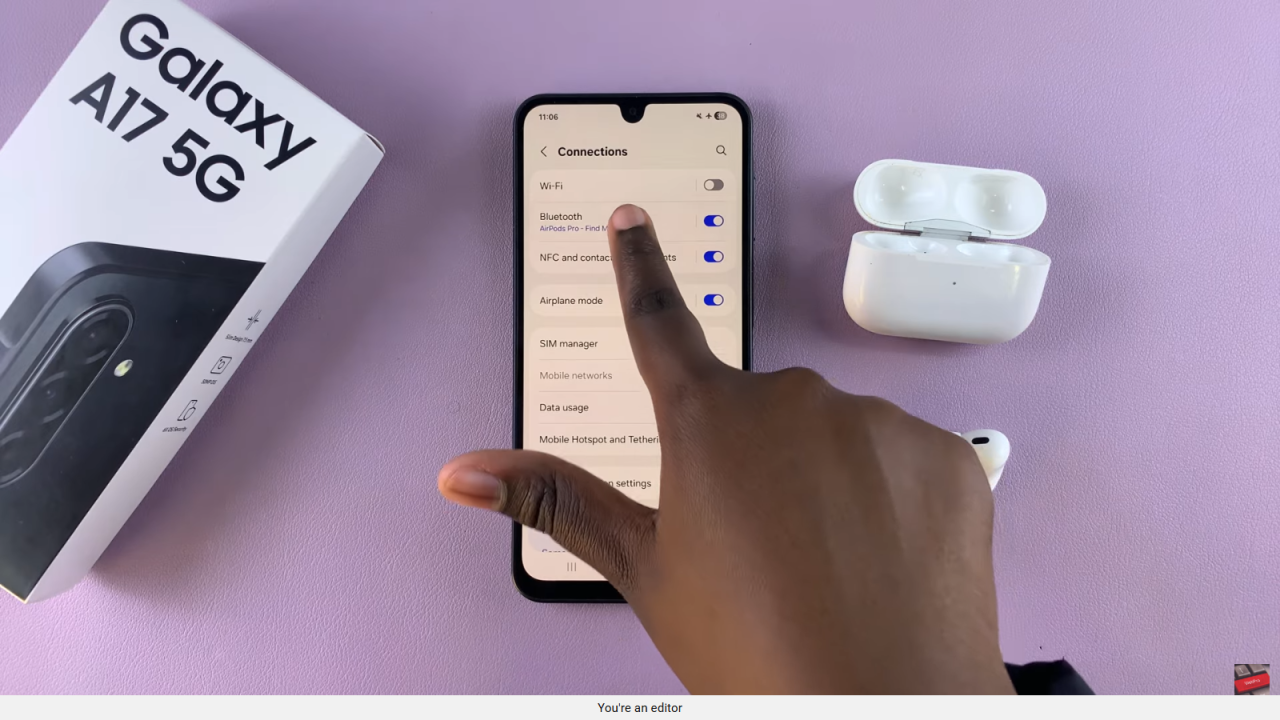
Go to Connections
Find your AirPods Pro 3 in the list and tap the gear icon next to their name to open device details.
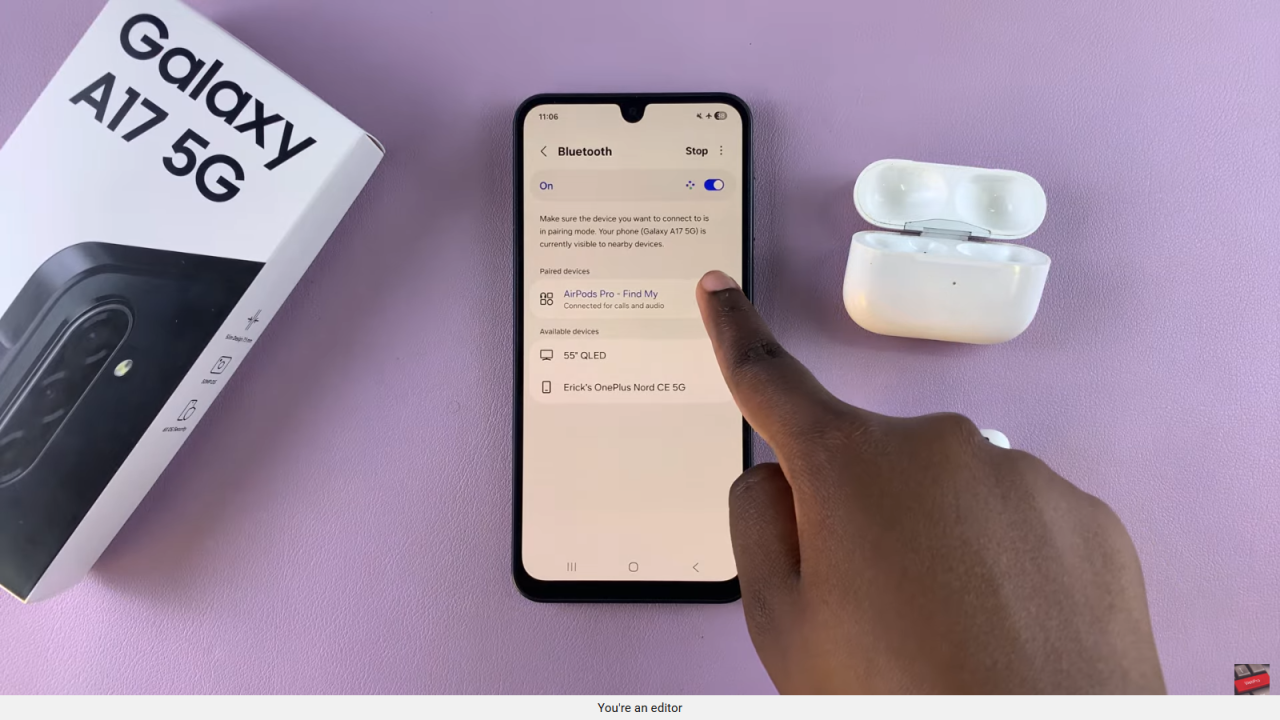
Go to Connections
Tap on Disconnect to temporarily stop the connection.Your AirPods will remain paired but won’t be actively connected.
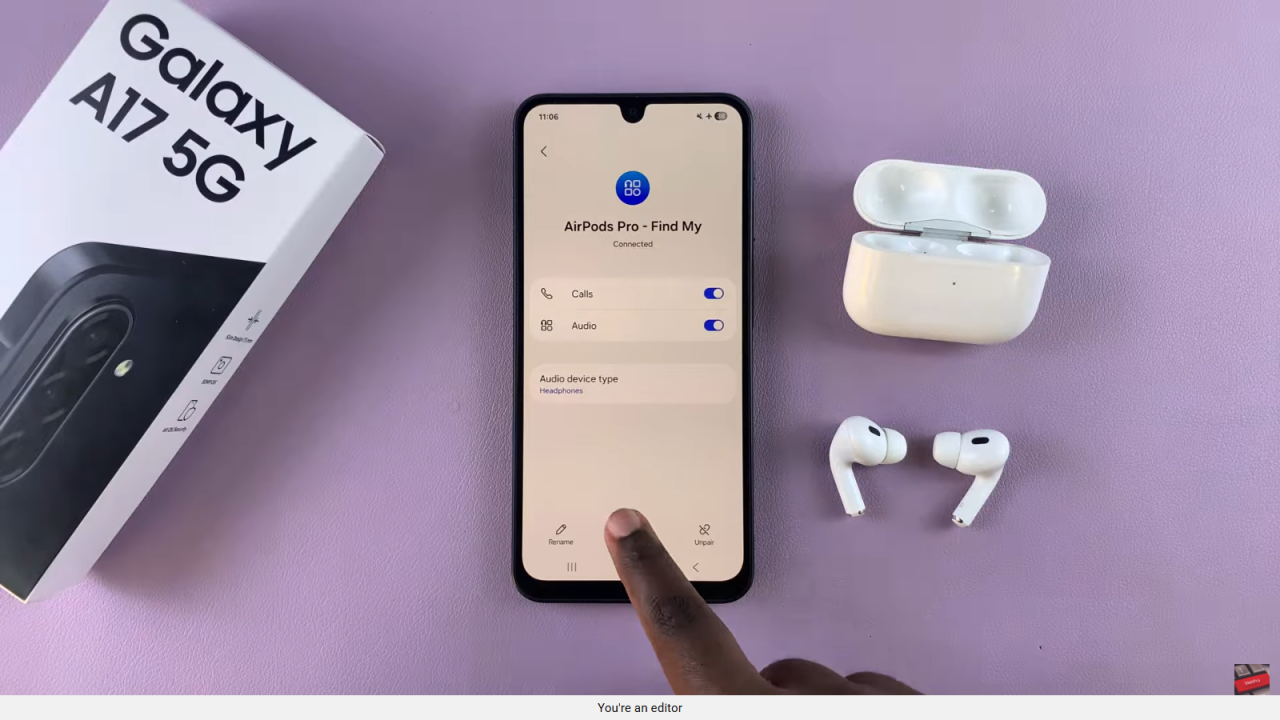
Unpair or Forget Device
To completely remove them, tap Unpair (or Forget) and confirm your choice.This ensures your AirPods won’t automatically reconnect in the future.