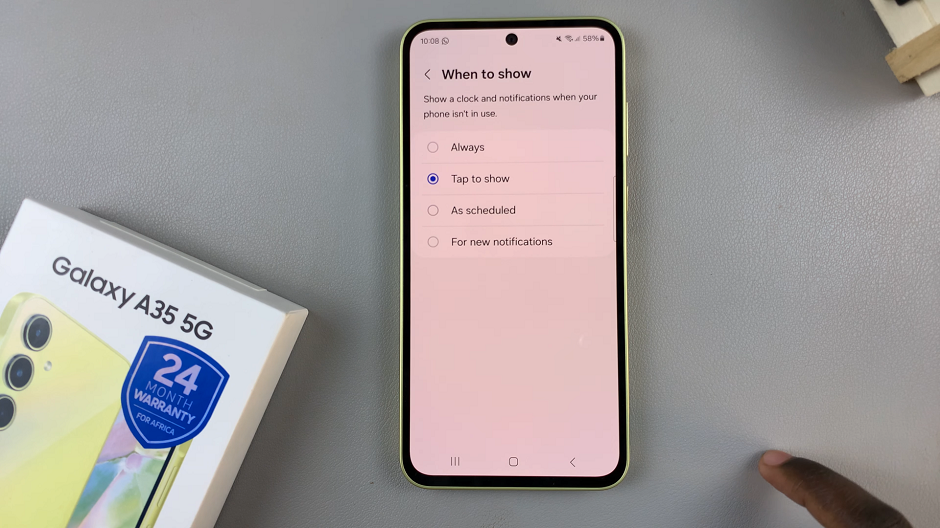Video:How To Disable Wrist Detection On Samsung Galaxy Watch 8 / 8 Classic
Disabling certain features on your smartwatch can improve convenience and control. Knowing How To Disable Wrist Detection On Samsung Galaxy Watch 8 / 8 Classic is important for those who prefer manual control over automatic settings. With wrist detection turned off, your watch behaves differently according to your preferences. As a result, it offers more flexibility in how you interact with it. Additionally, this adjustment allows users to customize their experience without being interrupted by automatic sensors.
Moreover, managing wrist detection on the Galaxy Watch 8 and 8 Classic ensures your device works exactly as you want. For example, automatic detection may not always be necessary or could interfere with usage.
Watch:How To Change Default Apps On Samsung Galaxy Watch 8 / 8 Classic
Disable Wrist Detection On Samsung Galaxy Watch 8 Classic
Open Settings
Swipe down on your Galaxy Watch 8 or 8 Classic and tap the Settings icon to access the main menu.
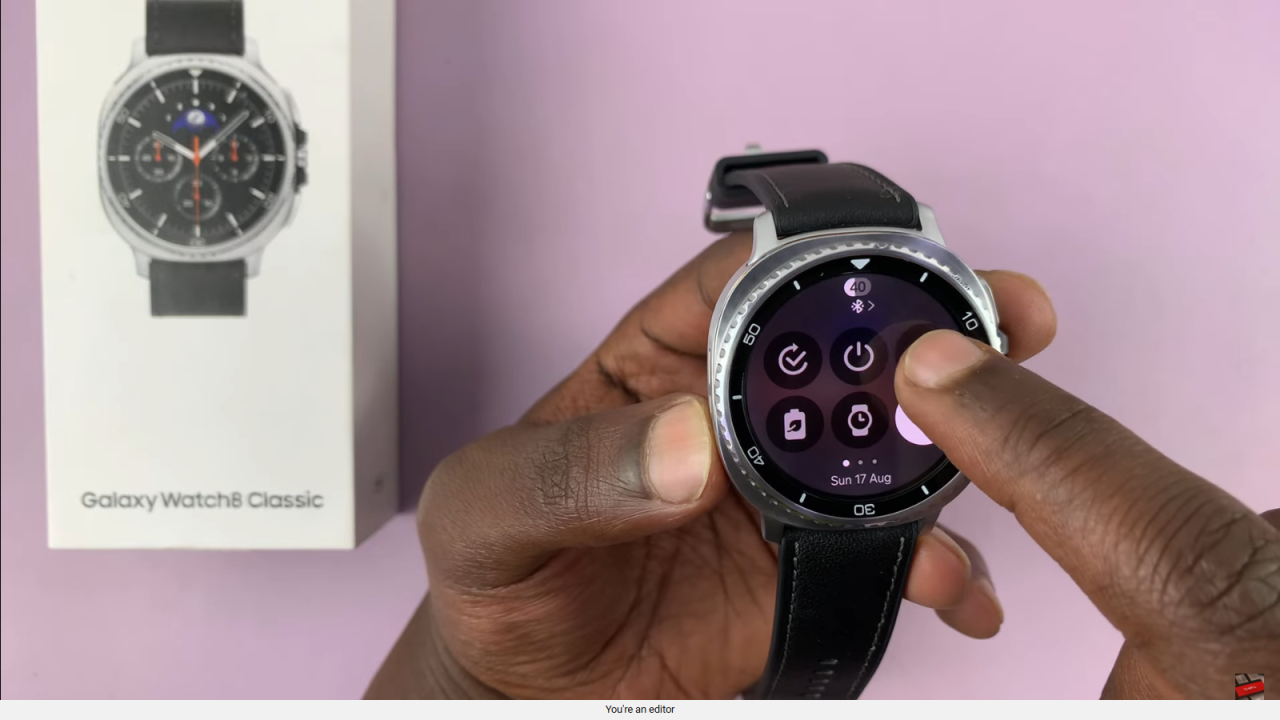
Go to Security and Privacy
Scroll down and select Security and Privacy to access security-related features.
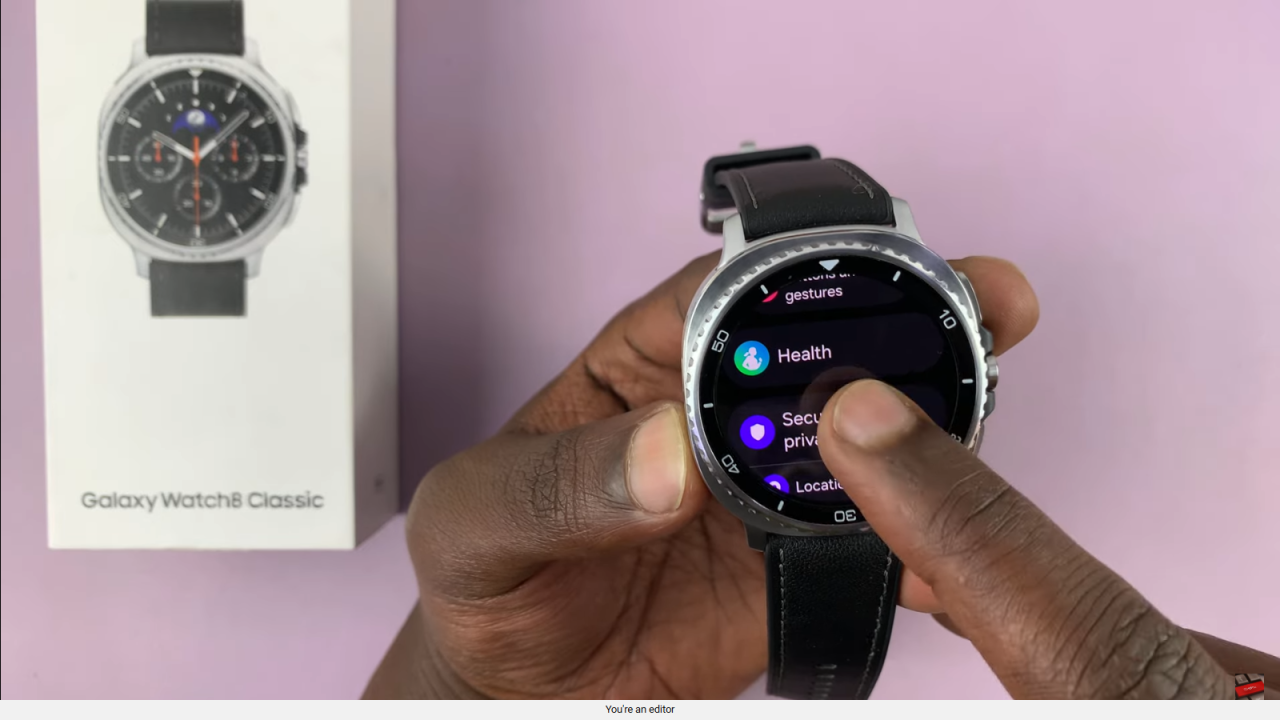
Select Wrist Detection
Under Security and Privacy, locate Wrist Detection, which controls notifications and lock screen behavior based on whether you’re wearing the watch.
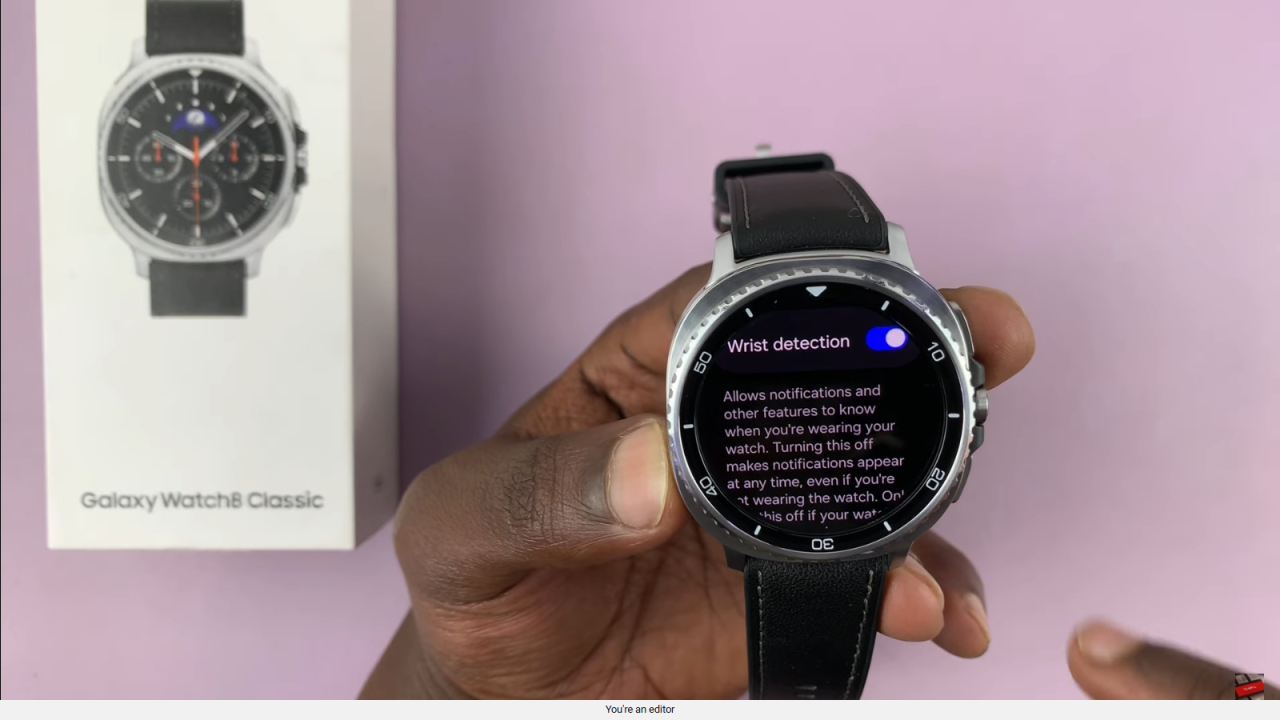
Turn Off Wrist Detection
Toggle the feature Off to disable wrist detection.
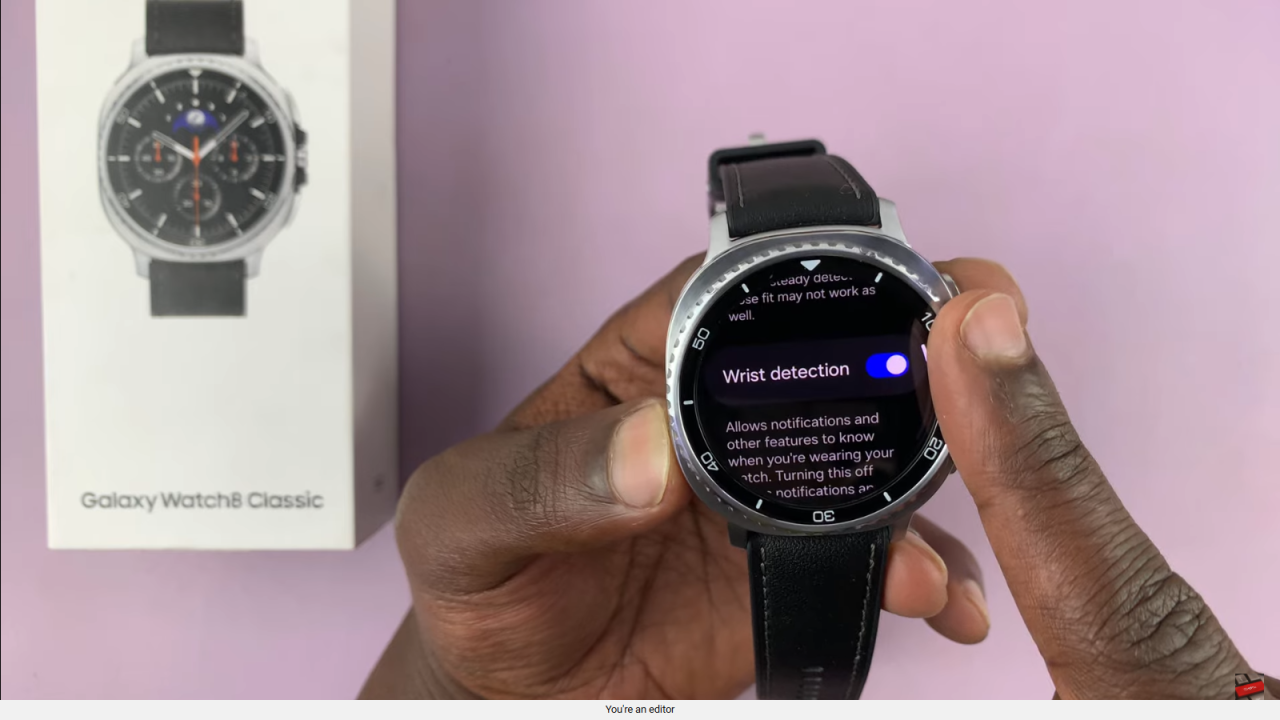
Confirm Your Choice
Tap the check mark to confirm and finalize turning off wrist detection on your watch.
Read:How To Change Default Apps On Samsung Galaxy Watch 8 Classic