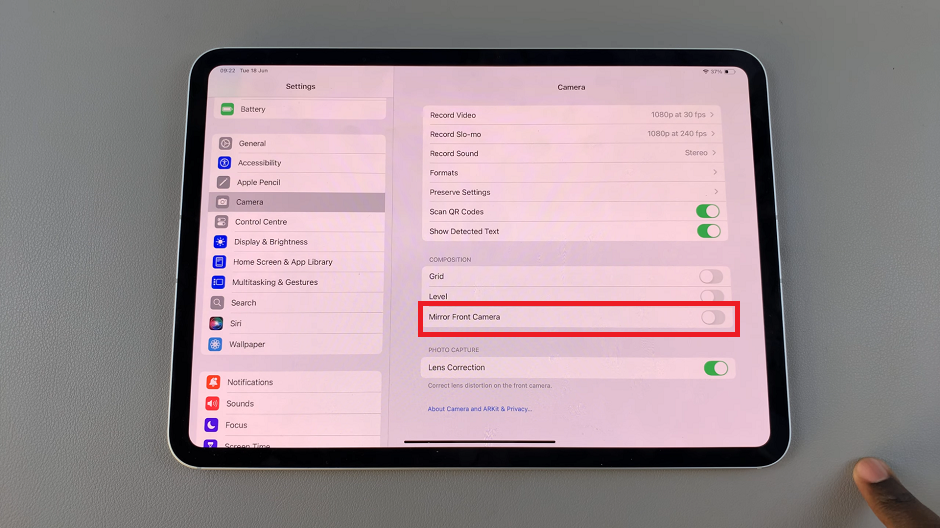Video:Disable Touch Screen On Samsung Galaxy Watch 8 / 8 Classic
Samsung has designed the Galaxy Watch 8 and 8 Classic with versatility in mind, offering options that fit both casual users and advanced needs. Among these, knowing how to disable touch screen gives users added control, especially when they want to prevent accidental taps or streamline how the device responds.
In addition, the ability to manage features like this shows how the Galaxy Watch 8 lineup balances power with convenience. As more people explore how to disable touch screen on Samsung Galaxy Watch 8 / 8 Classic, it becomes clear that Samsung built this function for moments when precision matters.
Watch:How To Enable Watch Only Mode On Samsung Galaxy Watch 8 / 8 Classic
Disable Touch Screen On Samsung Galaxy Watch 8 Classic
Swipe Down and Open Quick Settings
Swipe down from the top of your Galaxy Watch screen to open the Quick Settings panel.

Tap the Water Lock Icon
Look for the Water Lock icon (two water droplets). Tap on it to activate the feature.
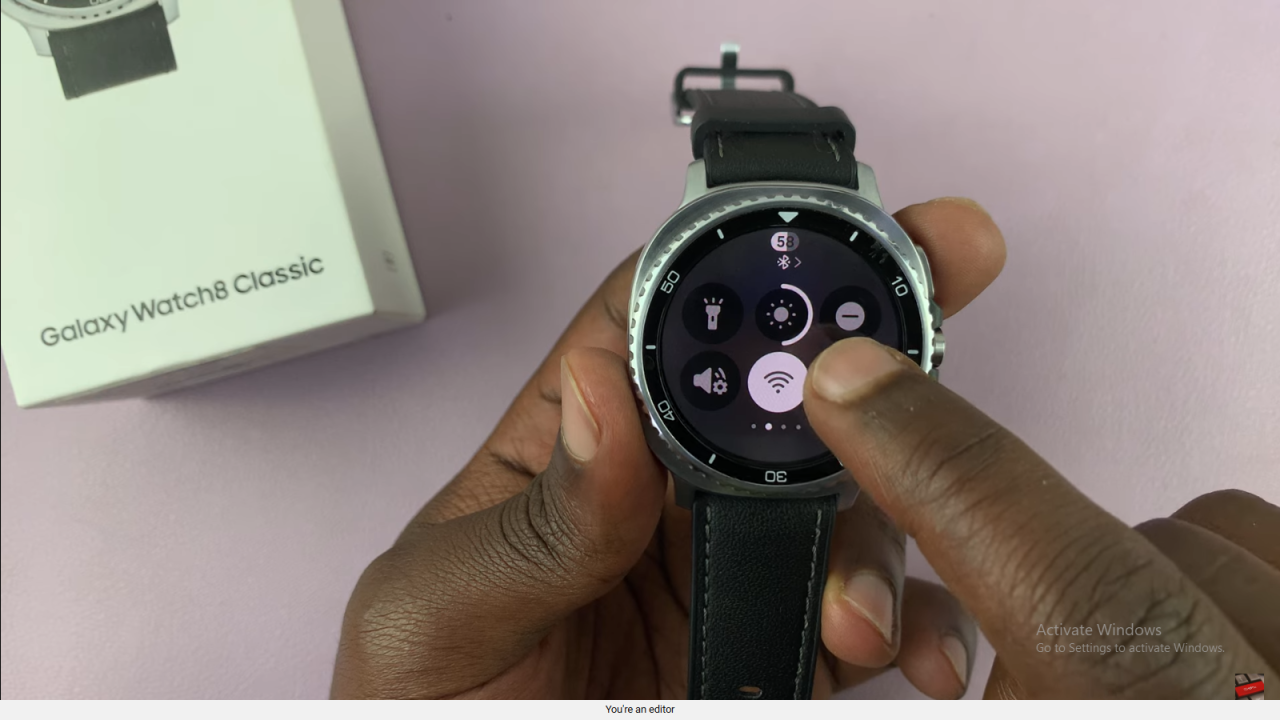
Touchscreen Disabled, Bezel Still Works
Once enabled, the touchscreen will be disabled, but the rotating bezel will still function. This prevents accidental touches while keeping navigation possible.
Re-enable the Touchscreen
When you’re ready to use the touchscreen again, press and hold the Home button. The watch will make a sound to eject water and then restore normal touchscreen functionality.
Read:How To Enable Watch Only Mode On Samsung Galaxy Watch 8 / 8 Classic