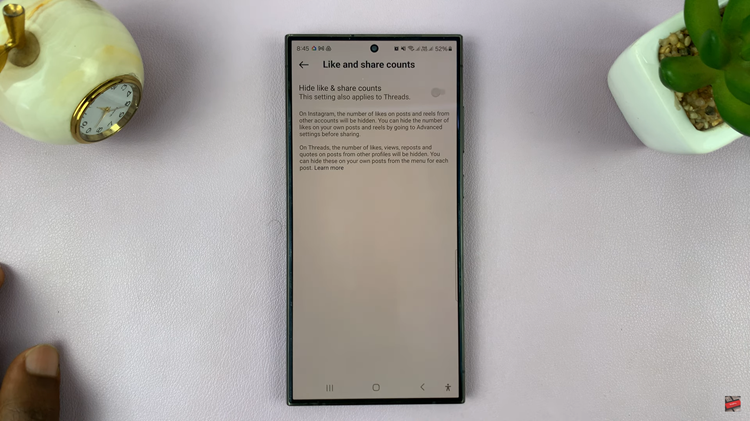In this guide, we’ll show you how to disable ‘Screen Unknown Senders’ in Messages on iPhone 17 and iPhone 17 Pro step by step. Follow these simple instructions to make sure every message known or unknown appears in your main inbox.
The Filter Unknown Senders feature on the iPhone 17 and iPhone 17 Pro helps organize your Messages app by separating texts from people not in your contacts. While it’s useful for keeping spam or random messages out of sight, it can sometimes hide important messages from new contacts or businesses.
If you prefer to see all your incoming messages in one place, you can easily turn off this filtering feature. Disabling Screen Unknown Senders ensures you never miss any text, whether it’s from a new friend, a delivery service, or an important verification code.
Read: How To Pin Apple Music Songs & Albums On iPhone 17 Pro
How To Disable ‘Screen Unknown Senders’ In Messages On iPhone 17 & 17 Pro
Open the Messages app on your iPhone 17 or iPhone 17 Pro.
Tap on the three lines in the top-right corner of the screen to view your message filtering options.
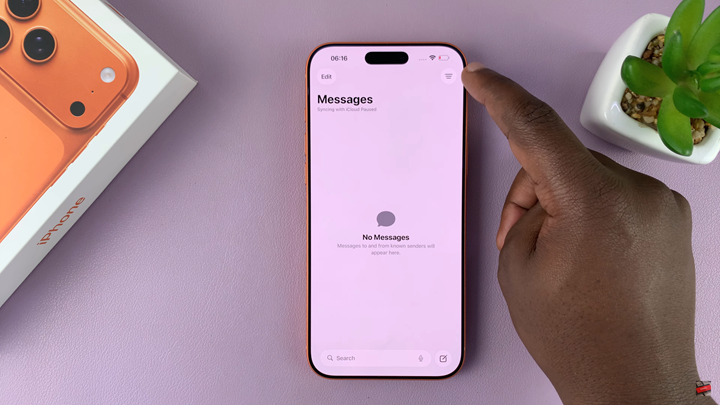
Select Manage Filtering to access additional filtering settings.
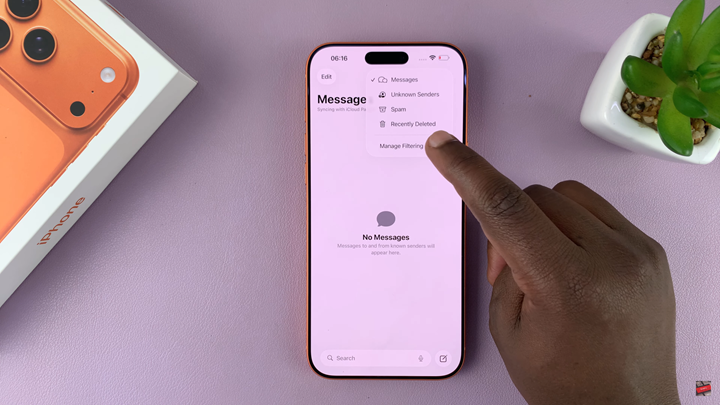
Find the option labeled Screen Unknown Senders and toggle it OFF to disable the feature.
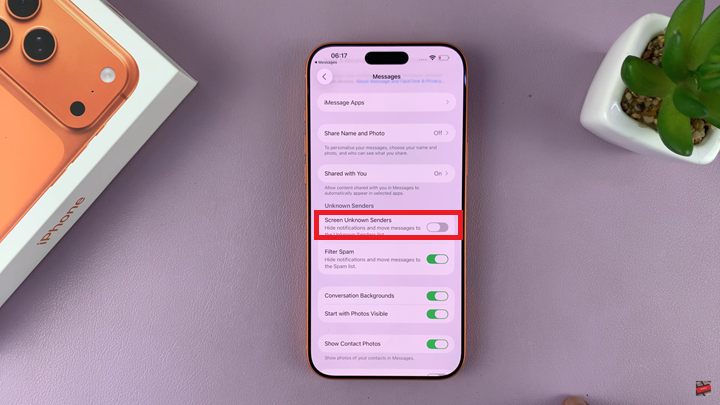
All incoming messages including those from people not in your contacts will appear in your main inbox. This ensures you never miss an important text.
Watch: How To Disable ‘Silence Calls From Unknown Callers’ On iPhone 17 Pro