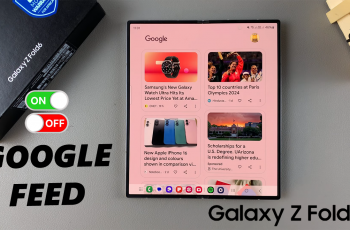Organizing your Gmail inbox can make managing your emails easier and less stressful. One feature that might be getting in the way is the reading pane, which shows a preview of your emails without fully opening them. If you find this distracting or prefer to focus on one email at a time, you might want to consider turning off the reading pane.
By disabling the reading pane, you can create a cleaner and simpler inbox view. This can help you concentrate better on the email you’re reading without the distraction of other messages. Whether you’re looking to tidy up your inbox or just want a change, turning off the reading pane is a quick way to improve your email experience
Watch:How To Unarchive Emails On Gmail
Disable Reading Pane On Gmail
Open Gmail Settings:
- Click on the Settings icon (gear icon) in the top right corner.
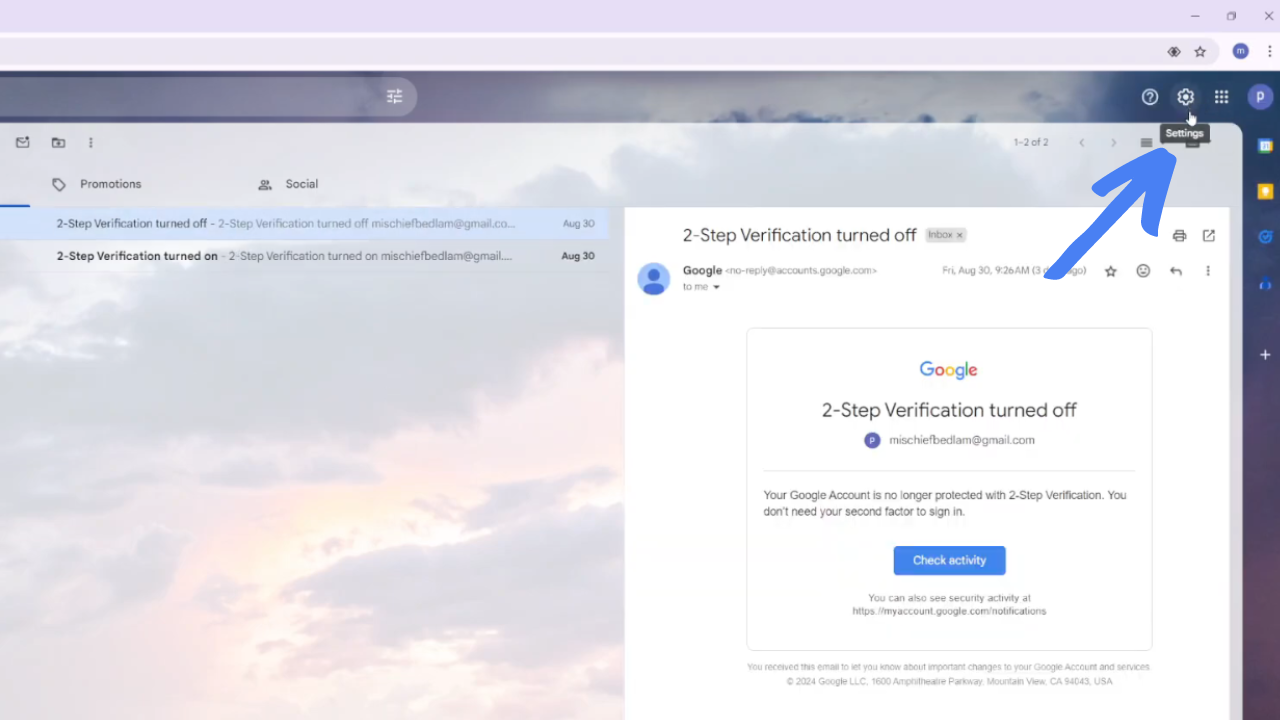
- Select See all settings from the drop-down menu.
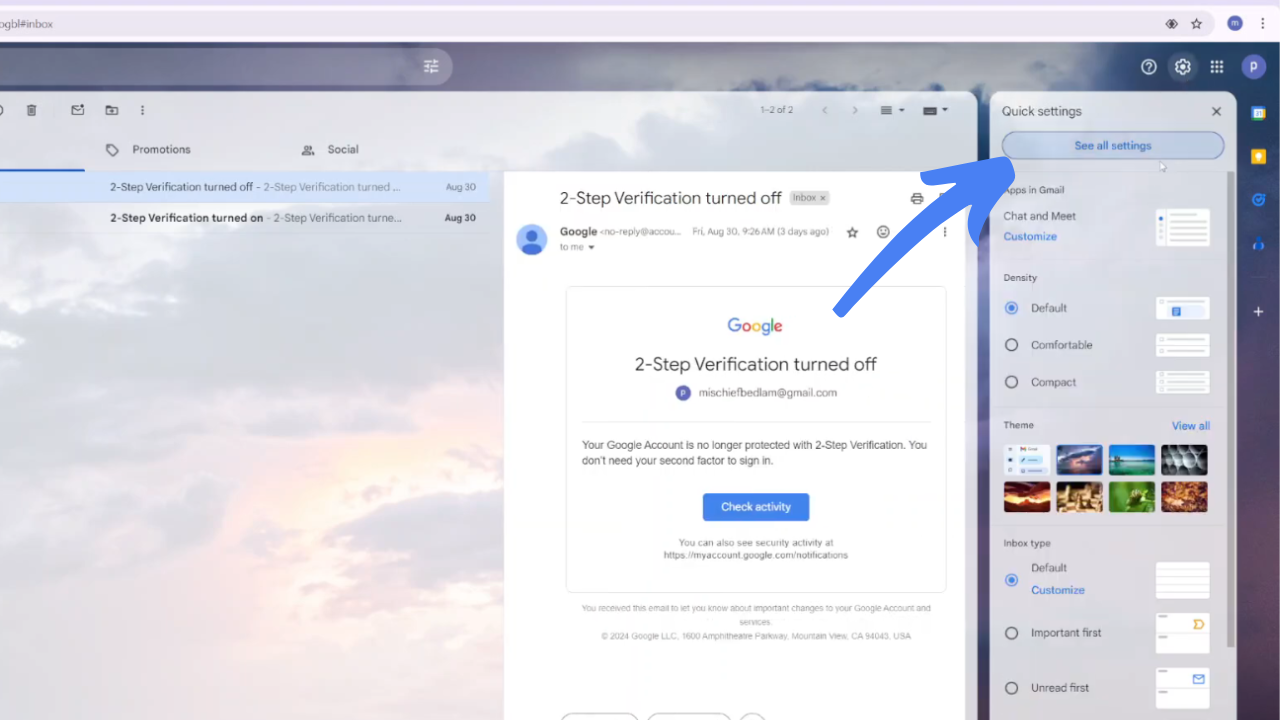
Access Inbox Settings:
- Navigate to the Inbox tab within the settings.
Disable Reading Pane:
- Find the option labeled Enable reading pane.
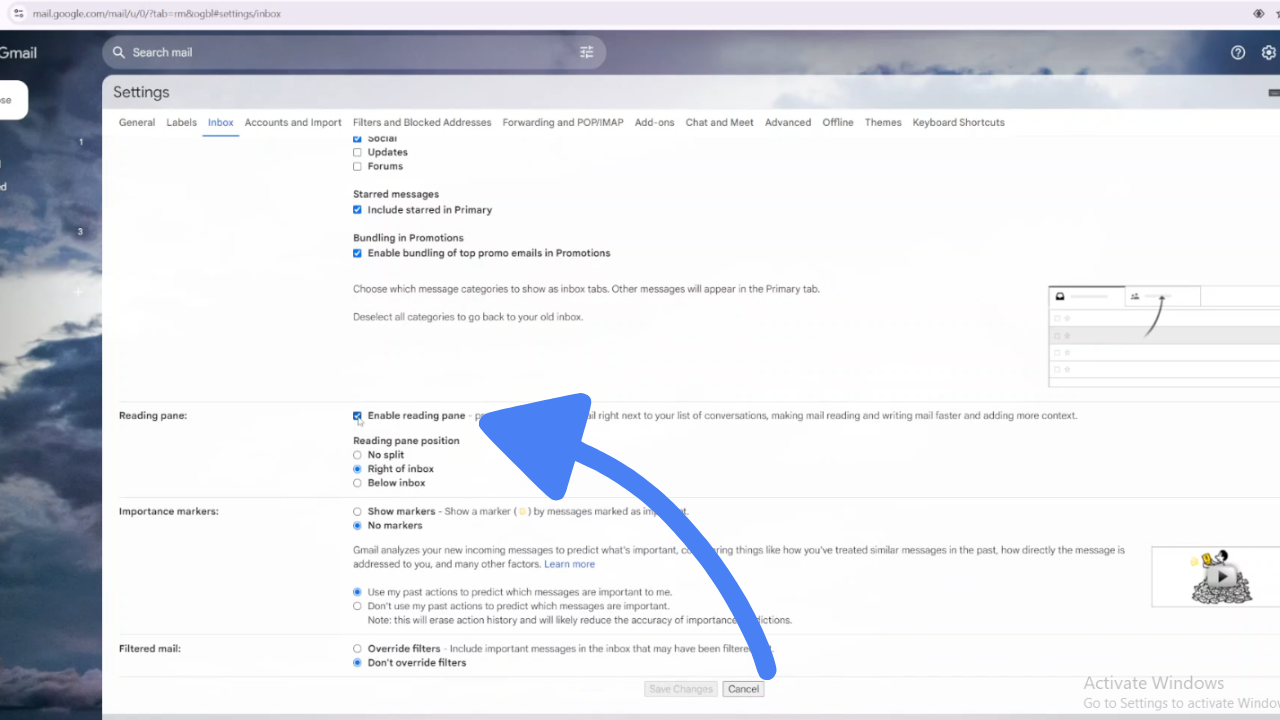
- Uncheck the box next to this option to disable the reading pane.
Save Changes:
- Click on Save Changes to apply your new settings.