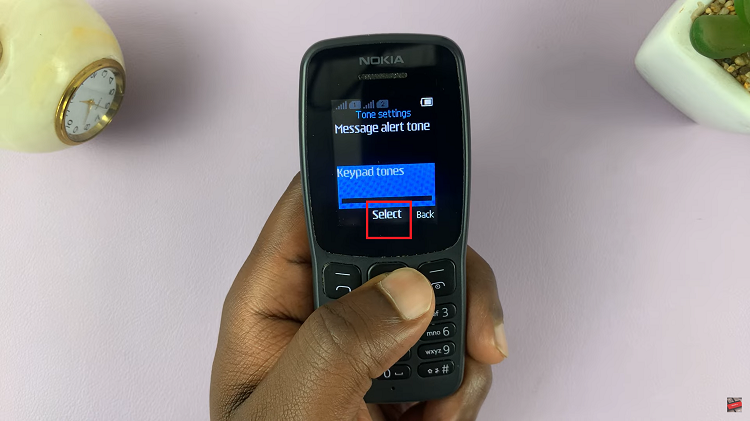The Samsung Galaxy A17 5G comes with a feature called RAM Plus, which uses a portion of your phone’s storage as virtual RAM to enhance performance.
While this can improve multitasking, some users may prefer to disable it to save storage or maintain system behavior without virtual RAM. Here’s a step-by-step guide on how to disable RAM Plus on the Galaxy A17 5G.
RAM Plus is Samsung’s virtual memory feature that extends your phone’s physical RAM using a portion of your internal storage. This allows the device to handle more apps running simultaneously. However, disabling it can help reduce unnecessary storage usage and may improve battery efficiency in some cases.
Read: How To Disable Lock Screen Editor On Samsung Galaxy A17 5G
Disable RAM Plus On Galaxy A17 5G
Start by unlocking your device and accessing the Settings app from the app drawer or the quick settings menu. In the Settings menu, scroll down and select the Device Care option.
Within the Device care menu, locate and tap on the Memory option. This will take you to the memory management settings. Once you’re in the Memory settings, you should see an option labelled RAM Plus. Tap on this option to access the RAM Plus settings.
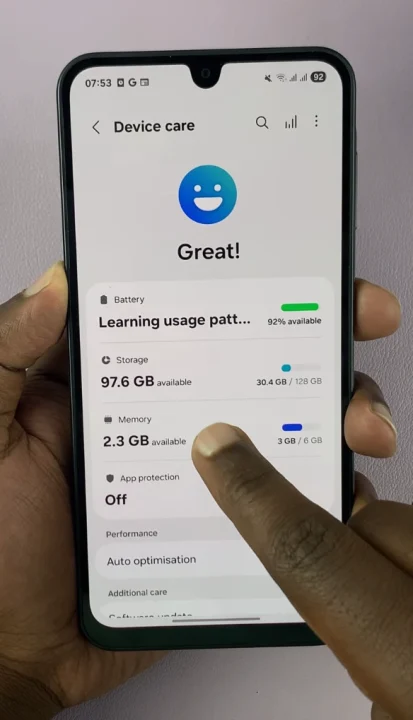
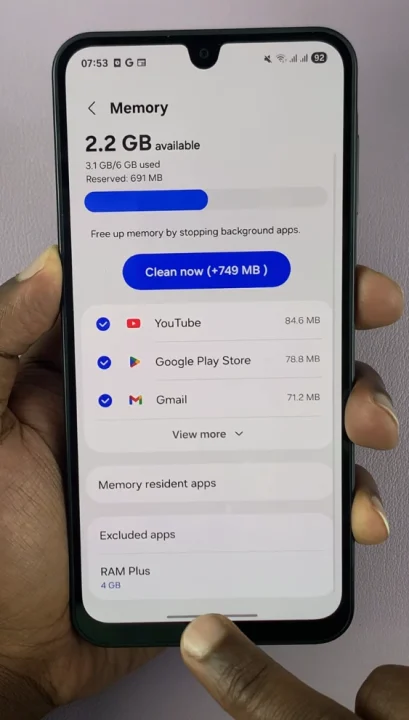
Finally, you’ll see a toggle switch that allows you to enable or disable RAM Plus. Simply toggle the switch to the Off position to disable RAM Plus on your Samsung Galaxy A17.
You will be prompted to confirm your decision to disable RAM Plus. If prompted, tap on Restart to confirm your selection to proceed. This will ensure that the changes take effect.
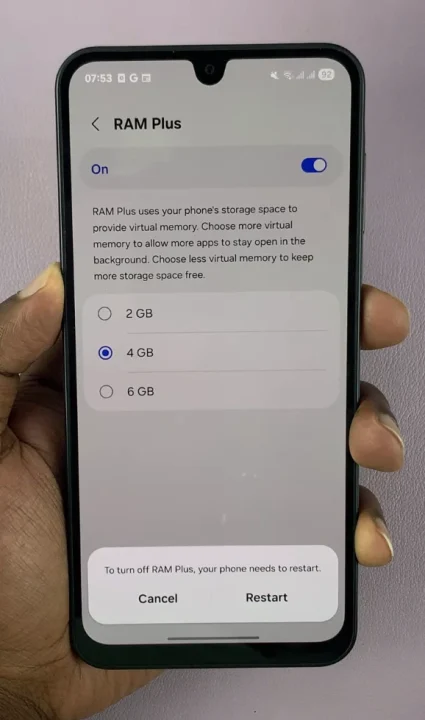

Things to Keep in Mind
Performance Impact: Disabling RAM Plus may slightly reduce the ability to multitask efficiently, especially if you run many apps simultaneously.
Storage Savings: Turning off RAM Plus will free up the portion of storage previously reserved for virtual RAM.
No Risk: Disabling RAM Plus is safe and can be reversed anytime by toggling it back on.