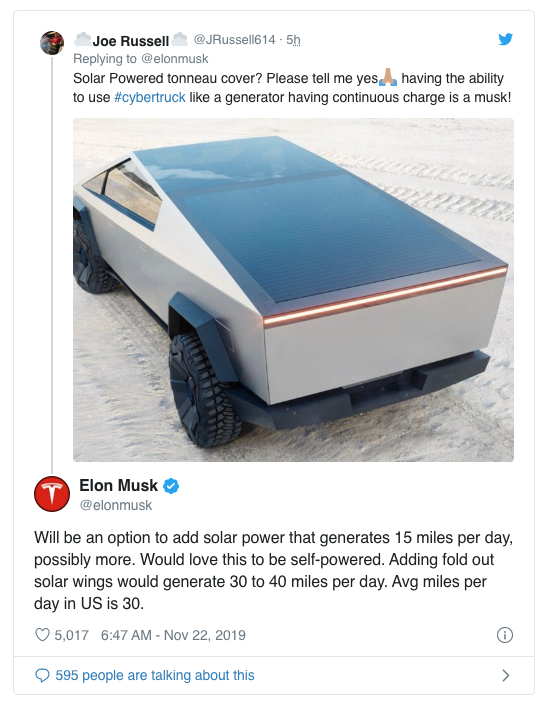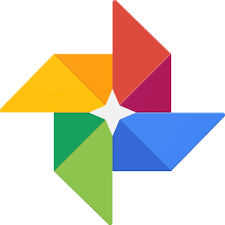Video:How To Disable Keyboard Sounds On Samsung Galaxy Watch 8 / 8 Classic
Disabling keyboard sounds on the Samsung Galaxy Watch 8 and Galaxy Watch 8 Classic can be a quick way to create a quieter, distraction-free experience. With the watch’s smooth navigation and customizable settings, users have the flexibility to adjust audio feedback to better suit their environment. Whether you’re in a meeting, at the gym, or simply prefer a silent touch interface, having control over keyboard sounds adds a layer of personalization to the device’s overall usability.
Moreover, the process to disable keyboard sounds fits seamlessly within the Galaxy Watch 8 and 8 Classic’s intuitive settings layout. By making this adjustment, you can maintain the watch’s sleek, responsive interaction without the added click or tap audio. This small change can help keep focus on what matters most while still enjoying the full functionality of the device’s input features.
Watch:How To Disable Hourly Chime On Samsung Galaxy Watch 8 / 8 Classic
Disable Keyboard Sounds On Samsung Galaxy Watch 8 / 8 Classic
Open Settings
Swipe down on your Galaxy Watch 8 or 8 Classic and tap the Settings icon.
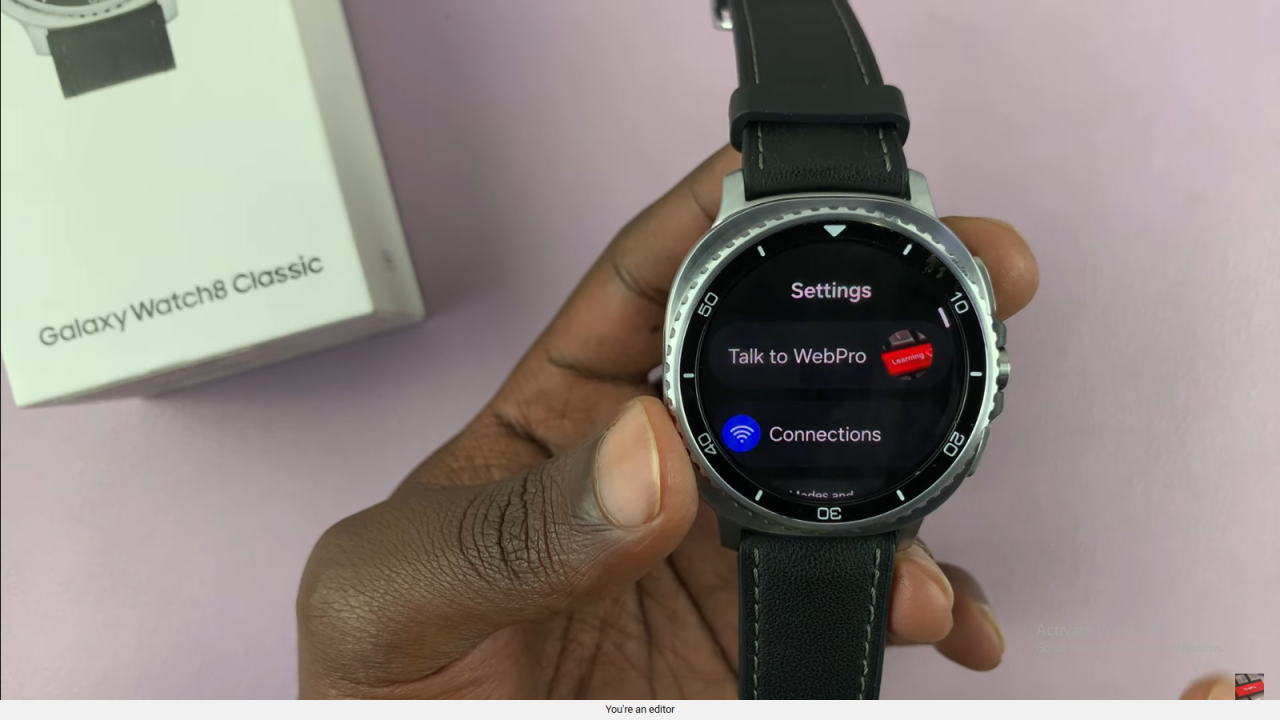
Go to Sounds & Vibration
Scroll through the menu and select Sounds and Vibration to access audio settings.
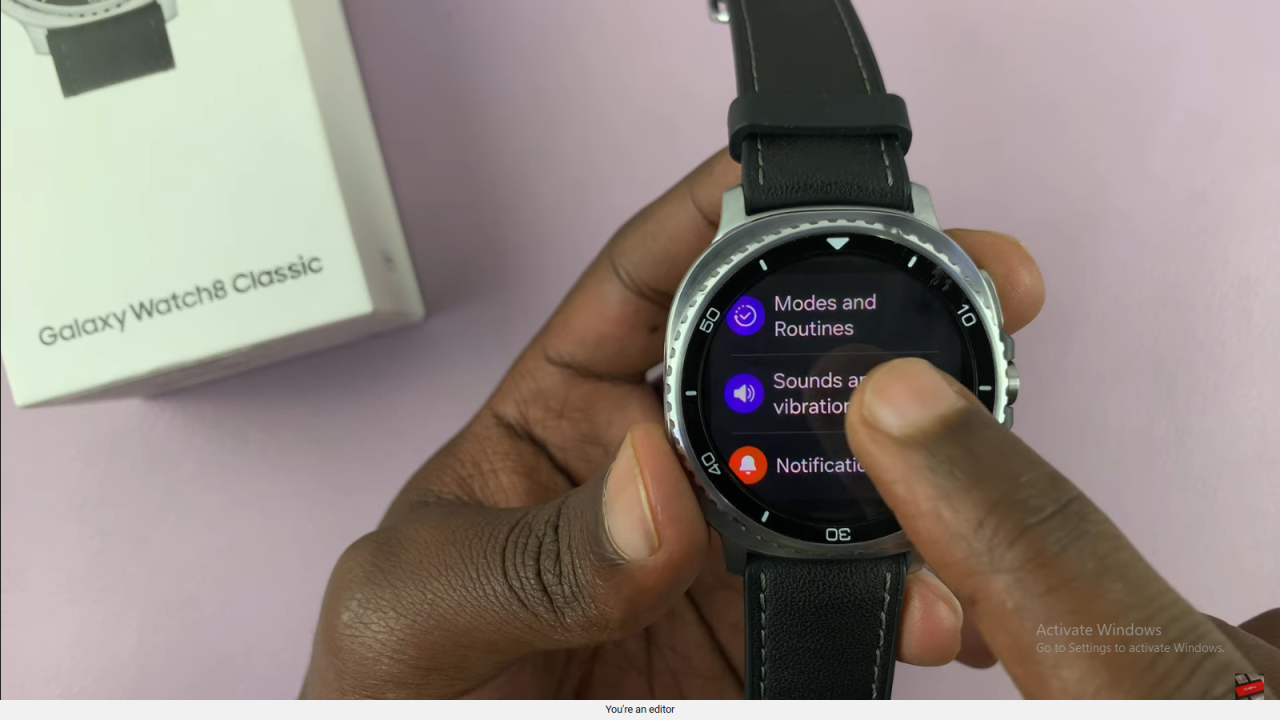
Tap System Sounds
Within the sounds menu, scroll down and tap on System Sounds.
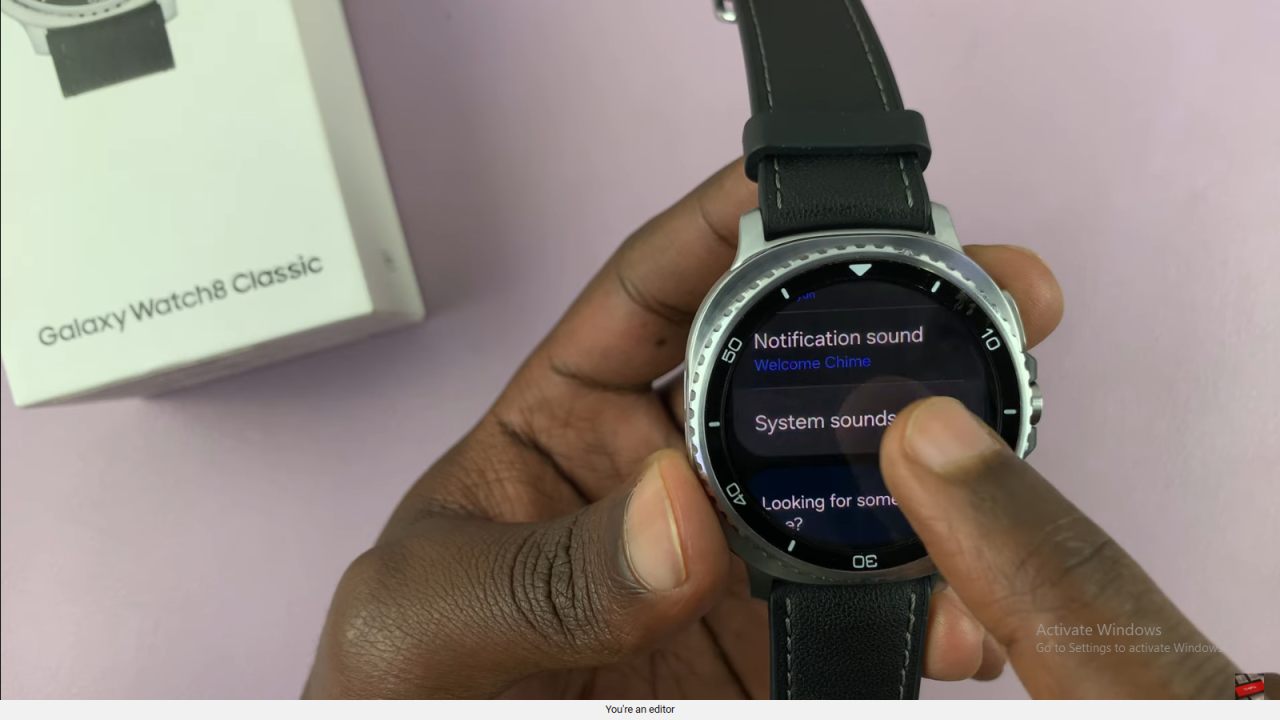
Turn Off Samsung Keyboard
Find Samsung Keyboard in the list and toggle it off to disable typing sounds.
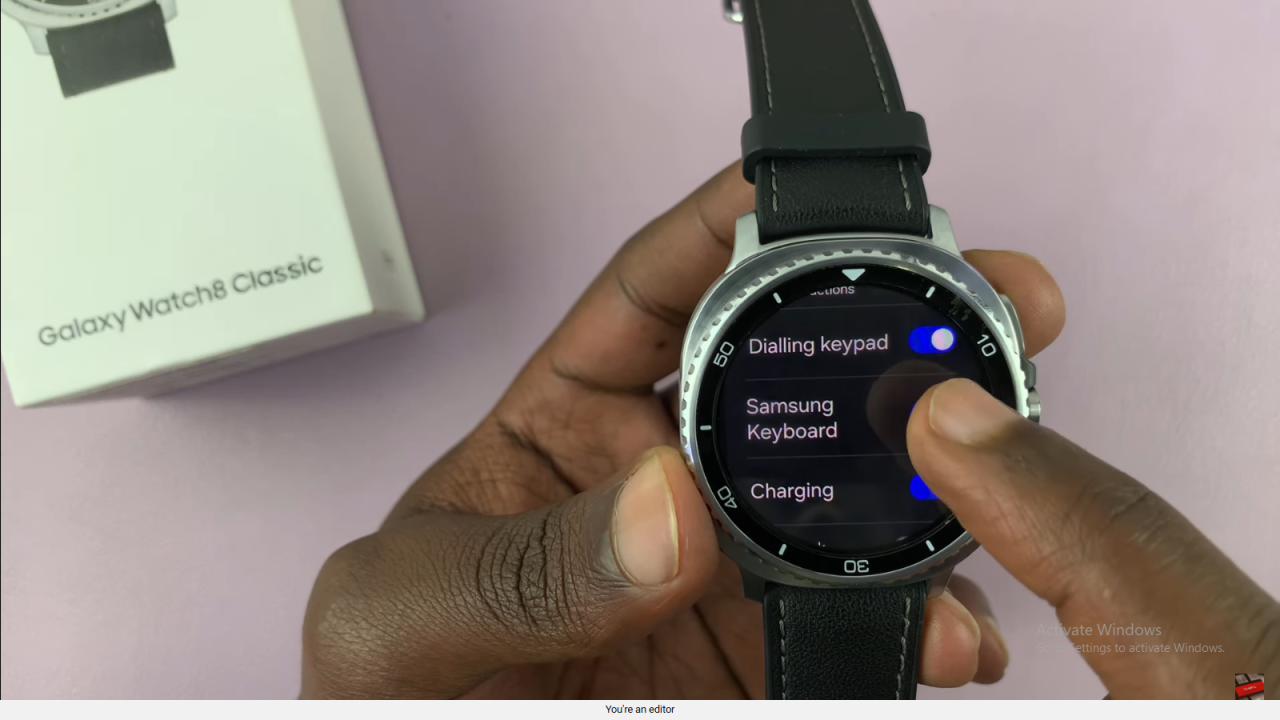
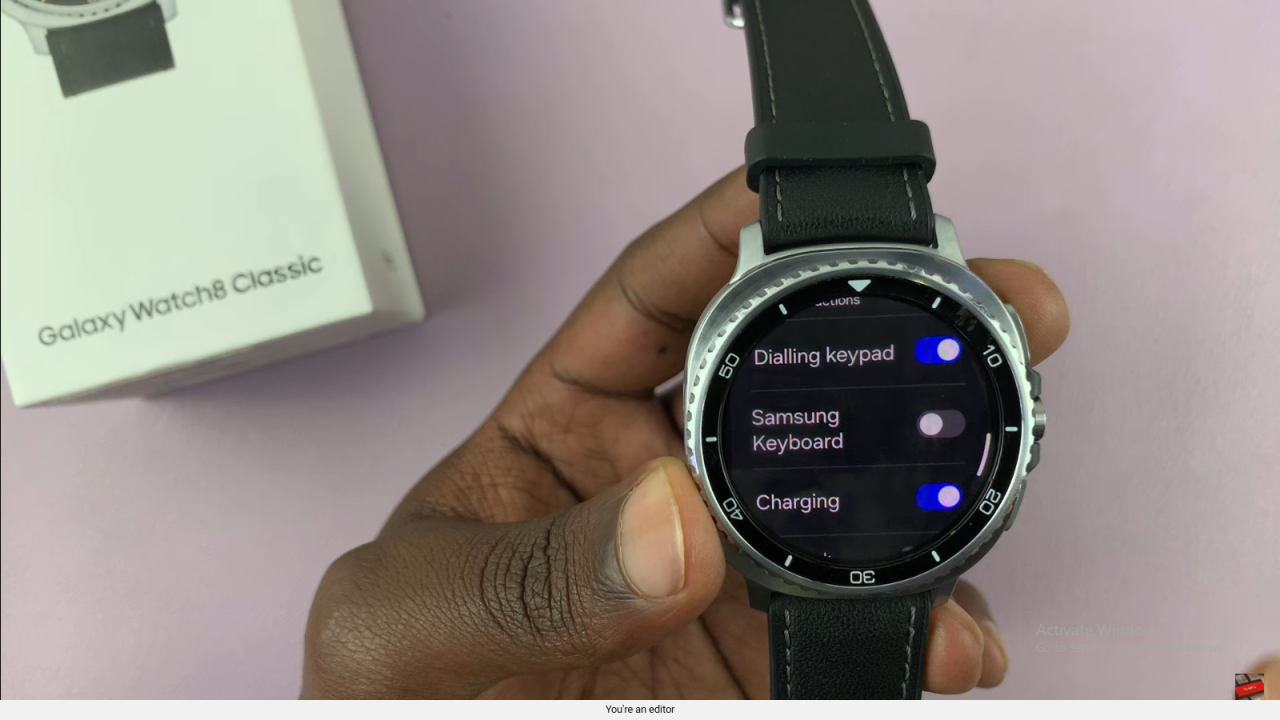
Note on Sound Modes
Keyboard sounds only play when the watch is in Sound mode. In Vibrate or Mute mode, they are already silent.
Read:How To Disable Hourly Chime On Samsung Galaxy Watch 8 / 8 Classic