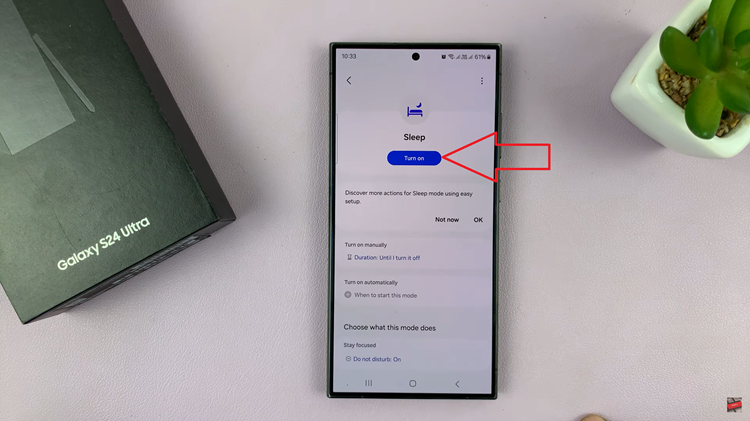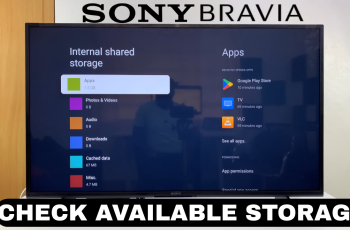In this article, we’ll walk you through how to disable iMessage on iPhone 17 and iPhone 17 Pro step by step. Follow these easy instructions to turn off iMessage and make sure all your messages are sent and received through your carrier’s network.
Turning off iMessage on your iPhone 17 or iPhone 17 Pro can be helpful when switching to a non-Apple device or troubleshooting message delivery issues. Apple’s iMessage service lets you send texts, photos, and videos over Wi-Fi or data, but sometimes you may prefer using standard SMS or MMS instead.
Disabling iMessage ensures your messages are sent as regular text messages. This is especially useful if you’re no longer using your Apple ID or are experiencing delays in message delivery. It also prevents your contacts from sending iMessages that you won’t receive after switching devices.
Watch: How To Pin Apple Music Songs & Albums On iPhone 17 Pro
How To Disable iMessage On iPhone 17 & 17 Pro
Launch the Settings app on your iPhone 17 or iPhone 17 Pro, then scroll down and select Apps.
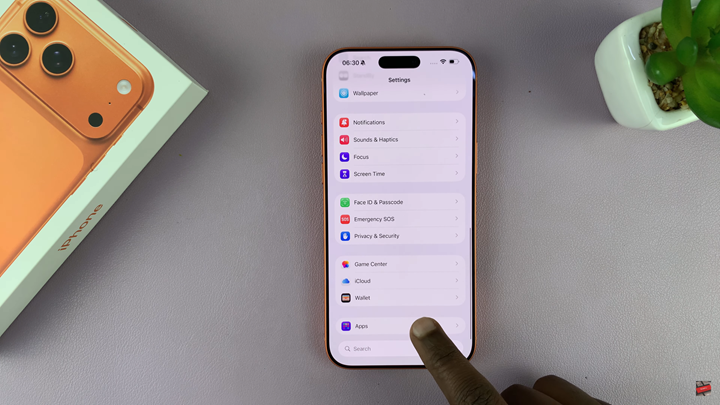
From the list of installed apps, tap on Messages to open the message settings menu.
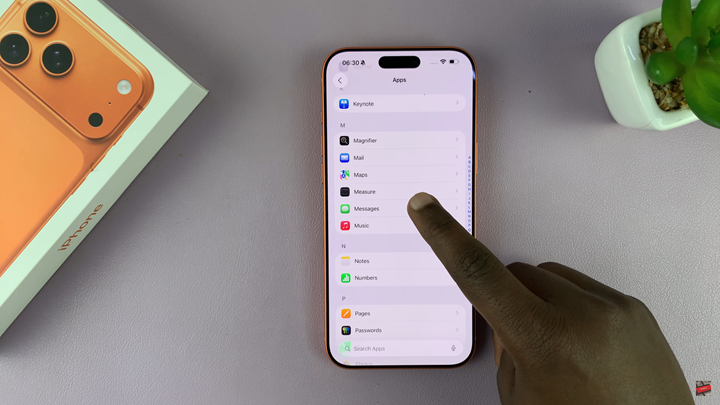
Find and toggle the iMessage switch OFF to disable the feature.
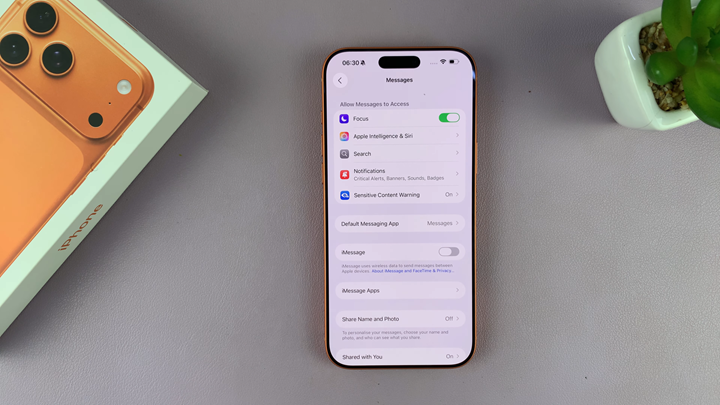
Your iPhone will send all future texts as standard SMS or MMS messages through your mobile carrier. This ensures smooth communication even when not connected to Apple’s messaging service.