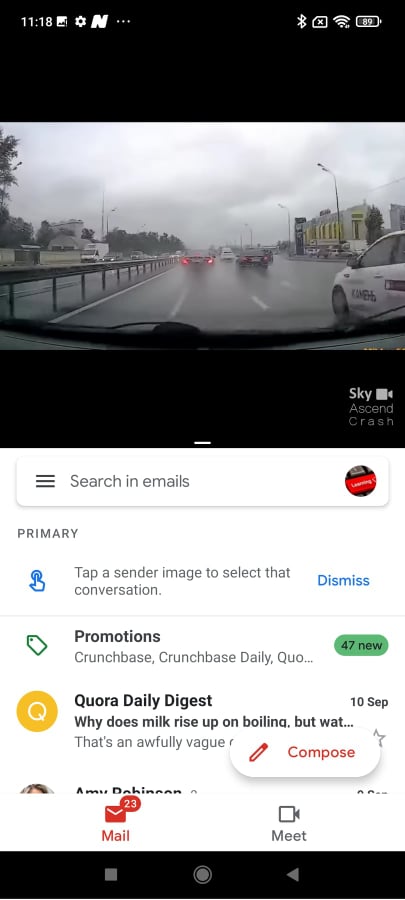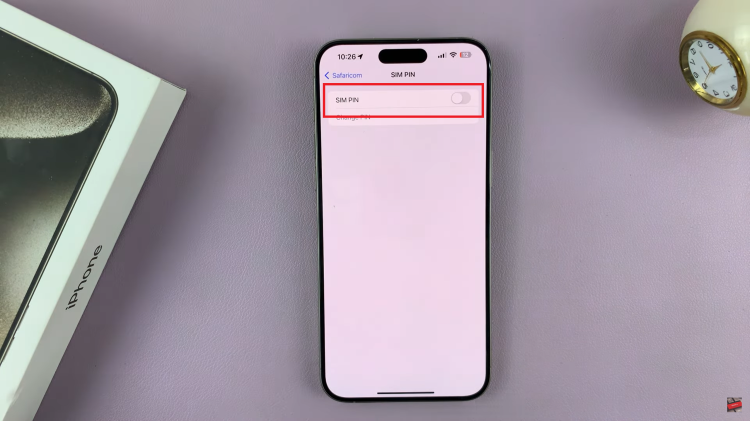Constant hourly alerts can quickly become distracting, especially when you’re focused on work, studying, or simply enjoying a quiet moment. Disabling the hourly chime on Samsung Galaxy Watch 8 or 8 Classic offers a seamless way to maintain your concentration while still keeping essential notifications active. With its user-friendly interface and customizable settings, the watch allows you to easily tailor alerts to fit your lifestyle without compromising functionality.
Moreover, knowing how to manage this feature adds to the overall convenience and personalization of your Galaxy Watch. By adjusting alert preferences, you can create a more balanced experience that aligns with your daily routine. As a result, the ability to disable the hourly chime not only enhances comfort but also underscores the device’s adaptability to your unique needs.
Watch:How To Mute Samsung Galaxy Watch 8 / 8 Classic
Disable Hourly Chime On Samsung Galaxy Watch 8 / 8 Classic
Open Settings
Swipe down from the top of your Galaxy Watch 8 or 8 Classic screen and tap on the settings icon to access the main menu.
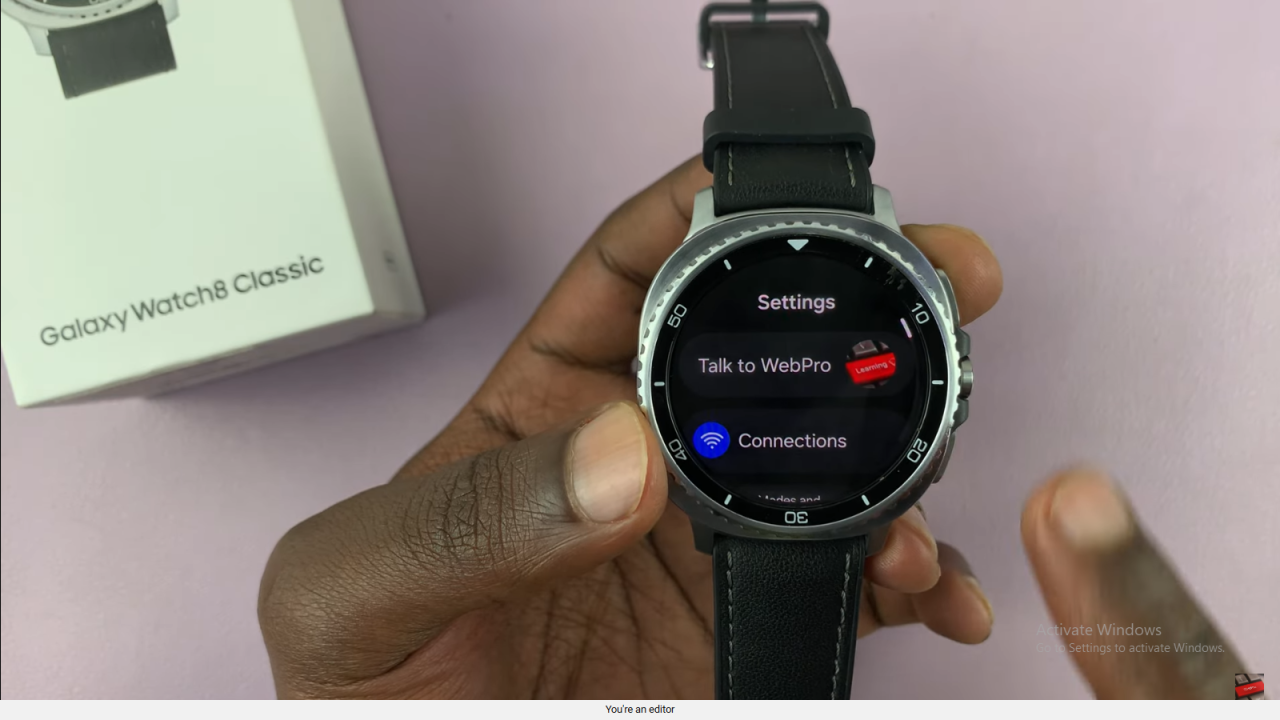
Navigate to Sounds and Vibration
Within the settings menu, locate and select “Sounds and Vibration” to manage audio and alert preferences.
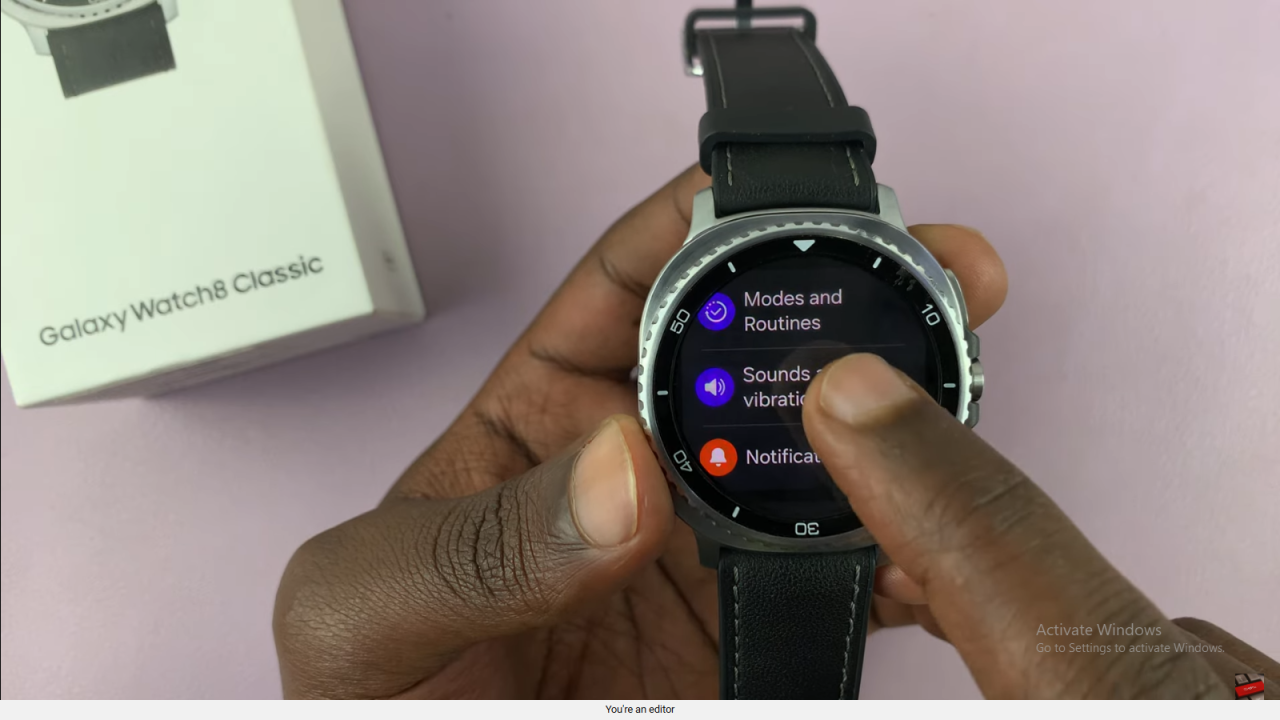
Access System Sounds
Scroll down until you find the “System Sounds” option and tap on it to open additional sound controls.
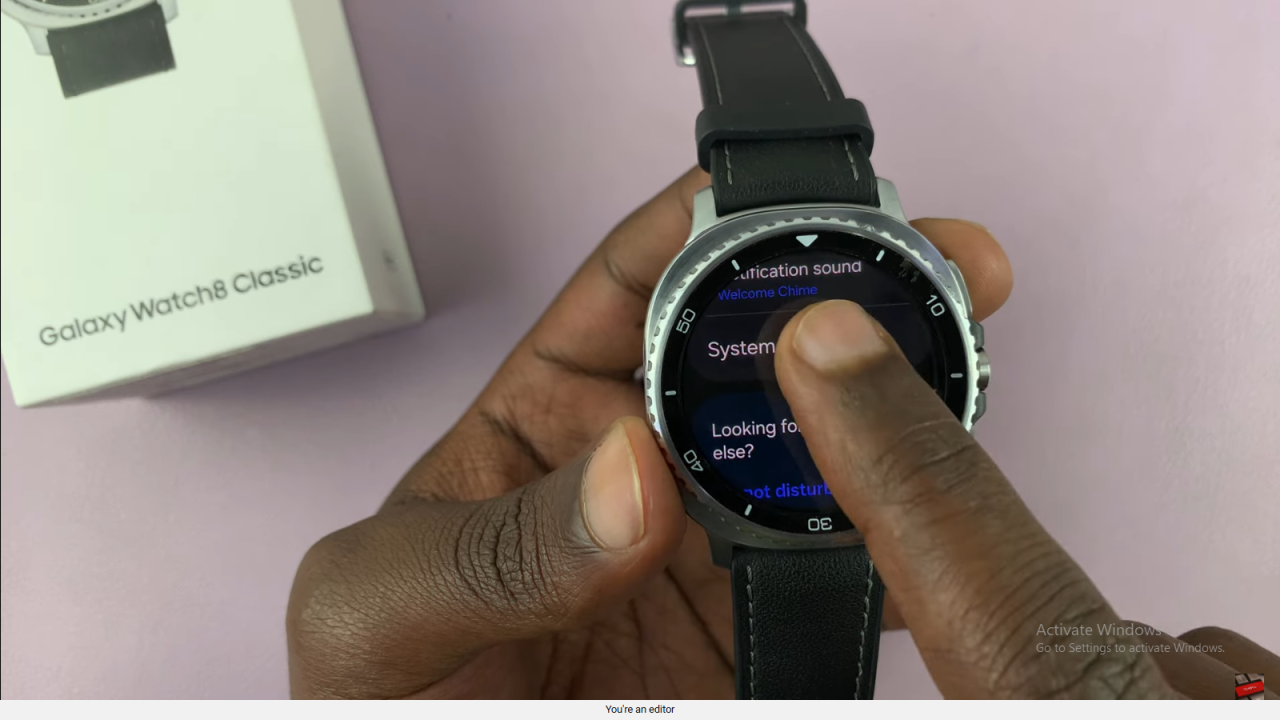
Disable Hourly Chime
Find the “Hourly Chime” option and toggle it off to stop the watch from playing the chime every hour.
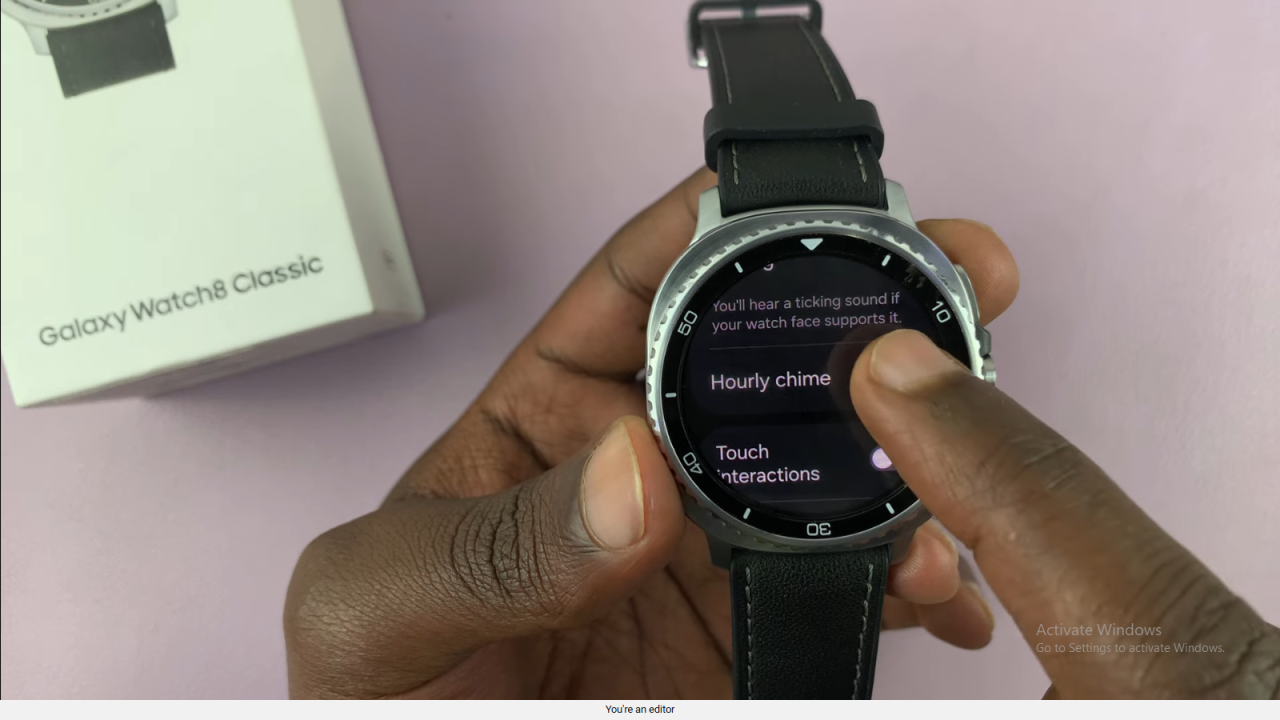
Confirmation
Once turned off, your watch will remain silent from hourly alerts while other notifications continue as set.
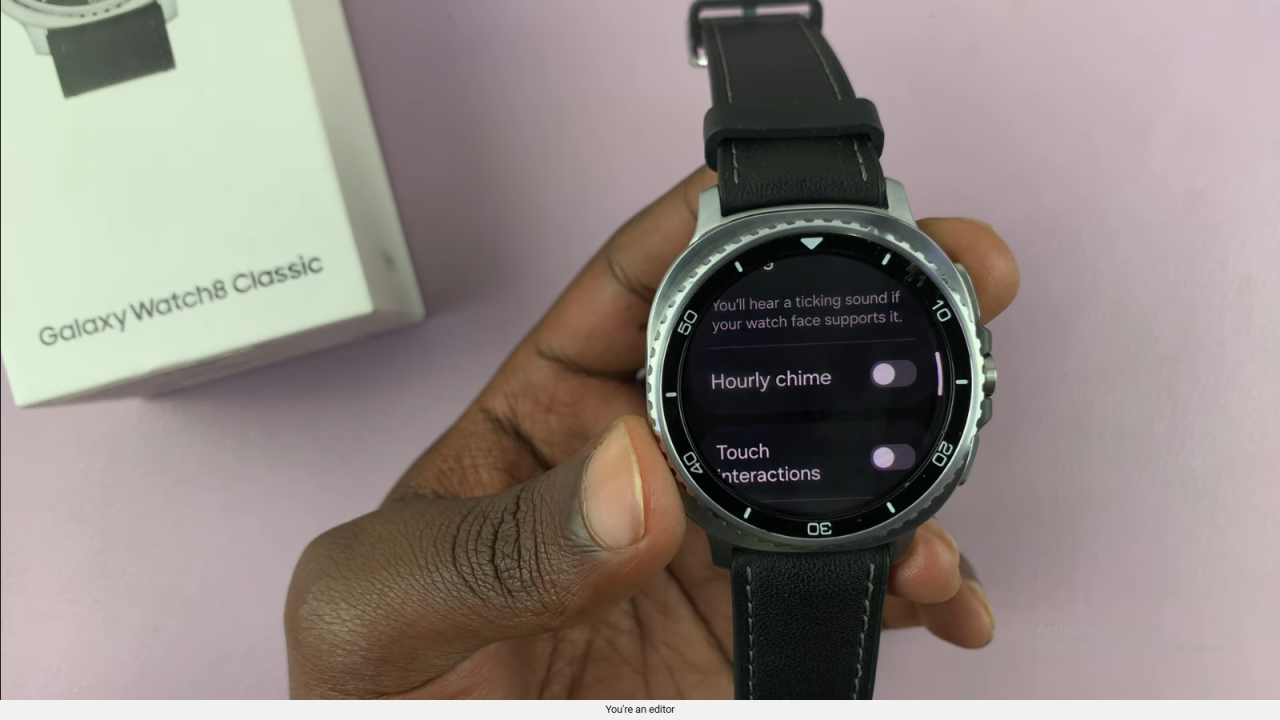
Read:How To Mute Samsung Galaxy Watch 8 / 8 Classic