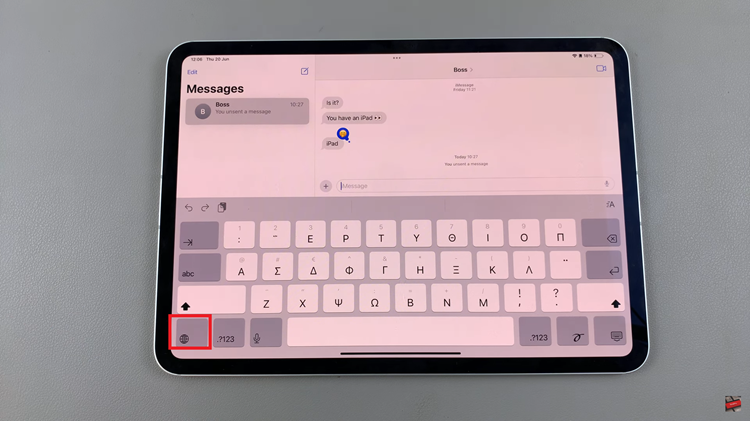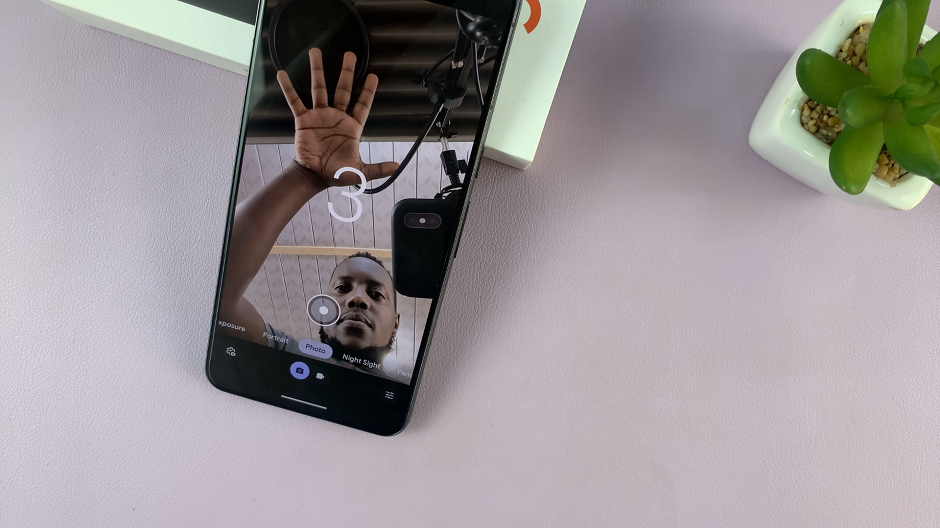In the bustling digital landscape of today, smartphones have become indispensable tools, seamlessly integrating into our daily lives. With its array of capabilities, Google Assistant is one such virtual assistant that comes pre-installed on many Android devices, including the Samsung Galaxy A55 5G.
While Google Assistant undoubtedly offers a plethora of functionalities, from setting reminders to answering queries, there are instances where users might find themselves wanting to take back control. Whether it’s to reclaim privacy, optimize battery life, or simply align with personal preferences, disabling Google Assistant on your Samsung Galaxy A55 5G empowers you to tailor your device experience precisely to your liking.
In this detailed guide, we’ll delve into the steps to disable Google Assistant on your Samsung Galaxy A55 5G. Let’s embark on this journey of mastery, where you dictate the rules and your smartphone follows suit.
Watch: How To Disable Message Notifications On Samsung Galaxy A55 5G
To Disable Google Assistant On Samsung Galaxy A55 5G
First, open the Google app on your Galaxy A55 5G, your gateway to the world of Google Assistant. Once launched, tap on your profile at the top right corner and select “Settings” from the menu that appears.
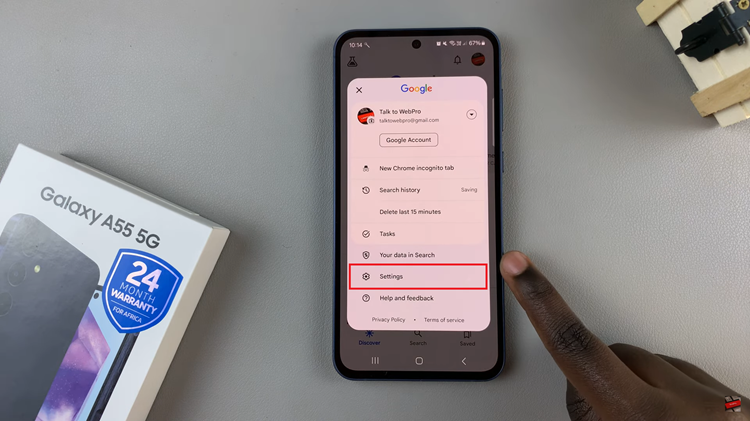
Following that, scroll down within the settings and select “Google Assistant.” At this point, find and select the “General” option. Then, toggle the switch to the OFF position to disable Google Assistant. At this point, a confirmation dialog box may appear. Confirm that you want to turn off Google Assistant.
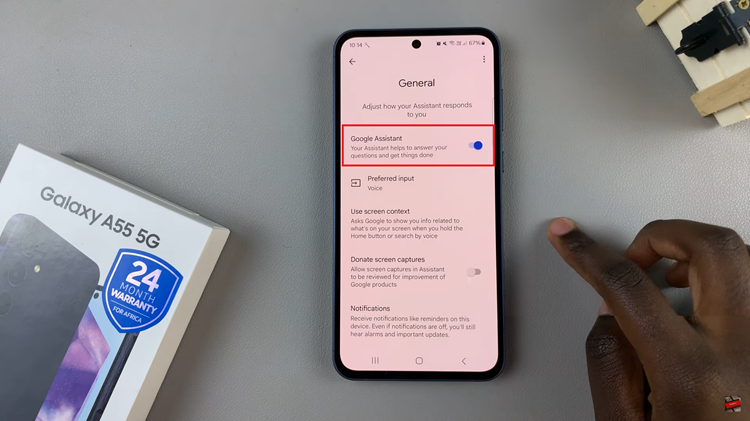
In conclusion, disabling Google Assistant on your Samsung Galaxy A55 5G is a straightforward process that can be done through the Google app settings. Whether it’s due to privacy concerns, battery life considerations, or personal preference, users have the option to turn off Google Assistant and use their device without it