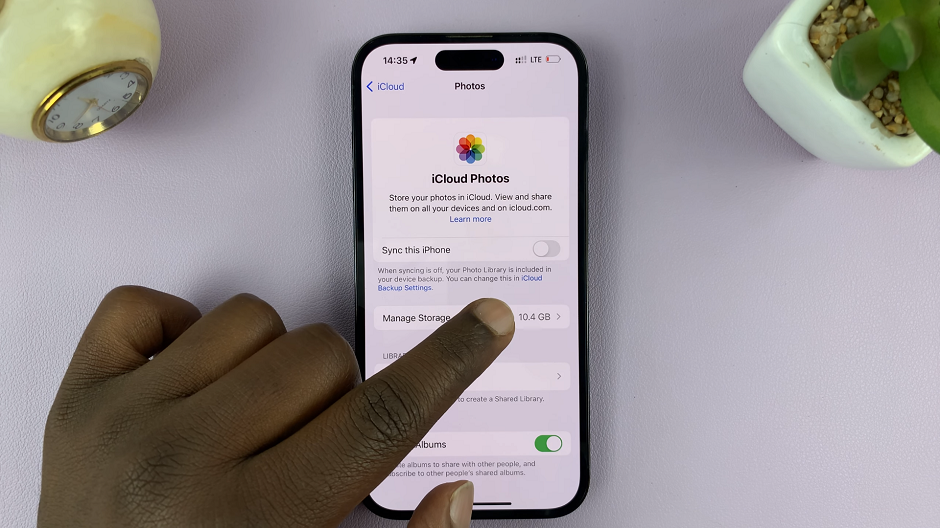The Samsung Galaxy A15 stands out as a budget-friendly device that seamlessly combines functionality and affordability. Packed with features to enhance user experience, one notable inclusion is the integration of Google Assistant—a virtual assistant designed to make daily tasks more convenient through voice commands.
While Google Assistant undoubtedly adds a layer of accessibility to the Galaxy A15, there are instances where users may prefer to disable it, such as personal preferences or to conserve battery life.
In this guide, we will walk you through the step-by-step process of disabling Google Assistant on your Samsung Galaxy A15.
Watch: How To Close Apps On Samsung Galaxy A15
To Disable Google Assistant On Samsung Galaxy A15
First, open the Google app on your Galaxy A15, your gateway to the world of Google Assistant. Once launched, tap on your profile at the top right corner and select “Settings” from the menu that appears.
Following that, scroll down within the settings and select “Google Assistant.” At this point, find and select the “General” option within the Google Assistant Settings. Then, toggle the switch to the OFF position to disable Google Assistant. Afterward, exit the application to save the changes.
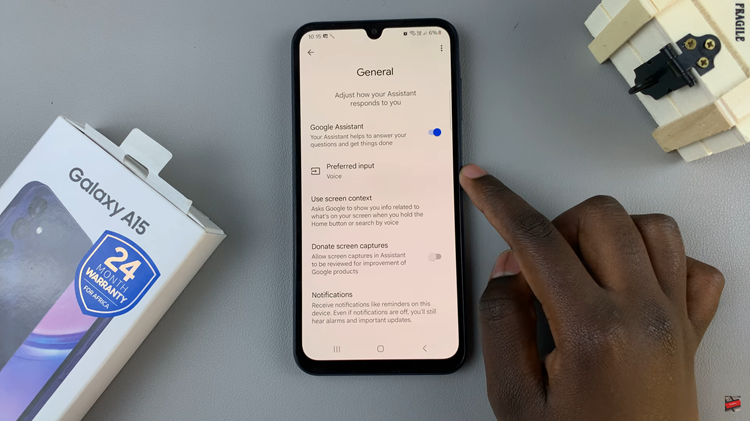
In conclusion, disabling Google Assistant on your Samsung Galaxy A15 is a straightforward process that can be completed in a few simple steps. Whether you’re looking to conserve battery life or simply prefer not to use the virtual assistant, following this guide will help you navigate the settings and turn off Google Assistant on your device.
Read: How To Change Lock Screen Clock Style On Samsung Galaxy A15